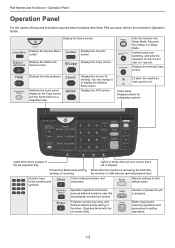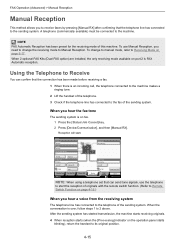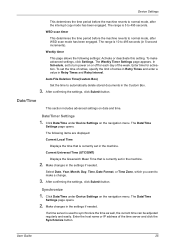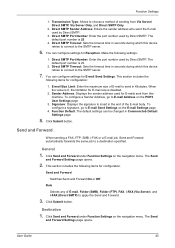Kyocera TASKalfa 3501i Support Question
Find answers below for this question about Kyocera TASKalfa 3501i.Need a Kyocera TASKalfa 3501i manual? We have 16 online manuals for this item!
Question posted by dickwms1929 on April 24th, 2017
Off/on Switching
How many and where are power switches located?
Current Answers
Answer #1: Posted by waelsaidani1 on April 25th, 2017 12:25 AM
The machine is equipped with Energy Saver function that automatically switched into Low Power Mode or Sleep Mode. You can set appropriate Energy Saver Recovery Level depending on the operation. In addition, the machine can automatically be switched into Sleep and recovered at a specified time for each day of the week.
Related Kyocera TASKalfa 3501i Manual Pages
Similar Questions
Firmware Update For 3501i
Hi, from where I can get latest firmware update of Kyocera 3501i
Hi, from where I can get latest firmware update of Kyocera 3501i
(Posted by Anonymous-167407 3 years ago)
Printing Envelopes From Mp Tray Problem Kyocera 3501i
We print envelopes from the MP tray. Every time the envelope need to be printed the printer beeps 3 ...
We print envelopes from the MP tray. Every time the envelope need to be printed the printer beeps 3 ...
(Posted by iklimbov 6 years ago)
How Can I Fix My Scanning Device Kyocera Taskalfa 300ci
(Posted by miJe 9 years ago)
How To Turn Off Auto Switching On Taskalfa 3500i
(Posted by chirnl 9 years ago)
How Do You Fix Taskalfa 4500i When Doing A Firware Upgrade And The Power Goes Ou
I was doing a firmware update and the power went out during update . Now the machine has crashed . W...
I was doing a firmware update and the power went out during update . Now the machine has crashed . W...
(Posted by rowland71405 11 years ago)