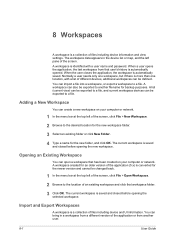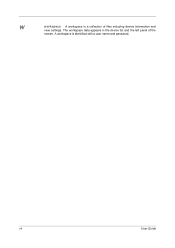Kyocera TASKalfa 300ci Support Question
Find answers below for this question about Kyocera TASKalfa 300ci.Need a Kyocera TASKalfa 300ci manual? We have 25 online manuals for this item!
Question posted by phoospirel on April 3rd, 2014
How To Set My Pc For Scan For Kyocera Taskalfa 300ci
The person who posted this question about this Kyocera product did not include a detailed explanation. Please use the "Request More Information" button to the right if more details would help you to answer this question.
Current Answers
Related Kyocera TASKalfa 300ci Manual Pages
Similar Questions
How To Set Up Scan To Ftp With Kyocera Products
(Posted by rollers 9 years ago)
How To Set My Pc For Scan For Kyocera Mita Taskalfa 300ci For Window 8
(Posted by ajrid 10 years ago)
The Printing System Is Not Connected To Your Pc Kyocera Taskalfa 181
the printing system is not connected to your pc kyocera taskalfa 181
the printing system is not connected to your pc kyocera taskalfa 181
(Posted by kevinmbugua4 11 years ago)
Setting Up Scanning To Email On The Machine
How do I go about setting up scanning to email onthe machine so that the scanned docuemnt arrives as...
How do I go about setting up scanning to email onthe machine so that the scanned docuemnt arrives as...
(Posted by charlesw 12 years ago)
Error C2700 In Kyocera Taskalfa 300ci
could some one Help in this case i Have One Kyocera TASKalfa 300ci printer which is showing error Me...
could some one Help in this case i Have One Kyocera TASKalfa 300ci printer which is showing error Me...
(Posted by vasantha 12 years ago)