Kyocera TASKalfa 255 Support Question
Find answers below for this question about Kyocera TASKalfa 255.Need a Kyocera TASKalfa 255 manual? We have 8 online manuals for this item!
Question posted by mmp on February 20th, 2014
How Do I Print The Configuration Screen
Our machines are moved frequently and the DOIT department needs the configuration information. How do I get this information off of the machine? Is there a setting that will allow me to print the configurations information?
Current Answers
There are currently no answers that have been posted for this question.
Be the first to post an answer! Remember that you can earn up to 1,100 points for every answer you submit. The better the quality of your answer, the better chance it has to be accepted.
Be the first to post an answer! Remember that you can earn up to 1,100 points for every answer you submit. The better the quality of your answer, the better chance it has to be accepted.
Related Kyocera TASKalfa 255 Manual Pages
KM-NET Viewer Operation Guide Rev-5.2-2010.10 - Page 22


... model.
Available features vary by printing device model.
Click Device > Device Home Page to update any settings that can be stored for faxing and scanning operations. If authentication on the device, and is not needed. Device
2 Click the Properties icon to display information about the device's current status and settings. Alternatively, click the Device Home Page icon, or right...
KM-NET Viewer Operation Guide Rev-5.2-2010.10 - Page 36


... SMB client settings, and protocol settings.
Advanced Menu
In the Device menu, click Advanced. Device System Settings This sets the default settings of the selected device, such as operation panel language, timer settings, and panel lock. Settings vary by model. Device Default Settings This sets the default settings of the selected device, such as duplex, print quality, paper...
KM-NET Viewer Operation Guide Rev-5.2-2010.10 - Page 37


... allowed in the text boxes.
6 Type a domain name in the device list.
2 In the menu bar at the top of the options for administrators to select a supported MFP in the Server name text box. Network user property settings support varies by model.
1 Click to authenticate the login user.
Only one of the screen, click Device...
KM-NET Viewer Operation Guide Rev-5.2-2010.10 - Page 38


...the check box to be set to Off.
8 The device uses the Acquisition of user information settings for the device, you can be cleared.
1 Select a device in the device list. In the printer...the screen, click Device > Advanced > Authentication Settings.
If authentication is 64 characters.
5 Select the LDAP port number from the list. Click OK to have no user restrictions and accept print jobs ...
KM-NET Viewer Operation Guide Rev-5.2-2010.10 - Page 39


... group, or edit the information of the screen, click Device > Advanced > Network Groups.
Adding or Editing a Network Group
You can select ID card login settings for groups. Alternatively, right-click on a group to 20 groups, plus the Other group which is activated.
1 In any Device view, select a printing system.
2 Click Device > Advanced > Authentication Settings. The Network Groups...
KM-NET Viewer Operation Guide Rev-5.2-2010.10 - Page 40
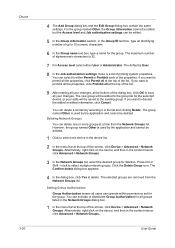
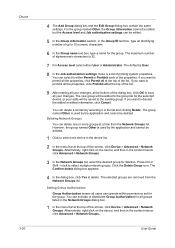
...
4 The Add Group dialog box and the Edit Group dialog box contain the same settings. For the group named Other, the Group information cannot be edited, but the Access level and Job authorization settings can delete one device in the context menus click Advanced > Network Groups.
3 In the Network Groups list, select the desired...
KM-NET Viewer Operation Guide Rev-5.2-2010.10 - Page 41
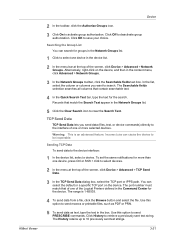
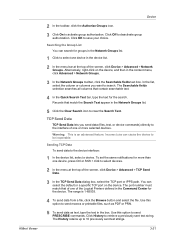
... want to save your choice. Sending TCP Data To send data to deactivate group authorization. To set the same notifications for the device. Use this option to select devices.
2 In the menu at the top of the screen, click Device > Advanced > TCP Send Data.
3 In the TCP Send Data dialog box, select the TCP port...
KM-NET Viewer Operation Guide Rev-5.2-2010.10 - Page 47


...Actions, select how the notification will be configured. Alternatively in Accounts View, access the Account Devices dialog, right-click on the selected managed devices in the device list, then selecting Notifications Settings from view. There are unavailable. Two types of the screen, click Device > Notification Settings.
The Notification Settings dialog box provides the alert option for...
KM-NET Viewer Operation Guide Rev-5.2-2010.10 - Page 51


...
Account
Account List This is saved in Settings, if the check box labeled Overwrite settings on one category of the settings you want to save your settings to a file, click Save to create settings for saving to use.
Click Next.
3 The Confirmation page shows a list of device accounts with information about print, copy, scan and FAX counts. Click...
KM-NET Viewer Operation Guide Rev-5.2-2010.10 - Page 54


... to use a selector or drop-down menu if available.
4 Click OK to access several functions of the screen, click Device > Communication Settings. Available settings vary depending on your chosen device, and then in the Communication Settings dialog box for a device. If authentication is no confirmation message; TCP/IP Port
Some operations send a command or command file via...
KM-NET Viewer Operation Guide Rev-5.2-2010.10 - Page 57


... that define default behavior for a successful Multi-Set completion. Select one of the Multi-Set wizard. Device Network Settings Basic settings for TCP/IP, security and network configurations.
Device Authentication Settings
KMnet Viewer
6-1 Some functions may require the printing system to be restarted.
6 Multi-Set
Multi-Set lets you can open the wizard by pressing the...
Fax System (U) Operation Guide Rev-1 - Page 5


... 6-43 Flow of Network FAX Receiving 6-43 Setup ...6-44 Installing the Network Fax Driver 6-45 Basic Transmission 6-46 Configuring the Driver Default Settings 6-49
7
Using a Connected Telephone 7-1
FAX/TEL Auto Switch Reception 7-2 FAX/Answering Machine Auto Switch Reception 7-4 DRD Reception (Available for inch versions only 7-6 Manual Send ...7-8 Manual Reception ...7-9 Remote Switch...
Fax System (U) Operation Guide Rev-1 - Page 18


... screen. Puts the machine into Low Power Mode.
Press to the machine's Operation Guide.
Cancels or pauses the printing job in the job separator tray.
Attention: Lights or blinks when an error occurs and a job is accessing the fax memory or USB memory (general-purpose item).
Clears entered numbers and characters. Displays the screen for configuring machine settings...
Fax System (U) Operation Guide Rev-1 - Page 136


The Printing Preferences screen will appear.
For detailed information on the settings, refer to set the original size and other transmission conditions.
1 Display the screen.
1 From the start button, click [Control Panel], [Hardware and Sound], and [Devices and Printers].
2 Right-click the product name of the machine you are using and select [Printing preferences] from the drop-down list...
255/305 Print Driver Guide - Page 31


... a page description language from PDL options.
1 In Device Settings > PDL > PDL Settings, select the desired page description language from applications that document fonts appear accurately in the PDF file on screen.
PDF Options
You can select Allow data passthrough and Enable smart duplex printing. See the next section for printing and saving documents to PDF plug-in...
255/305 Print Driver Guide - Page 48


... any tab, click Kyocera logo > Version to close the driver information dialog boxes. In Device Settings or any Printing Preferences screen or Device Settings screen. Click OK to extend the driver's capabilities. Displaying Plug-in Information
A plug-in information. Basic
Kyocera Logo
The Kyocera logo appears on the bottom portion of any tab, click Kyocera logo > Plug-in to view...
255/305 Operation Guide - Page 44


...
Specifies registered information such as address numbers and user IDs by number.
Displays the screen for configuring machine settings.
Recovers from Sleep if in progress.
Returns settings to their default states. Finalizes numeric key entry, and finalizes screen during setting of functions.
Displays buttons for sending.
Cancels or pauses the printing job in Sleep...
255/305 Operation Guide - Page 233


... after the warm-up (default screen).
9-9
Set options for buzzer sound during the machine operations.
9-9
Configures settings for originals.
9-9
Configures settings for printing the result reports can be configured. Setting the frequently-used to enter characters.
9-14
Configures settings for copying functions.
9-15
Configures settings for paper dimensions.
9-14
Change the layout...
255/305 Operation Guide - Page 347


... device, such as a computer or router, that serves as the entrance/exit (gateway) for accessing computers outside the network that Bonjour will be printed. DHCP minimizes the load of network management employing a large number of choosing an IP address. Auto Form Feed Timeout
During data transmission, the machine may sometimes have to be set...
255/305 Operation Guide - Page 348


... to use its functions or are typically composed of shades of this machine's operation panel. The machine emulates operation of dots printed per inch (25.4 mm). Each number should be sent between 0 and 255. Emulation
The function to be used for transferring configuration information to white at the strongest, without any other printers' page description languages...
Similar Questions
How Do I Print A Configuration Page On Kyocera Taskalfa 255 Kx
(Posted by Godrona 10 years ago)
How Do I Configure The Scanner On The Taskalfa 305
(Posted by janealex 10 years ago)
How To Display The Login Screen On The Taskalfa 3050ci
(Posted by Anzacksb 10 years ago)
Kyocera Taskalfa 620 Go Offline Frequently
We have 3 of these at one location that go off-line frequently. We have to turn off - on to get them...
We have 3 of these at one location that go off-line frequently. We have to turn off - on to get them...
(Posted by fmp 11 years ago)
Taskalfa 255 How Do I Print A Booklet From 1-sided Sheets?
how do I print a booklet from 1-sided sheets into the feeder?
how do I print a booklet from 1-sided sheets into the feeder?
(Posted by stjohnlutheran 11 years ago)

