Kyocera TASKalfa 255 Support Question
Find answers below for this question about Kyocera TASKalfa 255.Need a Kyocera TASKalfa 255 manual? We have 8 online manuals for this item!
Question posted by janealex on October 12th, 2013
How Do I Configure The Scanner On The Taskalfa 305
The person who posted this question about this Kyocera product did not include a detailed explanation. Please use the "Request More Information" button to the right if more details would help you to answer this question.
Current Answers
There are currently no answers that have been posted for this question.
Be the first to post an answer! Remember that you can earn up to 1,100 points for every answer you submit. The better the quality of your answer, the better chance it has to be accepted.
Be the first to post an answer! Remember that you can earn up to 1,100 points for every answer you submit. The better the quality of your answer, the better chance it has to be accepted.
Related Kyocera TASKalfa 255 Manual Pages
KM-NET Viewer Operation Guide Rev-5.2-2010.10 - Page 14


... scan. Accounts View Displays account information for managed devices, such as icons against a white background. Adjusting the Map Size
You can import an image of your office layout to appear in the current workspace. Firmware View Displays firmware information, including system firmware, engine firmware, scanner firmware, fax firmware (Ports 1 and 2), panel firmware...
KM-NET Viewer Operation Guide Rev-5.2-2010.10 - Page 35


...notifications available: a pop-up window, opening of the Windows event log, or an e-mail to trigger a notification. A maximum of 255 virtual mailboxes is not configured, then e-mail notifications are refreshed.
1 Select a device.
2 Select Device > Virtual Mailbox. The Virtual Mailbox dialog box opens.
3 Select a virtual mailbox and click Properties. The Notification Settings dialog box provides...
KM-NET Viewer Operation Guide Rev-5.2-2010.10 - Page 36


... a time. Only one or more than one device, press Ctrl or Shift + click to the interface of devices. You can also right-click on devices. Only one device may be selected at a time. The following selections appear:
Set Multiple Devices This sends configuration parameters to a maximum of the selected device, such as user login and LDAP settings...
KM-NET Viewer Operation Guide Rev-5.2-2010.10 - Page 37


... address in the Server name text box. Setting Network User Property An administrator can configure some MFP devices to set network user property as a device setting, click Enable user login.
4 Select one Authentication Settings dialog can be opened per device. Device
Authentication Settings
Authentication Settings provide a convenient way for administrators to select a supported MFP in...
KM-NET Viewer Operation Guide Rev-5.2-2010.10 - Page 47


... also open the dialog box by a firewall or virus scanner. In the toolbar, click Hide Unmanaged Devices to view unmanaged devices.
Also, the e-mail sending feature must be set the same notifications for the selected devices.
1 In Accounting Devices View, select a managed device.
Alternatively in Accounting Devices View. The Notifications Settings dialog box opens. Reset Counters...
KM-NET Viewer Operation Guide Rev-5.2-2010.10 - Page 50


... can select other options in the dialog box, or you can also select groups of devices by those Multi-Set supports. The list of options is expanded.
2 If you want...Settings page, depending upon the destination device:
Device Accounting Settings These are organized by clicking OK. Accounting Multi-Set
Accounting Multi-Set lets you send configuration parameters for job accounting, media type...
KM-NET Viewer Operation Guide Rev-5.2-2010.10 - Page 57


... the printing system or the network to multiple devices simultaneously. Setting Multiple Devices
To start the Multi-Set Wizard follow these steps:
1 In the device list, select the devices that define default behavior for TCP/IP, security and network configurations. Alternatively you send configuration parameters to be correct in Device > Communication Settings > Login. The Multi-Set Wizard...
KM-NET Viewer Operation Guide Rev-5.2-2010.10 - Page 70


... value is 60 minutes.
5 Select Toner level polling if you want to users about certain device conditions. For color devices the polling shows the amounts of toner in the icon.
Editing Account Polling Options
You can configure the application to send e-mail notifications to track the condition of the screen, click Edit > Options...
KM-NET Viewer Operation Guide Rev-5.2-2010.10 - Page 71


...
2 In the Options dialog box, click Default Account Polling Settings.
3 Select the Default account counter polling for new devices check box.
4 For the Account counter polling interval, select Daily, Weekly or Monthly from the list.
5 In ... message will appear if the start the trap server and then configure the SNMP trap on the device as Add paper, the device automatically generates a trap.
KM-NET Viewer Operation Guide Rev-5.2-2010.10 - Page 72


...to show who the e-mail is from .
6 To test the connection to users about certain device or counter conditions, such as cover open, paper jam, or counter exceeding the limit.
Editing... not have administrator rights on the computer with the application installed, the network administrator can configure the application to send e-mail notifications to the SMTP server, click Test Connection. If ...
Kyocera Command Center Operation Guide Rev 6.3 - Page 27


...a summary of the items displayed on multiple sheets of the device. When Same Size Override is larger than the selected paper size...sheet whenever possible. Reduced RX Size Specifies the printing configuration for auto media selection, and when turned Off, only... on the Receive page. COMMAND CENTER Pages
Scanner > i-FAX
This sends scanned data in Scanner > E-mail, described above.
TTI
Selects...
255/305 Print Driver Guide - Page 2
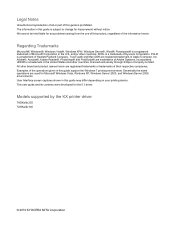
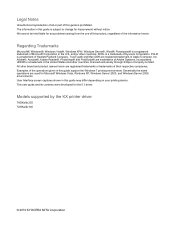
... screen captures shown in the U.S. Models supported by the KX printer driver
TASKalfa 255 TASKalfa 305
© 2010 KYOCERA MITA Corporation
Examples of Adobe Systems, Incorporated.
The information... trademark of Microsoft Corporation in this guide may differ depending on your printing device. Regarding Trademarks
Microsoft®, Windows®, Windows Vista®, Windows XP&#...
255/305 Print Driver Guide - Page 19


...storage.
In the Windows Security Alert dialog box, click Unblock. Device Settings
Device Options
Optional devices extend the capabilities of your computer is unavailable to a client logged in Windows 7 or Windows Vista. Auto Configure
Auto Configure detects the devices installed on your computer. Auto Configure updates the Device options list, Memory, RAM disk, and preview images to...
255/305 Operation Guide - Page 27


... beam to Class 1 level under the radiation performance standards established by the Center for Devices and Radiological Health (CDRH) of the U.S. Safety switch
The power to the laser beam, which is the label located on the right.
255
255b
305
3. Preface > Notice
SAFETY OF LASER BEAM (USA)
1. Safety of laser beam
This machine...
255/305 Operation Guide - Page 29


... Kyocera Dealer, or (d) have no obligation to as "Kyocera") warrant the Customer's new Multifunctional Product (referred to province. and Kyocera Mita Canada, Ltd. (both referred to as the...remedy shall be replacement of Kyocera. Preface > Notice
Warranty (the United States)
255/255b/305 MULTIFUNCTIONAL PRODUCT LIMITED WARRANTY
Kyocera Mita America, Inc. In the event the MFP or ...
255/305 Operation Guide - Page 48


...
Connecting Cables
Connecting LAN Cable
The equipment can be connected with a network cable and used as a network printer or network scanner.
1 Power Off. Check that the indicators are off.
2 Connect the machine.
1 Connect the LAN cable to the... end of the cable to Machine Setup Wizard on page 2-22.
2-10 Configure the network settings.
For details, refer to the hub.
3 Set up the machine.
255/305 Operation Guide - Page 57


...and Windows Server 2008)
Register this machine from WIA Drivers, and press the Properties.
1
2
2 Configure WIA Driver. When using the machine possesses an IP address or host name that you have specified during ...installation of WIA Driver.
1 Display the screen.
1 Click the Windows Start button and enter Scanner in the search list.
2 Select the same name as eight digits.
2-19 When job ...
255/305 Operation Guide - Page 227


... GB0190_00
Scanner The status of paper, and status such as waiting or printing are displayed.
8-11 Status / Job Cancel > Check of Device Status
Check of Device Status
Configure the devices/lines installed or connected to this machine or check their status.
1 Display the screen.
2
1
Use [ ] or [ ] to check.
2 Check the status. You can also control devices...
255/305 Operation Guide - Page 347


...be printed. If you install Bonjour on the same AppleTalk network.
DHCP (Dynamic Host Configuration Protocol)
Dynamic Host Configuration Protocol (DHCP) that is on another computer on Windows XP Service Pack 2 or...assigned.
11-23 Bonjour, because an industry-standard IP protocol is used, allows devices to 169.254.255.255 are accepted. If a firewall is enabled, the user must check that UDP ...
255/305 Operation Guide - Page 348


... like more information on its expanded functionality to send configuration parameters to exercise close control over IP address allocation....at the weakest intensity to be sent between 0 and 255.
Copies made in systems where the administrator has to...IPP is a unique number that represents a specific computer or related device on the Internet.
FTP (File Transfer Protocol)
A protocol to...
Similar Questions
How Do I Print A Configuration Page On Kyocera Taskalfa 255 Kx
(Posted by Godrona 10 years ago)
How To Configure Kyocera Taskalfa 300i Kx Network Fax To A Computer
(Posted by searhex24 10 years ago)
How To Setup Kyocera Taskalfa 255 To Scan On Windows 7
(Posted by emozpiles 10 years ago)
Taskalfa 255 Error Message
I have the folowing message on the display of my taskalfa 255: "System error turn the main power s...
I have the folowing message on the display of my taskalfa 255: "System error turn the main power s...
(Posted by ktfort65 12 years ago)

