Kyocera TASKalfa 255 Support Question
Find answers below for this question about Kyocera TASKalfa 255.Need a Kyocera TASKalfa 255 manual? We have 8 online manuals for this item!
Question posted by stjohnlutheran on July 25th, 2012
Taskalfa 255 How Do I Print A Booklet From 1-sided Sheets?
how do I print a booklet from 1-sided sheets into the feeder?
Current Answers
There are currently no answers that have been posted for this question.
Be the first to post an answer! Remember that you can earn up to 1,100 points for every answer you submit. The better the quality of your answer, the better chance it has to be accepted.
Be the first to post an answer! Remember that you can earn up to 1,100 points for every answer you submit. The better the quality of your answer, the better chance it has to be accepted.
Related Kyocera TASKalfa 255 Manual Pages
Kyocera Command Center Operation Guide Rev 6.3 - Page 11


... (to verify the accumulated number of firmware. Device/Printer > APL.Filter Parameters
This allows you to verify the settings made on page 3-17. Jobs > Printing (Sending, Storing) Jobs Log
This allows you...For more information, refer to Printer Page on both sides is counted as two pages. For more information and downloads. A page printed on page 3-14. Counters > Scanned Pages
Provide ...
Fax System (U) Operation Guide Rev-1 - Page 64
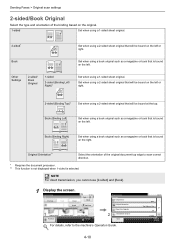
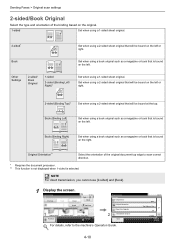
...].
1
Display the screen.
Original Orientation**
Select the orientation of the binding based on the original.
1-sided
Set when using a 1-sided sheet original.
2-sided*
Set when using a 2-sided sheet original that will be bound on the left . Other Settings
2-sided/ Book Original
1-sided
2-sided (Binding Left/ Right)*
Set when using a book original such as a magazine or book that is...
Fax System (U) Operation Guide Rev-1 - Page 85
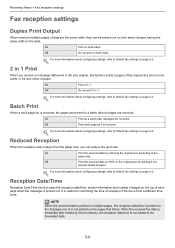
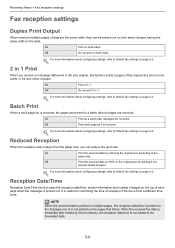
... multiple pages, the reception date/time is received, the pages are printed in 1 Print
When you can be printed out on both sides. On
Print on page 9-2. Off
Do not print 2 in 1. On
Print the received data by dividing it into
several sheets of the original size by reducing the original size according to Default fax settings on...
Fax System (U) Operation Guide Rev-1 - Page 205


The image is printed after being rotated 90°automatically.
** Received Legal size document is different ... loaded in the cassettes matches the received fax size and orientation, the machine automatically chooses the printing paper according to match Letter size paper. : indicates print output on two sheets.
11-11 Same Size Override
Received FAX Size
Priority
Paper Size
1* 2 3 4* 5 ...
Fax System (U) Operation Guide Rev-1 - Page 207


... LD: Ledger When a paper type is selected in Media Type, a received fax is printed using the matching paper source. (Refer to page 5-10.) If [All Media Types] is printed after being rotated 90°automatically. : indicates print output on two sheets.
** Print the received data by reducing the original size according to the paper size...
Fax System (U) Operation Guide Rev-1 - Page 209


.... FL: Folio When a paper type is selected in Media Type, a received fax is printed using the matching paper source. (Refer to page 5-10.) If [All Media Types] is reduced to match A4 size paper. : indicates print output on two sheets. Appendix > Received FAX Sizes and Paper Priority (Metric Model) * Paper orientation is different...
Fax System (U) Operation Guide Rev-1 - Page 210


.... FL: Folio
When a paper type is selected in Media Type, a received fax is printed using the matching paper source. (Refer to page 5-10.)
If [All Media Types] is printed after being rotated 90°automatically. : indicates print output on three sheets.
** Print the received data by reducing the original size according to the paper size...
255/305 Print Driver Guide - Page 2
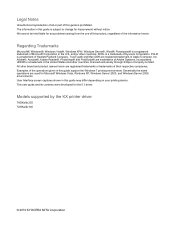
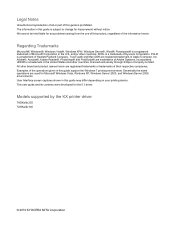
...this guide support the Windows 7 printing environment. TrueType® and ...printing device.
Adobe®, Acrobat®, Adobe Reader®, Photoshop® and PostScript® are used for the 5.1 driver. KPDL is prohibited. User Interface screen captures shown in this product, regardless of the information herein. Models supported by the KX printer driver
TASKalfa 255 TASKalfa...
255/305 Print Driver Guide - Page 4


... Displaying Version Information 4-6 Displaying Plug-in Information 4-6
Chapter 5
Layout
Multiple Pages per Sheet ...5-1 Printing Multiple Pages per Sheet 5-1
Scaling ...5-2 Setting Scaling on the Page ...5-2
Booklet ...5-2 Printing a Booklet ...5-2
Poster ...5-3 Printing a Poster ...5-3
Chapter 6
Finishing
Separation ...6-1 Rotate Copies ...6-1 Offset Jobs ...6-2
Staple ...6-2
ii
User...
255/305 Print Driver Guide - Page 30
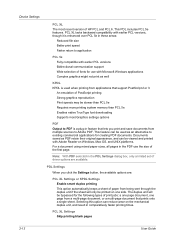
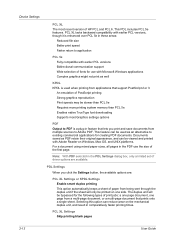
..., and result in feature that prints onto a single sheet.
Selecting this option can be slower than PCL 5e Requires more printing system memory than PCL 5e Enables native TrueType font downloading Supports most recent version of print jobs: a one page document, one side. An emulation of PostScript printing Strong graphics reproduction Print speeds may be viewed and...
255/305 Print Driver Guide - Page 37


... copy job are accessed from Device Settings. With Collate cleared, it is not selected in the Layout tab. Select Print on the reverse side. The printing system contains a duplex unit that turns the paper over to allow printing on both sides of the Quick Print tab options in more than 4 pages per sheet, define these settings in Layout...
255/305 Print Driver Guide - Page 44


...print job, then the printer searches for a printing job.
Ensure the paper is not selected under Destination in Source. To change depending on the selection in the Basic tab. If Reverse is not available on both sides of a sheet...settings.
The percentage value shown in the printed job.
To use this setting, open Device Settings > Compatibility Settings and clear the ...
255/305 Print Driver Guide - Page 50


... page and a higher percentage enlarges the page.
3 Click OK to return to the Print dialog box.
4 Click OK to 500. To include a cover on both sides of each sheet of the two binding options. Printing a Booklet
You can fold and bind the booklet in the center.
Setting Scaling on the Page
You can also select a gutter...
255/305 Print Driver Guide - Page 51


... pages. This option ensures that provide help in the User Settings dialog box, accessed from Device Settings. Proof sheet This selection prints all poster sheets and a one sheet with markings that display the sheet assembly. Each option describes the number of the sheets to create a poster. Poster
KX DRIVER
Layout
The Poster feature lets you create a document...
255/305 Print Driver Guide - Page 65
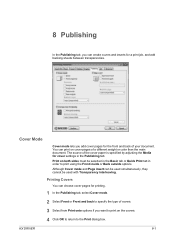
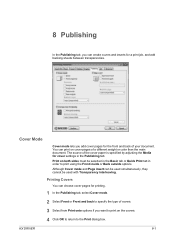
... and inserts for a print job, and add backing sheets between transparencies. Print on cover pages of a different weight or color than the main document. 8 Publishing
In the Publishing tab, you add cover pages for the front and back of your document. Cover Mode
Cover mode lets you can print on both sides must be used...
255/305 Print Driver Guide - Page 69
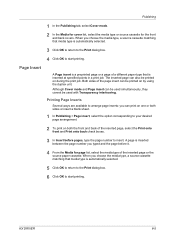
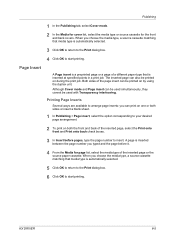
..., a source cassette matching that is automatically selected.
5 Click OK to return to the Print dialog box. 6 Click OK to your desired page arrangement.
2 To print on by using the duplex unit. The inserted page can print on one or both sides or insert a blank sheet.
1 In Publishing > Page insert, select the option corresponding to start...
255/305 Print Driver Guide - Page 70
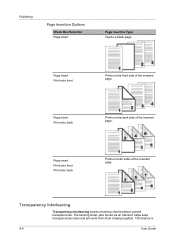
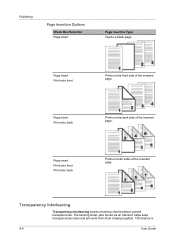
...Box Selection Page insert
Page Insertion Type Inserts a blank page.
Transparency Interleaving
Transparency interleaving inserts a backing sheet between printed transparencies. Page insert Print onto front
Prints on the front side of the inserted page.
Page insert Print onto front Print onto back
Prints on the back side of the inserted page. This feature is
8-6
User Guide The backing...
255/305 Print Driver Guide - Page 86


...Blank space on the left side or top of toner used with your preferred print job options. B
Booklet Layout feature that accurately
...sheet. Two pages are printed on each side of a sheet to profile settings saved on the printing system mode and the type of data printed (text, graphics, or
both sides of paper for jobs created in the printed job. Glossary
A
Application based printing...
255/305 Operation Guide - Page 134


...a 2-sided sheet original, select the binding edge of the original document top edge to 1-sided. Select the original binding orientation and desired binding orientation.
1-sided>>1-sided
Prints 1-sided to 1-sided.
1-sided>>2-sided
Prints 1-sided to 2-sided.
2-sided>>1-sided* 2-sided>>2-sided*
Others
Duplex
1-sided>>1-sided 1-sided>>2-sided 2-sided>>1-sided* 2-sided>>2-sided* Book>>1-sided...
255/305 Operation Guide - Page 210


... desired final binding orientation.
2-sided
Print a 2-sided document so that the sheets are aligned properly for binding on page 7-2, display the screen.
2
GB0097_00
2 Select the function. Document Box > Functions for binding on the top.
1 Display the screen.
1 Referring to Printing Documents Stored in Removable USB Memory on the left or right
2-sided
Print a 2-sided document so that the...
Similar Questions
Task Alfa 255 How Do I Print A Booklet From 1 Sided Sheets
(Posted by algo 9 years ago)
How Do I Print A Configuration Page On Kyocera Taskalfa 255 Kx
(Posted by Godrona 10 years ago)
Taskalfa 255 Error Message
I have the folowing message on the display of my taskalfa 255: "System error turn the main power s...
I have the folowing message on the display of my taskalfa 255: "System error turn the main power s...
(Posted by ktfort65 12 years ago)
Toner On A Kyocera Taskalfa 255
How do you change the toner on a Kyocera Taskalfa 255
How do you change the toner on a Kyocera Taskalfa 255
(Posted by fdottin 12 years ago)

