Kyocera TASKalfa 620 Support Question
Find answers below for this question about Kyocera TASKalfa 620.Need a Kyocera TASKalfa 620 manual? We have 24 online manuals for this item!
Question posted by fmp on November 1st, 2012
Kyocera Taskalfa 620 Go Offline Frequently
We have 3 of these at one location that go off-line frequently. We have to turn off - on to get them back. We applied a recent firmware fix we were told would resolve the issue, but it has not.
Current Answers
There are currently no answers that have been posted for this question.
Be the first to post an answer! Remember that you can earn up to 1,100 points for every answer you submit. The better the quality of your answer, the better chance it has to be accepted.
Be the first to post an answer! Remember that you can earn up to 1,100 points for every answer you submit. The better the quality of your answer, the better chance it has to be accepted.
Related Kyocera TASKalfa 620 Manual Pages
KM-NET ADMIN Operation Guide for Ver 2.0 - Page 9


Supported Printers Kyocera network printers and most third party network printers that support the standard printer MIB
Maximum Validated Configuration Device Manager Up to 2000 managed devices, 45 managed networks, 100 device groups, and 10 simultaneous client connections Accounting Manager Up to 2000 managed accounts, and 10 simultaneous client connections Print Job Manager Up to...
KM-NET ADMIN Operation Guide for Ver 2.0 - Page 29
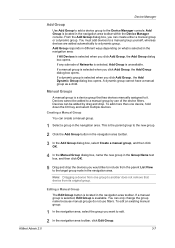
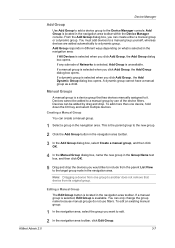
....
If a manual group is selected, Edit Group is unavailable.
Device Manager
Add Group
Use Add Group to add a device group to a dynamic group. Add Group is located in the navigation area toolbar within the Device Manager console. Editing a Manual Group
The Edit Group button is located in the navigation area toolbar. You can create either...
KM-NET ADMIN Operation Guide for Ver 2.0 - Page 30


... string operators has a particular syntax associated with it. Each of its device filters to edit.
3-8
User Guide Adding a Dynamic Group
You can be created for filter construction. Note: A dynamic group applies its parent group.
If a dynamic group is selected, Edit Group is located in the Add Group > Create a dynamic group > Add Dynamic Group...
KM-NET ADMIN Operation Guide for Ver 2.0 - Page 34


... in Map View. The linked group icon appears in the map. Hiding Icons for Linked Group Devices
After creating a linked group of printing devices.
1 In the navigation area, create one group. You can hide their previous location in the icon waiting area, before any Map View settings, click the Save Map Settings button...
KM-NET ADMIN Operation Guide for Ver 2.0 - Page 36


.... Upgrading The device firmware is in Needs Attention mode. As an example, it would support changing Polling and SNMP Communications settings for selecting status filter settings are automatically updated according to open . This page lets you view only the devices in the device. Ready The device is open the printing device's Home Page (older Kyocera models), Command...
KM-NET ADMIN Operation Guide for Ver 2.0 - Page 37


... 2.0
3-15 Show or Hide Unmanaged Devices
You can configure a device's settings for :
A device group.
Multi-Set
Multi-Set lets you use. Click Show Unmanaged Devices to display all devices that are provided for each supported property, but properties do not appear if they do not apply to filter. One or more devices from the list. Multi-Set...
KM-NET ADMIN Operation Guide for Ver 2.0 - Page 40


..., it is recommended that the upgrade has completed for the new firmware version in List View shows the device is complete. The firmware log file is normally located in the Device Settings tab, the upgrade is Upgrading.
System/Fax
Do not turn off the device when the device operation panel displays Erasing, Writing, or Downloading. If the new...
KM-NET ADMIN Operation Guide for Ver 2.0 - Page 41


... Cancel. KMnet Admin 2.0
3-19 IB-2x There is not physically damaged, and can be replaced. The upgrade wizard guides you can be of devices. In the navigation area, click Firmware Upgrade. To go back to Boot Loader mode with step-by-step instructions.
No multi-byte characters are allowed on either a single...
KM-NET ADMIN Operation Guide for Ver 2.0 - Page 45


... to start the wizard over from the beginning and
KMnet Admin 2.0
3-23 For IB-2x, Model should be recorded for that device in the Select Firmware File page. The Retain firmware file line item appears only if the Enter URL or Select file from the beginning and reenter settings, click Cancel. Simultaneous upgrades
Shows...
KM-NET ADMIN Operation Guide for Ver 2.0 - Page 53


... appear as Host Name, sysLocation, IP Address, Serial Number, and System Firmware. For maintenance alerts, set custom properties. This feature lets you exclude device properties you do not need, and arrange the properties in the subject line of e-mail alerts. The printing device must be connected to change the order of pages printed. Use...
KM-NET ADMIN Operation Guide for Ver 2.0 - Page 75


... accounting functions for KMnet Admin that gives both administrators and users the ability to desktop and workgroup devices. Since account codes are placeholders for the user to KMnet Admin. We strongly recommend for your ... to its information resources. In contrast to device-based accounting, Print Job Manager is an optional console for most printers and multifunction printers (MFPs).
KM-NET ADMIN Operation Guide for Ver 2.0 - Page 98


... then selecting Set As Default Console.
Device Home Page A page that gathers only counter information. Device Link A connection between devices in older Kyocera models.
C
Clone Accounts An Accounting... device.
Consoles An Administration feature that opens upon login if "Open the default console" is applied to SN (surname).
Custom Alert Set An alert set of device information...
KM-NET ADMIN Operation Guide for Ver 2.0 - Page 100


...locations. By communicating with the server when the user manages or releases print jobs. Required for Job Release to function.
KX Printer Driver Intelligent Universal Printer driver that supports all Kyocera... it in the Java programming language. MFP Multifunction Printer (or Multifunction Peripheral) A single device that organizes devices and related data into tables. K
KM ...
KM-NET Viewer Operation Guide Rev-5.2-2010.10 - Page 50


..., and copy counter.
4-8
User Guide
Select one group to apply settings to, and click Next.
Setting Permit Processing and Copy Counter
You can also select groups of devices by pressing the Ctrl key, and clicking on a selected device, and select Set Multiple Accounting Devices from the context menu. If you want the count of...
KM-NET Viewer Operation Guide Rev-5.2-2010.10 - Page 57


... Multi-Set supports.
Note: If local authentication is on one group to apply settings to be restarted. The following options may require the printing system or the network to multiple devices simultaneously. Select one of the selected devices in the device list.
Device Authentication Settings
KMnet Viewer
6-1 6 Multi-Set
Multi-Set lets you can open...
KM-NET Viewer Operation Guide Rev-5.2-2010.10 - Page 61


... of the system when errors can differ depending on the type of installing the most current firmware on devices. System/Fax
Do not turn off the device when the device operation panel displays Erasing, Writing, or Downloading. 7 Firmware Upgrade
The Firmware Upgrade Wizard provides a quick and easy means of upgrade. Risks and recovery options can occur and...
KM-NET Viewer Operation Guide Rev-5.2-2010.10 - Page 63
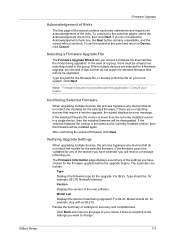
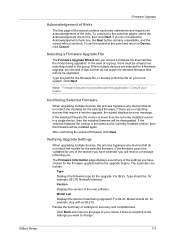
... not provided with an IB-21E. Verifying Upgrade Settings
When upgrading multiple devices, the process bypasses any devices in a single device, then the installed firmware will be downgraded. Review the summary of a group, there must be upgraded. Consult your local system. Firmware Upgrade
Acknowledgement of Risks
The first page of the wizard contains cautionary statements...
Printing System (W) Operation Guide (Functions Edition) - Page 49
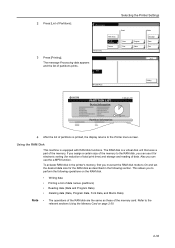
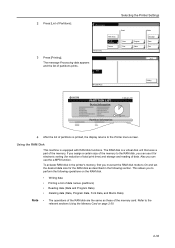
... disk functions. A4
Write Data List of Partitions Format
Read
Data Font
Program Macro
Delete Language Data Font
Stop
RAM DISK Mode
Printing
PARTITION LIST
Device Information
TASKalfa 820
Partition Information
4 After the list of partitions is printed, the display returns to perform the following section.
Selecting the Printer Settings
2 Press [List...
Printing System (W) Operation Guide (Functions Edition) - Page 75


Item Printing speed
Resolution Controller Main memory Additional memory Compatible Operating Systems
Interfaces Parallel USB Ethernet Option
Memory card slot Hard disk slot
Specification Taskalfa 620: 62 pages/minute (A4/11 x 8 1/2") Taskalfa 820: 82 pages/minute (A4/11 x 8 1/2") Fast1200 mode, 600 dpi, 300 dpi Power PC 750FX 600 MHz 64 MB, expandable up to...
TASKalfa 620/820 Print Driver Users Guide Rev 8.1 - Page 2
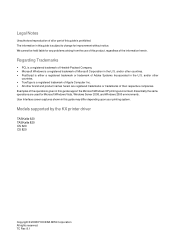
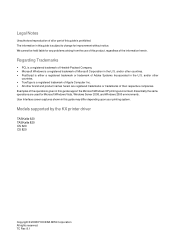
... trademark of this guide is either a registered trademark or trademark of the information herein. Models supported by the KX printer driver
TASKalfa 620 TASKalfa 820 CS 620 CS 820
Copyright © 2008 KYOCERA MITA Corporation All rights reserved. We cannot be held liable for any problems arising from the use of this guide support the...
Similar Questions
Kyocera Taskalfa 4500i Kx How Do I Turn On Print Notitification
(Posted by Amantcircus 9 years ago)
How Do You Replace Stapels In The Kyocera Taskalfa 620
(Posted by asdeWhar 10 years ago)
How To Set Kyocera Taskalfa 620 As A Printer
(Posted by harryShawnb 10 years ago)
How To Setup Scanning On Taskalfa 620
How to setup scanning on TaskAlfa 620
How to setup scanning on TaskAlfa 620
(Posted by RichardLeszcz 12 years ago)

