Kyocera TASKalfa 620 Support Question
Find answers below for this question about Kyocera TASKalfa 620.Need a Kyocera TASKalfa 620 manual? We have 24 online manuals for this item!
Question posted by asdeWhar on March 25th, 2014
How Do You Replace Stapels In The Kyocera Taskalfa 620
The person who posted this question about this Kyocera product did not include a detailed explanation. Please use the "Request More Information" button to the right if more details would help you to answer this question.
Current Answers
There are currently no answers that have been posted for this question.
Be the first to post an answer! Remember that you can earn up to 1,100 points for every answer you submit. The better the quality of your answer, the better chance it has to be accepted.
Be the first to post an answer! Remember that you can earn up to 1,100 points for every answer you submit. The better the quality of your answer, the better chance it has to be accepted.
Related Kyocera TASKalfa 620 Manual Pages
KM-NET ADMIN Operation Guide for Ver 2.0 - Page 9


..., clear the check box.
4 To exit the installer, click Finish. Supported Printers Kyocera network printers and most third party network printers that support the standard printer MIB
Maximum Validated Configuration Device Manager Up to 2000 managed devices, 45 managed networks, 100 device groups, and 10 simultaneous client connections Accounting Manager Up to 2000 managed...
KM-NET ADMIN Operation Guide for Ver 2.0 - Page 31


... the map. Map View is unavailable for groups with more than 250 devices, the initial map view displays all the devices in that group as label properties. If the current group contains fewer than 250 printing devices. The following items: Add/Replace Background Add a map background or change the current one. Create map link...
KM-NET ADMIN Operation Guide for Ver 2.0 - Page 32


... or Select local image (and copy to display in the map viewer. Removing the image does not delete it again. (Map Background > Add/Replace
3-10
User Guide
Printing device icons that are still in the icon waiting area may cover part of your office layout to server), and select the new image...
KM-NET ADMIN Operation Guide for Ver 2.0 - Page 33


..., by clicking and dragging it cannot be returned to the waiting area unless you replace the map background. Hide or View Waiting Area Icons You can make the background image easier to change the following properties of printing device icons: Icon size The size of the map viewer. This can hide any...
KM-NET ADMIN Operation Guide for Ver 2.0 - Page 36


... settings for selecting status filter settings are:
No Status Filter The option displays all displayed printing devices. The device cover is open the printing device's Home Page (older Kyocera models), Command Center (newer Kyocera models), or the home page of the navigation buttons. The device is a paper jam in Needs Attention mode. Any Alerts Displays all...
KM-NET ADMIN Operation Guide for Ver 2.0 - Page 37


... have the selected filter. If you select Only the following model types.
Multi-Set
Multi-Set lets you can configure a device's settings for Kyocera devices appearing in the Supported Model list in the Release Notes available from List View or Map View, then click the Multi-Set button in this ...
KM-NET ADMIN Operation Guide for Ver 2.0 - Page 38


... of selected models.
If you want to configure from the list that are replaced by selecting Schedule to run , then you do not wish to run by Devices.
Configuring a Device Group
You can configure one or more selected devices.
1 Select the device or devices you select Schedule to change a particular setting, leave No Change selected in...
KM-NET ADMIN Operation Guide for Ver 2.0 - Page 40


... recorded in List View or Map View.
Danger Period During Upgrade
Any Device
Do not turn off or loses power at a critical point during the upgrade, the device could become inoperable and require a servicing to replace damaged components. System/Fax
Do not turn off or loses power at a critical point during the upgrade...
KM-NET ADMIN Operation Guide for Ver 2.0 - Page 41


... does not operate. The upgrade wizard guides you do not select the acknowledgement check box, the Next button remains unavailable, and the wizard will be replaced. In Device Manager, in each page click Next. If you with a jumper setting: SW1 on IB-20/21 and IB-21E, or J2-1 on this point...
KM-NET ADMIN Operation Guide for Ver 2.0 - Page 53


... Selected Properties list.
Special Alerts
Special Alerts are supported on the number of pages printed. KMnet Admin 2.0
3-31 The available information includes device properties such as a separate group under the Device Settings tab.
Not all properties are alerts for maintenance, for Kyocera printers. Device Manager
4 Select items in the subject line of e-mail alerts.
KM-NET ADMIN Operation Guide for Ver 2.0 - Page 75


...programmed into the KMnet Admin framework. These tasks are placeholders for most printers and multifunction printers (MFPs). The following default user names and passwords are limited and must ... Manager (PJM) is a server-based job accounting system that extends to desktop and workgroup devices. Since account codes are provided for the user to change assigned default passwords.
1 To ...
KM-NET ADMIN Operation Guide for Ver 2.0 - Page 98


... that opens upon login if "Open the default console" is applied to log on this page. Device Link A connection between devices in older Kyocera models. Linked devices are also available for page sizes, media types, and color printing. Device Manager A console for each console. vi
User Guide Consoles displays status (enabled or disabled), version, and...
KM-NET ADMIN Operation Guide for Ver 2.0 - Page 99


... of IP
address in some communications with third party
software or mechanical problems in a child group inherits the subscriptions and device filters assigned to all device
groups (not saved on a group by Kyocera. G
Global Characteristics (List View) A List View setting that applies to the parent group, grandparent group, etc. Developed by group basis...
KM-NET ADMIN Operation Guide for Ver 2.0 - Page 100


... Printer driver that supports all Kyocera products by Kyocera. L
List View A view that serves several functions. These users can be controlled using KMnet Admin. Managed Device A device that is also used to be printed that monitors the overall activity on a print server, including user information and print jobs. Typically, multifunction printers can use to a
network...
KM-NET Viewer Operation Guide Rev-5.2-2010.10 - Page 2
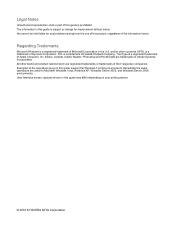
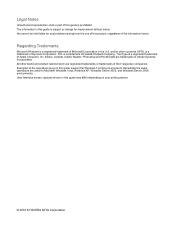
...are registered trademarks or trademarks of their respective companies. TrueType is a trademark of Kyocera Corporation. We cannot be held liable for improvement without notice. KPDL is a ... Company. The information in this guide may differ depending on your printing device.
© 2010 KYOCERA MITA Corporation Essentially the same operations are trademarks of Adobe Systems, Incorporated....
KM-NET Viewer Operation Guide Rev-5.2-2010.10 - Page 14


... information, including MAC address, serial number, and asset number.
Under Default Views, click Map View. Information about a device can replace it with another image by following the same procedure.
1 Under Default Views, select Map View.
2 Click Device > Import Map Background.
3 Click Browse to select an image file (.BMP or .JPG).
4 Click OK in...
KM-NET Viewer Operation Guide Rev-5.2-2010.10 - Page 15
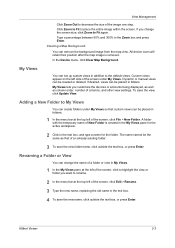
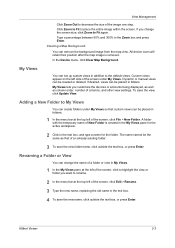
...deleted. My Views
You can set up custom views in the Zoom box and press Enter.
All device icons will retain their position after the map image is created in the My Views pane for the...Edit > Rename.
3 Type the new name, replacing the old name in folders. A folder with the temporary name of New Folder is removed. If you customize the devices or accounts being displayed, as well as that...
Printing System (W) Operation Guide (Functions Edition) - Page 49
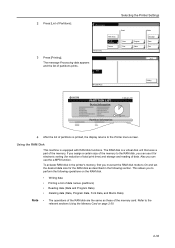
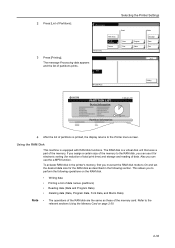
A4
Write Data List of Partitions Format
Read
Data Font
Program Macro
Delete Language Data Font
Stop
RAM DISK Mode
Printing
PARTITION LIST
Device Information
TASKalfa 820
Partition Information
4 After the list of the memory. Using the RAM Disk
This machine is printed, the display returns to the Printer menu screen. ...
Printing System (W) Operation Guide (Functions Edition) - Page 75


Item Printing speed
Resolution Controller Main memory Additional memory Compatible Operating Systems
Interfaces Parallel USB Ethernet Option
Memory card slot Hard disk slot
Specification Taskalfa 620: 62 pages/minute (A4/11 x 8 1/2") Taskalfa 820: 82 pages/minute (A4/11 x 8 1/2") Fast1200 mode, 600 dpi, 300 dpi Power PC 750FX 600 MHz 64 MB, expandable up to...
TASKalfa 620/820 Print Driver Users Guide Rev 8.1 - Page 2
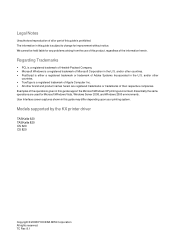
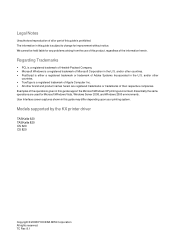
... Adobe Systems Incorporated in this guide is a registered trademark of the operations given in the U.S. Models supported by the KX printer driver
TASKalfa 620 TASKalfa 820 CS 620 CS 820
Copyright © 2008 KYOCERA MITA Corporation All rights reserved. We cannot be held liable for improvement without notice.
TC Rev. 8.1 The information in this guide...
Similar Questions
How To Setup Scanning On Taskalfa 620
How to setup scanning on TaskAlfa 620
How to setup scanning on TaskAlfa 620
(Posted by RichardLeszcz 12 years ago)

