Kyocera TASKalfa 250ci Support Question
Find answers below for this question about Kyocera TASKalfa 250ci.Need a Kyocera TASKalfa 250ci manual? We have 24 online manuals for this item!
Question posted by sfmark on November 21st, 2013
How To Set Up Scan To E-mail On A Kyocera Taskalfa 250ci
The person who posted this question about this Kyocera product did not include a detailed explanation. Please use the "Request More Information" button to the right if more details would help you to answer this question.
Current Answers
There are currently no answers that have been posted for this question.
Be the first to post an answer! Remember that you can earn up to 1,100 points for every answer you submit. The better the quality of your answer, the better chance it has to be accepted.
Be the first to post an answer! Remember that you can earn up to 1,100 points for every answer you submit. The better the quality of your answer, the better chance it has to be accepted.
Related Kyocera TASKalfa 250ci Manual Pages
KM-NET ADMIN Operation Guide for Ver 2.0 - Page 18


....
4 Under E-mail setup, enter the sender's e-mail address.
5 Click Test Email to identify what devices are sent out, the address entered in the e-mail address line.
Administration...discovery is a process for scanning a network for e-mail notification to system administrators and subscribers.
This information must be sent to clear the settings.
2-8
User Guide Authentication
...
KM-NET ADMIN Operation Guide for Ver 2.0 - Page 37


... model types. If you start Multi-Set from the login page.
Select models within a device group. Multi-Set does not support all unmanaged printing devices.
Select settings
A heading and a corresponding list are not being managed by KMnet Admin.
Multi-Set can display or hide printing devices that are provided for Kyocera devices appearing in the Supported Model list in...
KM-NET ADMIN Operation Guide for Ver 2.0 - Page 53


... e-mails. This feature lets you exclude device properties you .
The printing device must be connected to devices.
1 In Device Manager, click Preferences > Custom Properties.
2 Select the desired properties from Device Manager.
1 In Device Manager, click Preferences > Custom Properties. Removing Custom Properties
You can assign custom properties to set the intervals for Kyocera printers...
KM-NET ADMIN Operation Guide for Ver 2.0 - Page 58


... one or more counters, such as serial number and IP address. By default, the right pane displays 20 devices or accounts.
Create management accounts for printing, copying, scanning, and faxing. Set up a polling schedule for printing devices. Note: Accounting Manager features available to users vary, depending on the role privileges assigned by account for...
KM-NET ADMIN Operation Guide for Ver 2.0 - Page 67


... job. Cancel from other applications or on . Restriction Mode: Select function restriction and balance limit mode: Auto Sets account function restriction and balance limit for available printing device features: Print accounting management Copy accounting management Scan accounting management FAX accounting management Cancel on Account Error: Select whether to print a one-page error report...
KM-NET ADMIN Operation Guide for Ver 2.0 - Page 97


...devices that toggles Accounting Manager On or Off. Alias A user-chosen name for users. It prevents access to each other.
Accounting Manager A plug-in console that lets you monitor printing, copying, scanning, and faxing counters in an unauthorized manner.
Alert Set A set... Subscriptions. Accounts can also display device settings, schedule polling, and prepare usage...
KM-NET ADMIN Operation Guide for Ver 2.0 - Page 98


... of how many copies, prints, faxes, and scans have been processed by a particular printing device.
Device Icon Setup A dialog used to log on the device it is applied to. Device Manager A console for each console.
D
Database Assistant Kyocera software tool for selecting the members of devices that shows detailed device information.
Counter A feature that gathers only...
KM-NET Viewer Operation Guide Rev-5.2-2010.10 - Page 22


... and Password in the Device and Account menus. E-mail FTP (File Transfer Protocol) SMB (Server Message Block)
3-2
User Guide
This information is called a Contact, and Contacts can be stored for the device. Device
2 Click the Properties icon to display information about the device's current status and settings.
Each entry for faxing and scanning operations. Address Book
The...
KM-NET Viewer Operation Guide Rev-5.2-2010.10 - Page 36


...group of the screen, click Device > Notification Settings. Upgrade Firmware This wizard guides you select Send e-mail, enter one or more selected devices.
3-16
User Guide Only one device, press Ctrl or Shift + click to multiple devices at a time. plus copy, scan, and FAX settings. Settings vary by model. The Notifications Settings dialog box opens. Settings vary by model. The...
KM-NET Viewer Operation Guide Rev-5.2-2010.10 - Page 57


... Advanced > Set Multiple Devices. Device Authentication Settings
KMnet Viewer
6-1 6 Multi-Set
Multi-Set lets you can open the wizard by right-clicking on one group to apply settings to, and click Next.
The Multi-Set Wizard opens.
3 In the Device Group page, the application has filtered the selected devices by product group. Device Network Settings Basic settings for print, copy, scan and...
KM-NET Viewer Operation Guide Rev-5.2-2010.10 - Page 70


..., an exclamation mark shows in the application. You can configure the application to send e-mail notifications to select a polling Interval (seconds). The available range is between 1 and 10000 minutes.
These settings determine the initial values of the Communication Settings when a device is between 1 and 10000 minutes. Editing Account Polling Options
You can also choose...
Kyocera Command Center Operation Guide Rev 6.3 - Page 12


... name and as Device Defaults, Security, and...printing and sending E-mail. IPv6 Settings
• IPv6
Specifies whether...set the subnet mask to make this machine after you must restart this setting valid.
Refer to Advanced > Protocols > TCP/IP > General on page 3-35. COMMAND CENTER Pages
Download Drivers For downloading printer drivers, etc.: http://www.kyoceramita.com/download/ Kyocera...
250ci/300ci/400ci/500ci/552ci Operation Guide Rev-1 - Page 4


... 3-30
Using Document Box 3-33
Basic Operation for E-mail 2-17
Loading Paper 2-20
Loading Originals 2-32
3
...Power (the United States xvii Legal Restriction on Copying/Scanning xix Legal and Safety Information xxi
1
Part Names
Operation... Sending 3-46
Registering Shortcuts (Copy, Send, and Document Box Settings 3-48
Using the Internet Browser 3-49
4
Copying Functions
Original Size...
250ci/300ci/400ci/500ci/552ci Operation Guide Rev-1 - Page 55
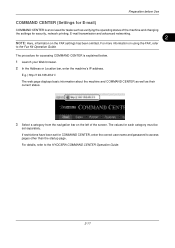
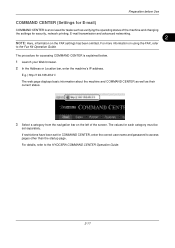
Preparation before Use
COMMAND CENTER (Settings for E-mail)
COMMAND CENTER is explained below.
1 Launch your Web browser. 2 In the ...Operation Guide. The values for each category must be
set for security, network printing, E-mail transmission and advanced networking.
2
NOTE: Here, information on using the FAX, refer
to the KYOCERA COMMAND CENTER Operation Guide.
2-17 For more information...
250ci/300ci/400ci/500ci/552ci Operation Guide Rev-1 - Page 99


...
Send as E-mail
Sends a scanned original image as an E-mail attachment. Press [E-mail Address], then enter the address using the
Address Book or the One Touch Keys. NOTE: When [Add to Specifying Destination on page 2-17.
1 Press the Send key. Ready to specify the
destination.
For details, see COMMAND CENTER (Settings for sending e-mail. NOTE: Destination...
250ci/300ci/400ci/500ci/552ci Operation Guide Rev-1 - Page 197


...scanned on this machine as files on the settings, the address book
screen may appear. Installing Driver Software (for sending.
2 Place the originals in the computer.
2 Right-click the machine's icon(Kyocera:Taskalfa...WSD Scan, confirm that the computer used for sending. When Your devices are ready to display the Driver Software Installation screen.
Sending Functions
WSD Scan
WSD Scan saves...
500ci/400ci/300ci/250ci Operation Guide Rev-1 - Page 4


... of Power xviii Legal Restriction on Copying/Scanning xx Legal and Safety Information xxi
1
Part Names
... 2-7
Setting Date and Time 2-8
Network Setup (LAN Cable Connection 2-10
Installing Software 2-12
COMMAND CENTER (Settings for Document... 3-37
Using Document Box 3-40
Basic Operation for E-mail 2-13
Sending E-mail 2-14
Loading Paper 2-16
Loading Originals 2-28
3
...
500ci/400ci/300ci/250ci Operation Guide Rev-1 - Page 53
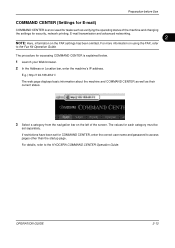
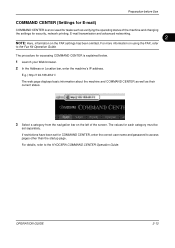
...
to the KYOCERA COMMAND CENTER Operation Guide.
The values for accessing COMMAND CENTER is a tool used for tasks such as their current status.
3 Select a category from the navigation bar on the FAX settings has been omitted. OPERATION GUIDE
2-13 The procedure for each category must be
set for security, network printing, E-mail transmission and...
500ci/400ci/300ci/250ci Operation Guide Rev-1 - Page 104
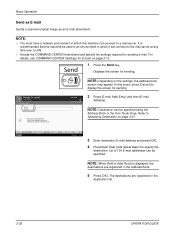
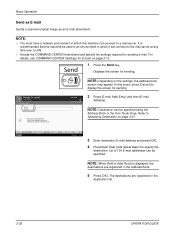
...Status
Next Dest.
For details, see COMMAND CENTER (Settings for sending e-mail. In this machine can connect to a mail server.
NOTE: When [Add to display the screen...mail Addr Entry] and then [E-mail
Address].
E-mail Address Entry
E-mail Address
Add a new e-mail destination. Up to send. Place original. Basic Operation
Send as E-mail
Sends a scanned original image as an E-mail...
500ci/400ci/300ci/250ci Operation Guide Rev-1 - Page 214


...settings.
NOTE: To use is displayed on the Driver Software Installation screen, the installation is set to display the Driver Software Installation screen. When Your devices are ready to use WSD Scan...Right-click the machine's icon (Kyocera:Taskalfa
XXX:XXX) and then click Install.
NOTE: Depending on a WSD-compatible computer. connected, and WSD Scan Setup (page 8-95) is ...
Similar Questions
How To Set Up The Scan On A Taskalfa 420i Kyocera
(Posted by Barb1sd 9 years ago)
How To Change The Default Directory For Scans In A Kyovera 250ci
(Posted by geohaga 10 years ago)
Setting Up Pass For Taskalfa 3050 Ci
Kindly advic how to set password for the Taskalfa 3050 CI.
Kindly advic how to set password for the Taskalfa 3050 CI.
(Posted by cargo 11 years ago)

