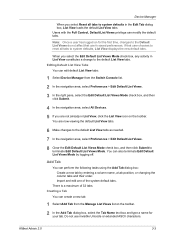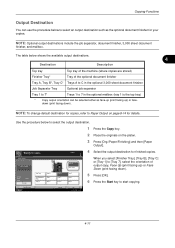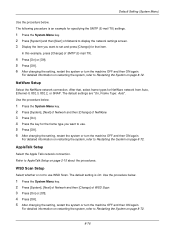Kyocera TASKalfa 250ci Support Question
Find answers below for this question about Kyocera TASKalfa 250ci.Need a Kyocera TASKalfa 250ci manual? We have 24 online manuals for this item!
Question posted by geohaga on April 27th, 2014
How To Change The Default Directory For Scans In A Kyovera 250ci
The person who posted this question about this Kyocera product did not include a detailed explanation. Please use the "Request More Information" button to the right if more details would help you to answer this question.
Current Answers
Related Kyocera TASKalfa 250ci Manual Pages
Similar Questions
On A Kyocera Taskalfa 300ci How Do I Change Default File Name For Scans?
(Posted by dymickey 9 years ago)
How To Change Default Value For Hole Punch
When you select the Quick Print option for Punch, it automatically chooses 2 hole rather than 3 hole...
When you select the Quick Print option for Punch, it automatically chooses 2 hole rather than 3 hole...
(Posted by bcorrigan 11 years ago)
How To Setup Scanning On Taskalfa 300ci
Change Email From Scan Subject Line
(Posted by CollinsEngr 12 years ago)
Change Password For Scanning On Kyocera Km 3060 Kx
Hi, I tried to change the scan proprieties on Kyocera KM-3060KX. I have a user scanning on Nas dev...
Hi, I tried to change the scan proprieties on Kyocera KM-3060KX. I have a user scanning on Nas dev...
(Posted by vadam 12 years ago)