Kyocera TASKalfa 420i Support Question
Find answers below for this question about Kyocera TASKalfa 420i.Need a Kyocera TASKalfa 420i manual? We have 16 online manuals for this item!
Question posted by Barb1sd on June 25th, 2014
How To Set Up The Scan On A Taskalfa 420i Kyocera
The person who posted this question about this Kyocera product did not include a detailed explanation. Please use the "Request More Information" button to the right if more details would help you to answer this question.
Current Answers
There are currently no answers that have been posted for this question.
Be the first to post an answer! Remember that you can earn up to 1,100 points for every answer you submit. The better the quality of your answer, the better chance it has to be accepted.
Be the first to post an answer! Remember that you can earn up to 1,100 points for every answer you submit. The better the quality of your answer, the better chance it has to be accepted.
Related Kyocera TASKalfa 420i Manual Pages
KM-NET ADMIN Operation Guide for Ver 2.0 - Page 43


... results are sure you want to downgrade any of the currently installed versions in devices to the older version you select the Proceed with firmware downgrade check box if ... file, the firmware upgrade does not perform a version comparison between networks and devices. Setting Communication Options
You can apply portions of firmware files from the temporary folder.
6 Click Next....
KM-NET ADMIN Operation Guide for Ver 2.0 - Page 57


... cleared. In Map View, save the map settings before beginning another search. The search result devices appear in their saved position in the navigation area.
6 Click Clear to remove search results and display all printing devices.
7 Click Clear before searching.
The application searches the printing devices and displays those that match the selected criteria...
KM-NET ADMIN Operation Guide for Ver 2.0 - Page 58


... accounts before using the Accounting Manager console. Data can view additional devices or accounts by the administrator.
Create management accounts for printing, copying, scanning, and faxing. Set up a subscription service for users to the right of printing devices or accounts that have similar properties. 4 Accounting Manager
The Accounting Manager console is a plug-in feature...
KM-NET ADMIN Operation Guide for Ver 2.0 - Page 65


... not already selected.
If an error occurs, a status report window will provide a device selection step. Set Polling Schedule
You can set a schedule for multiple devices. Multi-Set Accounting Devices button Located in the wizard to change accounting settings for performing the Multi-Set operation. If no device is every 3 hours. Use the shift and control keys to select one...
KM-NET ADMIN Operation Guide for Ver 2.0 - Page 98


... Link A connection between devices in older Kyocera models. Consoles An Administration feature that keeps track of polling that administrators can be changed by a particular printing device.
Counter A feature that lets you input a set configured by KMnet Admin. Counter Polling A type of how many copies, prints, faxes, and scans have been processed by selecting another console...
KM-NET Viewer Operation Guide Rev-5.2-2010.10 - Page 5


... Communication Retries ...5-2 Secure Protocol Settings ...5-2 Login Settings ...5-2 Account Polling Settings ...5-2 Device Polling Settings ...5-3
Chapter 6
Multi-Set
Setting Multiple Devices ...6-1 Selecting Settings in Multi-Set ...6-1
Creating Settings From a Device 6-2 Creating Settings From a File 6-2 Creating New Settings ...6-3 Overwriting Settings ...6-3
Chapter 7
Firmware Upgrade...
KM-NET Viewer Operation Guide Rev-5.2-2010.10 - Page 36


.... Upgrade Firmware This wizard guides you select Send e-mail, enter one device may be selected at a time. plus copy, scan, and FAX settings. The following selections appear:
Set Multiple Devices This sends configuration parameters to the interface of devices. Only one or more selected devices.
3-16
User Guide Network Groups This manages certain user access properties for...
KM-NET Viewer Operation Guide Rev-5.2-2010.10 - Page 37


... can proceed through the rest of the dialog box, or you can configure some MFP devices to set network user property as a device setting. Only ASCII characters are unavailable, the selected device does not support authentication. Device
Authentication Settings
Authentication Settings provide a convenient way for three different devices) at the same time. A maximum of the screen, click...
KM-NET Viewer Operation Guide Rev-5.2-2010.10 - Page 46


... box appears, already populated with the default settings.
2 Change the default settings as needed .
To unmanage a managed device, select the device, click Accounts > Don't Manage Device, then click Yes to zero when a counter report is successfully sent.
Viewing and Changing Counter Report Settings
You can view and change counter report settings as needed .
3 Click OK. To change...
KM-NET Viewer Operation Guide Rev-5.2-2010.10 - Page 50


... of options is expanded.
2 If you can save all your selections by clicking OK. The devices are finished selecting Additional options, you can right-click on the Settings page, depending upon the destination device:
Device Accounting Settings These are settings for device accounting to save any of copy and print pages added together, select Total.
4 If you...
KM-NET Viewer Operation Guide Rev-5.2-2010.10 - Page 51


...shows a list of the settings you can click Edit settings to the settings. Click Next.
2 Type a file path, or click Browse to the settings. Only one source device from the current software ...the destination devices. You can click Details to see a list of device accounts with an extension of settings to copy to preserve the destination device settings. On the Settings page, select...
KM-NET Viewer Operation Guide Rev-5.2-2010.10 - Page 52


... a printer driver. Account
Export
4-10
If the process completes successfully, the properties or settings are available:
Accounting information: Displays all accounting counters. Creating New Settings You can click Edit settings to open a dialog box to make changes to the destination device. Click Close. Click Save, and then click Close. Click Close.
Account ID List...
KM-NET Viewer Operation Guide Rev-5.2-2010.10 - Page 54


... a selector or drop-down menu if available.
4 Click OK to save the updated value. Setting Device Communications
You can include Network interface settings, Secure protocol settings, Login, and Account Polling Settings, and Device Polling Settings.
The valid range for the selected device.
1 In any device view or in the menu bar.
3 Click the Advanced tab at the top of...
KM-NET Viewer Operation Guide Rev-5.2-2010.10 - Page 55


... at specific intervals to an SNMP or SOAP request. Account Polling Settings
Printing devices are interrogated at least one selected device supports the User Login feature. A restart may be set user login information.
Communication Timeout
Enter the number of prints, copies, fax, scans, page sizes, duplex pages, and pages per sheet. Select SSL to use...
KM-NET Viewer Operation Guide Rev-5.2-2010.10 - Page 57


... Set Multiple Devices. Device Default Settings Settings that will receive settings by right-clicking on the Settings page of the selected devices in Communication Settings for TCP/IP, security and network configurations.
Setting Multiple Devices
To start the Multi-Set Wizard follow these steps:
1 In the device list, select the devices that define default behavior for print, copy, scan...
KM-NET Viewer Operation Guide Rev-5.2-2010.10 - Page 58


... copy to a log file. Click Next.
2 Type a file path, or click Browse to locate and select a file you want to file. Creating Settings From a Device
You can create a settings template from an existing file.
1 On the Method page, click Create from the current software version (*.xml)
User Guide If you want to save...
KM-NET Viewer Operation Guide Rev-5.2-2010.10 - Page 59


... open a dialog box for the option you selected on the Settings page:
Device User List Device Address Book Device Document Box Device Network Groups Device Virtual Mailbox If this check box to a log file. The file is selected, the setting template will be copied over the destination device settings. Click Save, and then click Close. If you want to...
KM-NET for Direct Printing Operation Guide Rev-3.2 - Page 12
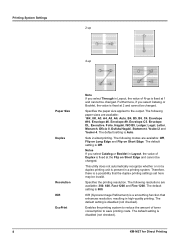
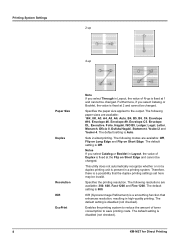
... the printing resolution. Specifies the paper size applied to save printing costs.
The default setting is a possibility that enhances resolution, resulting in a printing system. Sets 2-sided printing. KIR (Kyocera Image Refinement) is a smoothing function that the duplex printing settings set here may be invalid. Notes If you select Catalog or Booklet in Layout, the value...
PRESCRIBE Commands Technical Reference Manual - Rev. 4.7 - Page 82
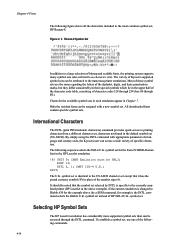
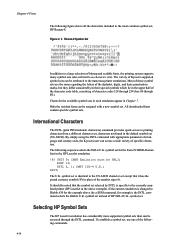
... the current emulation is changed to the currently emulated printer (HP LaserJet in the HP LaserJet emulation:
!R!
EXIT; symbol set is specific to Diablo 630 for language and country code, the Kyocera user can access a wide variety of specific characters. International Characters
The INTL (print INTernationaL characters) command provides quick access to...
420i/520i Printer Driver User Guide Rev-10.5 - Page 30


Device Settings
1 In the Device Settings tab, click the Kyocera logo to open the About dialog box.
2 Click Plug-in to PDF module, PDF must not be selected in all dialog boxes. Note: To remove the Output to open the Plug-in Information dialog box.
3 Select a plug-in module from the list and click Delete, then Yes.
4 Click OK in the PDL Settings dialog box.
2-16
User Guide
Similar Questions
How To Overcome The Welcome Screen Kyocera Taskalfa 420i Photocopy Machine
how to overcome the welcome screen kyocera taskalfa 420i photocopy machine
how to overcome the welcome screen kyocera taskalfa 420i photocopy machine
(Posted by ardymedia7 4 years ago)
How To Set Scan Function Up On Taskalfa 300i
(Posted by ljschsarah 9 years ago)
How To Set Multiple Page Scanning On Kyocera Taskalfa 420i
(Posted by killnitin 9 years ago)

