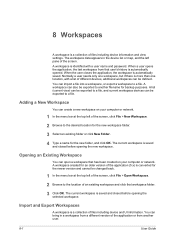Kyocera TASKalfa 420i Support Question
Find answers below for this question about Kyocera TASKalfa 420i.Need a Kyocera TASKalfa 420i manual? We have 16 online manuals for this item!
Question posted by killnitin on June 25th, 2014
How To Set Multiple Page Scanning On Kyocera Taskalfa 420i
The person who posted this question about this Kyocera product did not include a detailed explanation. Please use the "Request More Information" button to the right if more details would help you to answer this question.
Current Answers
Related Kyocera TASKalfa 420i Manual Pages
Similar Questions
How To Overcome The Welcome Screen Kyocera Taskalfa 420i Photocopy Machine
how to overcome the welcome screen kyocera taskalfa 420i photocopy machine
how to overcome the welcome screen kyocera taskalfa 420i photocopy machine
(Posted by ardymedia7 4 years ago)
How To Set Up Scan To Email For Kyocera Taskalfa 300i
how to setup scan to email for kyocera taskalfa 300i pls help thanks
how to setup scan to email for kyocera taskalfa 300i pls help thanks
(Posted by lanz2015 8 years ago)
How To Set Up The Scan On A Taskalfa 420i Kyocera
(Posted by Barb1sd 9 years ago)
How Do I Scan Multiple Pages With A Taskalfa 420i
(Posted by kkepdanil 9 years ago)
Setting Up Scanning To Email On The Machine
How do I go about setting up scanning to email onthe machine so that the scanned docuemnt arrives as...
How do I go about setting up scanning to email onthe machine so that the scanned docuemnt arrives as...
(Posted by charlesw 12 years ago)