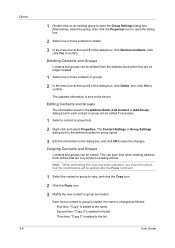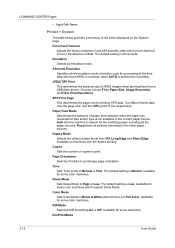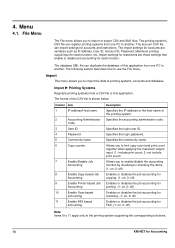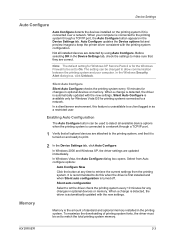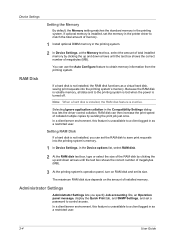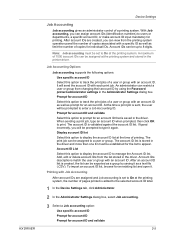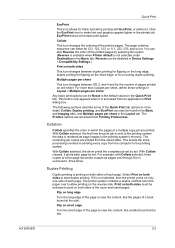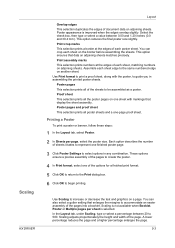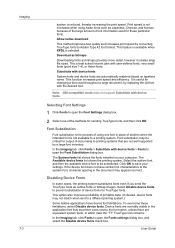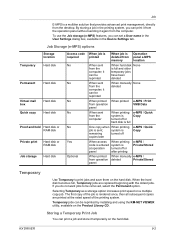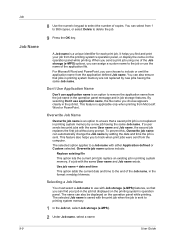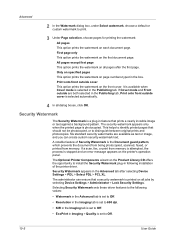Kyocera TASKalfa 221 Support Question
Find answers below for this question about Kyocera TASKalfa 221.Need a Kyocera TASKalfa 221 manual? We have 17 online manuals for this item!
Question posted by jmoibi79 on September 9th, 2021
Can't Print Excel Sheet Sent To It By My Pc
Current Answers
Answer #1: Posted by SonuKumar on September 9th, 2021 9:37 AM
If your Excel spreadsheet isn't printing properly, clearing or setting a print area can often help. Sometimes the wrong print area has already been set, in which case you want to clear it. To do this from the Page Layout Ribbon, click the Print Area icon and select Clear Print Area.
https://www.techrepublic.com/article/how-to-fix-common-excel-spreadsheet-printing-problems/
Best answer !!
https://www.youtube.com/watch?v=SZBRFRoGSFY
https://www.youtube.com/watch?v=SZBRFRoGSFY&t=120s
https://www.youtube.com/watch?v=SZBRFRoGSFY&t=150s
https://www.youtube.com/watch?v=SZBRFRoGSFY&t=205s
Please respond to my effort to provide you with the best possible solution by using the "Acceptable Solution" and/or the "Helpful" buttons when the answer has proven to be helpful.
Regards,
Sonu
Your search handyman for all e-support needs!!
Related Kyocera TASKalfa 221 Manual Pages
Similar Questions
There is an option in my printer properties. File -> Print -> Print Settings -> Layout ->...
There is a streak down the side of the paper when I print. How do I fix this?
Margins line up perfectly in print preview. I've updated the driver, reconfigured, and deleted the o...