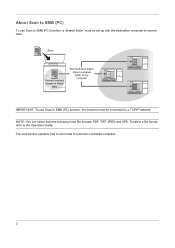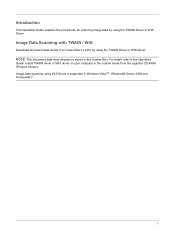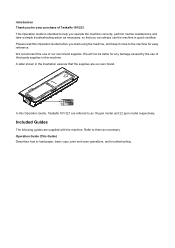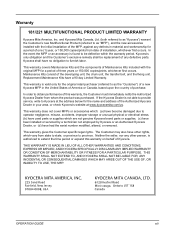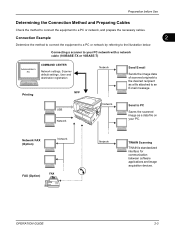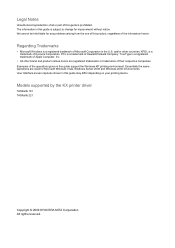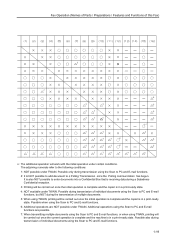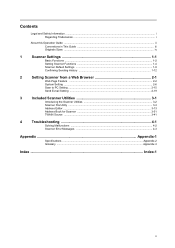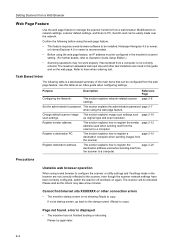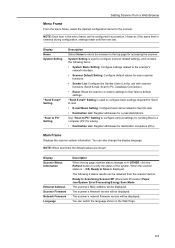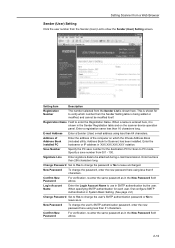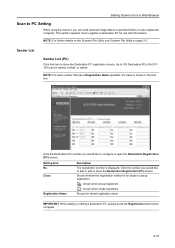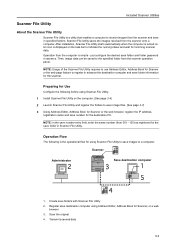Kyocera TASKalfa 221 Support Question
Find answers below for this question about Kyocera TASKalfa 221.Need a Kyocera TASKalfa 221 manual? We have 17 online manuals for this item!
Question posted by justusm8 on May 14th, 2022
How Do I Scan To Pc
Current Answers
Answer #1: Posted by SonuKumar on May 14th, 2022 6:44 AM
Scan to your PC
At the scanner/ copier: Press the "Scanner" button on the left side of the copy machine control panel.
Touch "Scan to PC" on the touch-screen.
Select your name from the list. ...
Touch "Address Book"
Select your computer's name from the list.
Touch "Add Destination."
Touch "Close."
https://www.printerusermanuals.com/Kyocera/TASKalfa221/Download/165612
Please respond to my effort to provide you with the best possible solution by using the "Acceptable Solution" and/or the "Helpful" buttons when the answer has proven to be helpful.
Regards,
Sonu
Your search handyman for all e-support needs!!