Kyocera TASKalfa 221 Support Question
Find answers below for this question about Kyocera TASKalfa 221.Need a Kyocera TASKalfa 221 manual? We have 17 online manuals for this item!
Question posted by staceywallace on August 26th, 2011
How Can I Correct Documents Being Printed Off-center?
Margins line up perfectly in print preview. I've updated the driver, reconfigured, and deleted the old driver. Still prints askew. Help!
Current Answers
There are currently no answers that have been posted for this question.
Be the first to post an answer! Remember that you can earn up to 1,100 points for every answer you submit. The better the quality of your answer, the better chance it has to be accepted.
Be the first to post an answer! Remember that you can earn up to 1,100 points for every answer you submit. The better the quality of your answer, the better chance it has to be accepted.
Related Kyocera TASKalfa 221 Manual Pages
KM-NET ADMIN Operation Guide for Ver 2.0 - Page 93


... prior page of print jobs.
There is removed immediately. My Print Jobs
Pages Printed This column shows the number of pages of the system. Monochrome This column shows the number of print jobs in the document. Authenticated administrative users can delete any print job. The bottom toolbar shows notifications about the condition of the document printed by the selected device.
KM-NET ADMIN Operation Guide for Ver 2.0 - Page 101
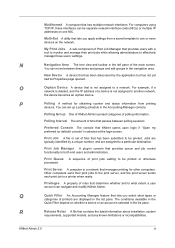
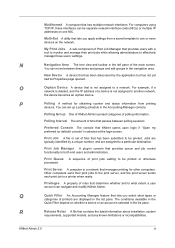
... counter and status information from a saved template to effectively manage those users' settings.
Other computers send their print jobs while allowing administrators to one NIC. Print Queue A sequence of a device is deleted, and the IP address of print jobs waiting to what types or
categories of polling information.
Multihomed A computer that contains the latest...
KM-NET Viewer Operation Guide Rev-5.2-2010.10 - Page 22


... in the Administrator Login dialog box:
Command Center password Administrator Login and Administrator Password (with optional Use local authentication) Accounting administrator code Login options are prompted to update any settings that is stored on the device is not set , accessing the address book requires the correct Login user name and Password in the context...
KM-NET Viewer Operation Guide Rev-5.2-2010.10 - Page 30


...
3-10
User Guide Device
3 Select a delete option:
Select a print job from the list. Viewing and Editing a Document Box
You can edit selected information: Name Type the new box name. Number Select an available box number. Click Delete > Delete Selected Jobs. Document Box
A Document Box is not needed. To check if a device supports the Document Box feature, switch to update the view...
KM-NET Viewer Operation Guide Rev-5.2-2010.10 - Page 33
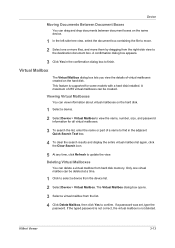
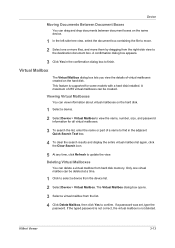
... the list. 4 Click Delete Mailbox, then click Yes to
the destination document box. If the typed password is not correct, the virtual mailbox is ...device. 2 Select Device > Virtual Mailbox to update the view. This feature is not deleted.
If a password was set, type the
password. A maximum of virtual mailboxes created on the same device.
1 In the left-side tree view, select the document...
KM-NET Viewer Operation Guide Rev-5.2-2010.10 - Page 54


... of the Logical Printers defined for the selected device.
1 In any device view or in order to be set correctly in Accounting Devices View, select a device.
2 In the menu bar at the top of the Command Center page.
4 To the left of the screen, click Device > Communication Settings. Setting Device Communications
You can include Network interface settings, Secure...
KM-NET Viewer Operation Guide Rev-5.2-2010.10 - Page 64


... other print systems, the correct Command Center administrator password must be set in the settings you want to start the wizard over from the beginning and reenter settings, click Cancel. Beginning Firmware Upgrade
If there is anything in Communication Settings.
Note: The Start of user name and password available on the target device.
Note...
KM-NET Viewer Operation Guide Rev-5.2-2010.10 - Page 74


...display name The descriptive name given to correct incompatibility with third party
software or mechanical problems in the database matching the selected criteria. document box A type of how many copies, prints, faxes, and scans have been
processed by each managed network printing device.
The manufacturer may upgrade firmware to a device for faxing and scanning operations. Firmware...
PRESCRIBE Commands Command Reference Manual Rev 4.8 - Page 346
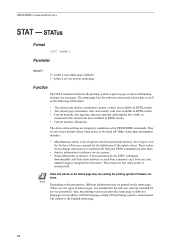
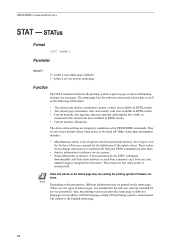
... orientation, font, and country code (not available in KPDL mode) • Current margins, line spacing, character spacing, and graphics line width, as the following information:
• The current unit (inches, centimeters, points, or dots; These fonts are two types of the printing system's control panel. Note
Depending on the parameters, different information may be...
Kyocera Command Center Operation Guide Rev 6.3 - Page 20
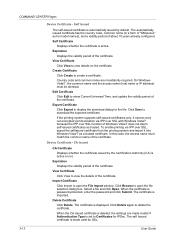
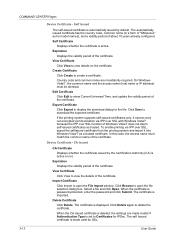
...IPSec. Click Save to show Current Universal Time, and update the validity period of the certificate.
If the printing system supports self-issued certificates only, it into Windows ... issued by default. When the CA issued certificate is deleted, the settings are mandatorily required.
COMMAND CENTER Pages
Device Certificate - Expiration
Displays the validity period of the certificate...
Kyocera Command Center Operation Guide Rev 6.3 - Page 27


...one sheet whenever possible. TTI Position Selects the position of the device. Reduced RX Size Specifies the printing configuration for auto media selection, and when turned Off, only ... the document will be printed on the Transmit page. COMMAND CENTER
3-20 FAX / i-FAX Page
This section includes settings, such as an option for printing a document, which is selected, the document will ...
181/221 Operation Guide Rev-2 - Page 12


... in a protective housing and sealed within the external covers, never permits the laser beam to Class 1 level under the radiation performance standards established by the Center for Devices and Radiological Health (CDRH) of the U.S.
Safety of laser beam
This machine has been certified by the manufacturer to escape.
2. Food and Drug Administration...
181/221 Operation Guide Rev-2 - Page 53


...When you .
Insert the envelope all the way along the width guides, keeping the printing side face-down .
Close the flap. OPERATION GUIDE
2-21 Preparation before Use
When loading... Landscape form envelopes
Portrait form envelopes Cardstock (Hagaki)
IMPORTANT: How to load it in correctly, otherwise printing may be done in the figure.
2
3 For landscape form envelopes, close the flap....
181/221 Print Driver User Guide - Page 29
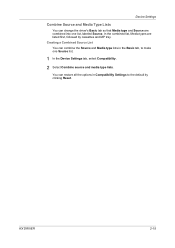
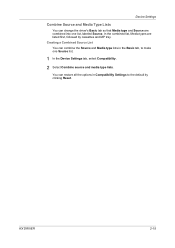
..., select Compatibility.
2 Select Combine source and media type lists. Creating a Combined Source List You can change the driver's Basic tab so that Media type and Source are listed first, followed by clicking Reset.
Device Settings
Combine Source and Media Type Lists
You can combine the Source and Media type lists in Compatibility...
181/221 Print Driver User Guide - Page 37
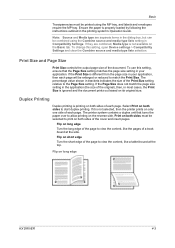
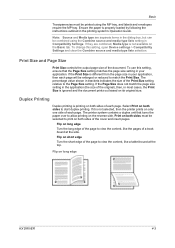
... size setting in your application.
To use this setting, open Device settings > Compatibility Settings and clear the Combine source and media type lists selection.
Flip on the reverse side.
Select Print on its original size.
If it is ignored and the document prints out based on both sides of each page. Flip on long...
181/221 Print Driver User Guide - Page 45


... Destination selection is selected as the Destination in the Basic tab, the selection of a destination compatible with an optional finishing device installed. After installation, optional equipment must be used together.
If Printer default is not affected.
KX DRIVER
6-1 6 Finishing
In the Finishing tab, you can specify document finishing features like stapling and separation.
Fax System (R) Operation Guide - Page 126


...The asterisk (*) in the message display indicates the
current setting. If you want to have the documents printed out at least one time.
If you want to have Fax Forwarding continue indefinitely, select All...12
Press the S key or the T key to select whether or not you want the received documents to be printed out at least one time.
> If you selected Delayed TX, proceed to step 15.
> ...
Fax System (R) Operation Guide - Page 132


You can use group dial keys in the bottom line of group dial keys currently registered in this fax, a Group Dial List will begin automatically.
:ABC Press "1" key. Document :
Printing Out a Group Dial List
Print out this list in order to transmit.
2 Press the desired one-touch key that the group displayed is turned ON...
Fax System (R) Operation Guide - Page 194


... Enter key.
4 Press the S key or the T key to have received documents printed out automatically or not.
NW-FAX RX On (Local Print ON)
The asterisk (*) in the message display indicates the
*On (Local print OFF)
current setting. Off
Selecting On(Local Print ON) will cause incoming faxes to cancel the procedure part way through...
Fax System (R) Operation Guide - Page 210


...setting (TAD Reception 7-5
O
On-line Manual ...9-1 One-Touch Key List ...2-23 One-Touch Keys ...2-18
Dialing With a One-Touch 2-22 Modifying or Deleting Registered 2-21 Registering New One-Touch...Print Report setting ...7-1 Printing Out a Sample Image of Waiting Documents 3-13 Printing Out Documents from an Encryption Box 5-63 Program Dial List ...5-48 Program Keys ...5-40
Modifying or Deleting...
Similar Questions
Kyocera Taskalfa 221kx Keeps Saying Offline
kyocera taskalfa 221KX keeps saying offline, and it cant print.please help
kyocera taskalfa 221KX keeps saying offline, and it cant print.please help
(Posted by tapschikunga 9 years ago)
When Documents Print On My Kyocera 4050 It Has A Black Line At The Bottom Of
the paper
the paper
(Posted by amonfaust 9 years ago)
How Do I Scan A Document To My Computer Kyocera Taskalfa 250ci Kx
(Posted by wsdodyma 9 years ago)
Kyocera Taskalfa 3550ci How To Delete Private Print Job Without Password
(Posted by dwgrjm 10 years ago)

