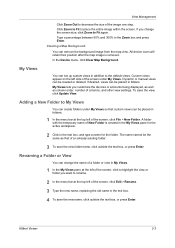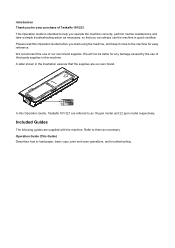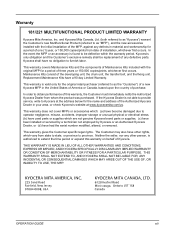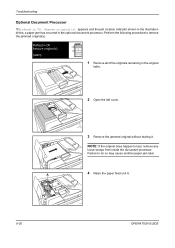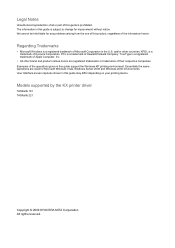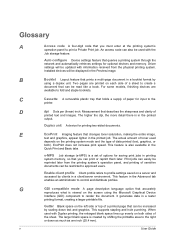Kyocera TASKalfa 221 Support Question
Find answers below for this question about Kyocera TASKalfa 221.Need a Kyocera TASKalfa 221 manual? We have 17 online manuals for this item!
Question posted by kellenphilis on November 8th, 2021
Jam 00
what does jam 00 in Kyocera Tasklafa means and how do I remove yet no paper is inside
Current Answers
Related Kyocera TASKalfa 221 Manual Pages
Similar Questions
Paper Misfeed Jam 00
my kyocera task alfa 221 is showing paper misfeed open left cover and remove paper jam 00 ,i open an...
my kyocera task alfa 221 is showing paper misfeed open left cover and remove paper jam 00 ,i open an...
(Posted by saalullathil 9 years ago)
How To Remove The Address Editor Password For Taskalfa 221
(Posted by Mirrr2 10 years ago)
Kyocero Taskalfa 221 Password
I want to give a password to kyocero taskalfa 221 so that only the people that know the password can...
I want to give a password to kyocero taskalfa 221 so that only the people that know the password can...
(Posted by seckinpeker 10 years ago)