Kyocera TASKalfa 205c Support Question
Find answers below for this question about Kyocera TASKalfa 205c.Need a Kyocera TASKalfa 205c manual? We have 5 online manuals for this item!
Question posted by cbraki on June 24th, 2014
How To Install Scan To Folder For Taskalfa 181
The person who posted this question about this Kyocera product did not include a detailed explanation. Please use the "Request More Information" button to the right if more details would help you to answer this question.
Current Answers
There are currently no answers that have been posted for this question.
Be the first to post an answer! Remember that you can earn up to 1,100 points for every answer you submit. The better the quality of your answer, the better chance it has to be accepted.
Be the first to post an answer! Remember that you can earn up to 1,100 points for every answer you submit. The better the quality of your answer, the better chance it has to be accepted.
Related Kyocera TASKalfa 205c Manual Pages
205c/255c Operation Guide - Page 3


...Driver Operation Guide
Describes how to install the printer driver and use network fax functionality.
Network FAX Driver Operation Guide Describes how to install and use the network fax driver... settings. KMnet Viewer User Guide
Describes how to load paper, basic copy, print and scan operations, and troubleshooting. CD-ROM (Product Library)
Operation Guide (This Guide)
Describes how...
205c/255c Operation Guide - Page 5


...in This Guide 1-2 Environment ...1-3 Precautions for Use ...1-3 Legal Restriction on Copying/Scanning 1-8
Legal and Safety Information 1-9 Legal Information ...1-9 Energy Saving Control Function 1-12... Cable 2-11
Power On/Off ...2-12 Power On ...2-12 Power Off ...2-12
Installing Software ...2-14 Installing Printer Driver 2-14 Setting TWAIN Driver 2-18 Setting WIA Driver ...2-19
Energy Saver...
205c/255c Operation Guide - Page 7


...to Enter for [Login User Name 6-6 Creating a Shared Folder 6-7 Checking the [Path 6-10 Configuring Windows Firewall (for Windows...Scan ...6-42 Scanning using TWAIN ...6-45
7
Document Box 7-1
Printing Documents Stored in Removable USB Memory 7-2 Saving Documents to USB Memory (Scan...Transmission 8-9 Setting E-mail Subject 8-10 Check of Device Status ...8-11 Checking the Remaining Amount of Toner...
205c/255c Operation Guide - Page 12


... USB Memory
Setup
Connecting Cables
Network Setup (LAN Cable Connection)
Create a shared folder on the destination computer...6-7
Editing Destination (Address Book/ Adding One Touch Keys)*...6-15
Loading Originals...3-7
Plug the USB memory
Operation
Sending...6-2
Saving Documents to USB Memory (Scan to USB)...7-5
* If the destination is not stored in USB memory.
Or...
205c/255c Operation Guide - Page 15


...(refer to KYOCERA COMMAND CENTER Operation Guide)
E-mail (page 6-18)
Folder (page 6-19)
FAX (refer to Fax Operation Guide)
WSD Scan (page 6-42)
Functions
File Format (page 3-57)
Original Size ...3-35)
2-sided/Book Original (page 3-37)
Sending Size (page 6-37)
File Separation (page 6-39)
Scan Resolution (page 3-51)
Density (page 3-50)
Color Selection (page 3-59)
Original Image (page 3-52...
205c/255c Operation Guide - Page 38
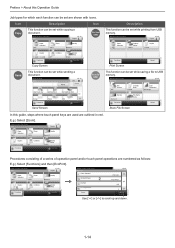
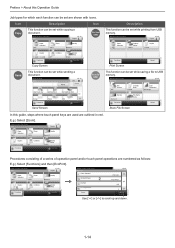
... in Box. Store File
10:10
File Format
PDF
2-sided/ Book
1-sided
Scan Resolution
300x300dpi
GB0096_00
Density Normal 0
Functions
File Name Entry
doc
Store File Screen
Cancel...10 Dest. :
Check
One Touch Key
Address Book
E-mail Functions
Folder
Send Screen
Ext Address Book 1/2
FAX Favorites
GB0055_00
GB0001_01
Scan to store in red. Print
10:10 Copies
Paper Selection
A4
...
205c/255c Operation Guide - Page 122


...Functions
Background Density Adj.
Zoom
10:10
100%
Auto
GB0081_03
Cancel
OK
GB0087_00
3-56 Send Scan to
USB
NOTE Original Size (page 3-32), Sending Size (page 6-37), Storing Size... send.
Send
Recall
10:10 Dest. :
Check
One Touch Key
1 E-mail
Functions
Address Book Folder
Ext Address Book 1/2
FAX Favorites
GB0055_00
Ready to send. Ready to send.
Press [Functions] and...
205c/255c Operation Guide - Page 123


...
Top Edge on page 3-30, display the screen.
2 Send
Ready to scroll up and down.
Scan to USB
Ready to send. Others
File Format
Select from [1] to
USB
PDF
Saves or sends a ...PDF file. Send
Recall
10:10 Dest. :
Check
One Touch Key
1 E-mail
Functions
Address Book Folder
Ext Address Book 1/2
FAX Favorites
GB0055_00
Ready to store in XPS. Common Operations > Using Various Functions...
205c/255c Operation Guide - Page 163


... a PC ...6-5 Checking What to Enter for [Host Name 6-5 Checking What to Enter for [Login User Name 6-6 Creating a Shared Folder ...6-7 Checking the [Path] ...6-10 Configuring Windows Firewall (for Windows 7 6-11 Specifying Destination ...6-15 Choosing from the Address Book ...6-15... ...6-39 E-mail Subject/Body ...6-40 FTP Encrypted TX ...6-41 WSD Scan ...6-42 Scanning using TWAIN ...6-45
6-1
205c/255c Operation Guide - Page 164


...details about this , it is required in a folder of an FTP server. (page 6-19)
Image Data Scanning with transmission speed and security issues. A network ...folder in the destination computer, when a folder (SMB/FTP) is recommended that a Local Area Network (LAN) be used when the optional fax kit has been installed. Sending > Basic Operation
Basic Operation
This machine can send a scanned...
205c/255c Operation Guide - Page 165


...to Specifying Destination on page 3-59.
4 Specifying destination
Ready to send. Full Color
Scans all documents in full color. To make more detailed settings, refer to Loading Originals on...Place the originals
NOTE If the touch panel is color or black & white and then scans the document. Black & White
Scans all documents in black & white.
Send
10:10 Select the destination to which to ...
205c/255c Operation Guide - Page 199


...
Send
Recall
10:10 Dest. :
Check
One Touch Key
1 E-mail
Functions
Address Book Folder
Ext Address Book 1/2
FAX Favorites
GB0055_00
Ready to send. Sending > Sending Functions
Sending Size.../Book Original
10:10 1-sided
Sending Size File Separation
Same as Original Size
2
2/6 Off
Scan Resolution
300x300dpi
Close
Add/Edit Shortcut
Use [ ] or [ ] to each other.
Metric
Select...
205c/255c Operation Guide - Page 204


For information on the task bar to display the Driver Software Installation screen. During the installation, double-click the icon shown on operating the computer, refer to use WSD Scan, confirm that the computer used for Windows 7)
1 Display the window. When Your devices are ready to the computer's help or the operation guide of originals...
205c/255c Operation Guide - Page 205


... 2 1/1
PC 3
GB0649_00
Reload
Cancel
< Back
OK
Updates the list. Send
Recall
10:10 Dest. :
Check
One Touch Key
Address Book
E-mail Functions
Folder
Ext Address Book 1/2
FAX
1
Favorites
4 Scan the originals. Procedure using this machine
1
Ready to send. Ready to send.
Recall
10:10 Dest. :
Check
2/2 Favorites
Sending begins and the software...
205c/255c Operation Guide - Page 228


...-
12 3 4
Icons that indicate the job type Sending Job FAX Sending Job Folder (SMB/FTP) Sending Job E-mail Sending Job Application Sending Job Mixed (Multiple)... error Canceling the job The status before starting sending such as during scanning originals
6
[Close]
Closes the Send Job Status screen.
* This...immediate transmission was specified is installed.
8-4 Status / Job Cancel > Checking Job Status...
205c/255c Operation Guide - Page 235


... Print Jobs
GB0189_00
End
The status of Device Status
Configure the devices/lines installed or connected to this machine or check their status.
1 Display the screen. GB0052_03
Select the device you wish to scroll up and down.
Status / Job Cancel > Check of Device Status
Check of an original scanning in the document processor or the error...
205c/255c Driver Guide - Page 16


Installation
1 Click Start and click Devices and Printers (Windows 7), or click Control Panel and double-click Printers (Windows Vista).
2 ...now complete. Changing the Default Driver Settings
Default driver settings apply to driver settings remain in effect until the application ends. Installing a Printer Driver in Windows XP.
1 Click Start and Printers and Faxes.
2 Click Add a printer.
3 The ...
205c/255c Driver Guide - Page 18


... Devices and Printers (Windows 7), Printers (Windows Vista), or Printers and Faxes (Windows XP) folder.
1 Click Start and click Devices ...Device Settings.
2-1
User Guide Administrator, User, PDL (Page Description Language), and Compatibility settings can be used with the memory installed in the driver with the printer driver.
2 Device Settings
In Device Settings, you can select installed...
205c/255c Driver Guide - Page 61


...installed on the desired printing system model and click Printing Preferences.
3 In Imaging > Font Settings, select Substitute with device fonts, then click Fonts.
Device fonts are pictorial representations of device fonts for TrueType fonts.
1 In Imaging > Font Settings, select the Disable device... characteristics to save your selections. Disable Device Fonts
In some cases, the printing ...
205c/255c Driver Guide - Page 85


...a security watermark is printed on all jobs by selecting Device Settings > Administrator > Lock Settings > Lock Security Settings....invisible image or text against a background pattern. Following installation of Security Watermark is set to Line art. The ...Document guard pattern, which prevents the document from being photocopied, scanned, faxed, or printed from memory is attempted, the process ...
Similar Questions
We Have A Kyocera Taskalfa 205c. How Do I Turn The Fax Ring Off.
How do I turn the fax ring off or change the amount of times the phone rings before the fax answers?
How do I turn the fax ring off or change the amount of times the phone rings before the fax answers?
(Posted by ashumc 11 years ago)
How To Set Up Kyocera Taskalfa205c, To Scan To A Shared Network Folder?
(Posted by mbeckeraphw3333 12 years ago)
How To Setup Scanning On Taskalfa 620
How to setup scanning on TaskAlfa 620
How to setup scanning on TaskAlfa 620
(Posted by RichardLeszcz 12 years ago)

