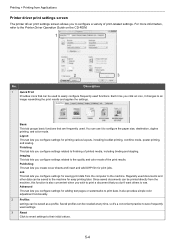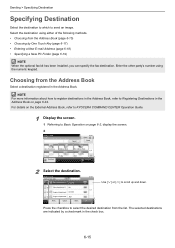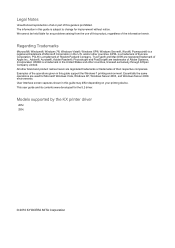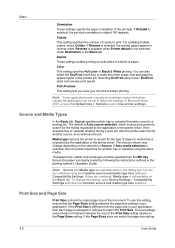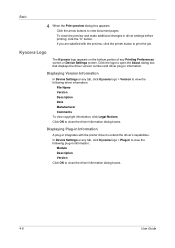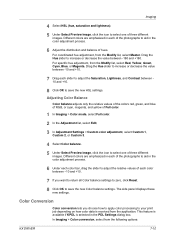Kyocera TASKalfa 205c Support Question
Find answers below for this question about Kyocera TASKalfa 205c.Need a Kyocera TASKalfa 205c manual? We have 5 online manuals for this item!
Question posted by dionisioslatorsa on February 14th, 2013
How To Reset Kyocera Taskalfa 180?
The person who posted this question about this Kyocera product did not include a detailed explanation. Please use the "Request More Information" button to the right if more details would help you to answer this question.
Current Answers
Related Kyocera TASKalfa 205c Manual Pages
Similar Questions
Kyocera Taskalfa 180 Photocopy
how to program password on taskalfa 180 photocopy machine?
how to program password on taskalfa 180 photocopy machine?
(Posted by samuelamagiti 10 years ago)
We Have A Kyocera Taskalfa 205c. How Do I Turn The Fax Ring Off.
How do I turn the fax ring off or change the amount of times the phone rings before the fax answers?
How do I turn the fax ring off or change the amount of times the phone rings before the fax answers?
(Posted by ashumc 11 years ago)
How To Setup Kyocera Taskalfa 180
I have a problem operating my kyocera taskalfa 180.it only display call C3100....
I have a problem operating my kyocera taskalfa 180.it only display call C3100....
(Posted by limmimi25 12 years ago)