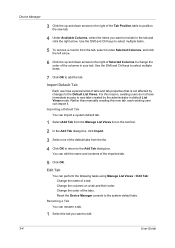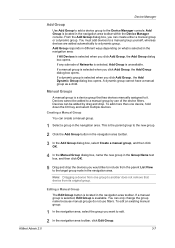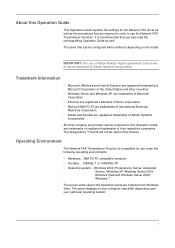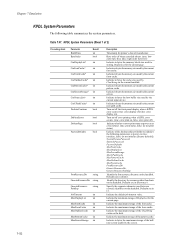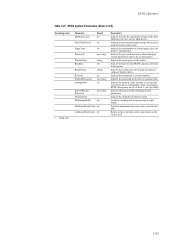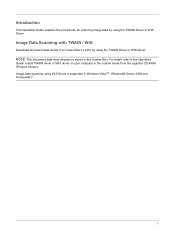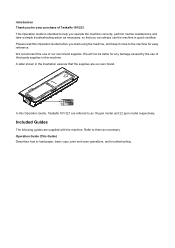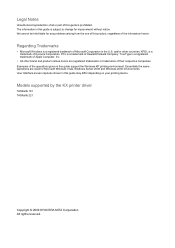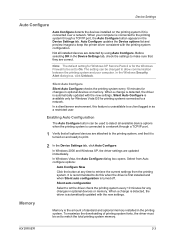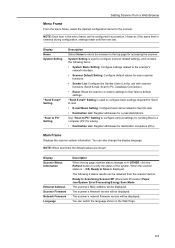Kyocera TASKalfa 181 Support Question
Find answers below for this question about Kyocera TASKalfa 181.Need a Kyocera TASKalfa 181 manual? We have 17 online manuals for this item!
Question posted by sankhr on July 19th, 2014
How To Scan Using Taskalfa 181 Manual
The person who posted this question about this Kyocera product did not include a detailed explanation. Please use the "Request More Information" button to the right if more details would help you to answer this question.
Current Answers
Related Kyocera TASKalfa 181 Manual Pages
Similar Questions
Can You Scan To A Network Share With A Kyocera Taskalfa 181
Can you scan to a network share with a Kyocera Taskalfa 181
Can you scan to a network share with a Kyocera Taskalfa 181
(Posted by dnormandin 10 years ago)
The Printing System Is Not Connected To Your Pc Kyocera Taskalfa 181
the printing system is not connected to your pc kyocera taskalfa 181
the printing system is not connected to your pc kyocera taskalfa 181
(Posted by kevinmbugua4 11 years ago)
Kyocera Taskalfa 181 Support Quotation Required
Kyocera TASKalfa 181 (With Printer/Scanner/Photocopier) Please arrange to send the quotation for be...
Kyocera TASKalfa 181 (With Printer/Scanner/Photocopier) Please arrange to send the quotation for be...
(Posted by kcbelwal 11 years ago)
How To Setup Scanning On Taskalfa 620
How to setup scanning on TaskAlfa 620
How to setup scanning on TaskAlfa 620
(Posted by RichardLeszcz 12 years ago)