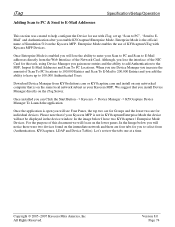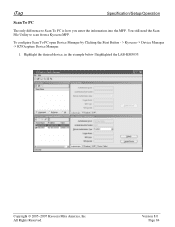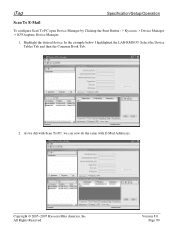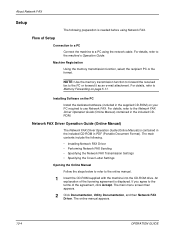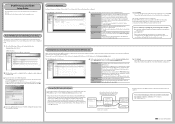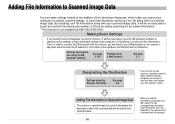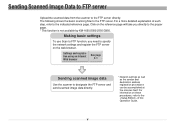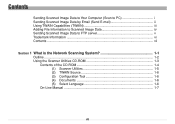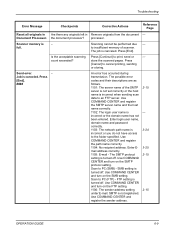Kyocera KM-3050 Support Question
Find answers below for this question about Kyocera KM-3050.Need a Kyocera KM-3050 manual? We have 25 online manuals for this item!
Question posted by itc42487 on December 10th, 2013
Unable To Send Scanned Document
Unable to send scanned documents to my pc that's networked to it. Its a km 1650
Current Answers
Related Kyocera KM-3050 Manual Pages
Similar Questions
Error 3101 When Trying To Send Scan
I'm trying to setup the scan function on Kyocera KM-3050 using SMTP. I have searched and followed al...
I'm trying to setup the scan function on Kyocera KM-3050 using SMTP. I have searched and followed al...
(Posted by tstmartin 11 years ago)
Does Not Scan Documents After Upgrade To Os X Mountain Lion (err 2101)
Hi Kyocera Team, I upgraded the iMac, MacBook Pro and Air here at the clinic. The computers can sti...
Hi Kyocera Team, I upgraded the iMac, MacBook Pro and Air here at the clinic. The computers can sti...
(Posted by hourglass05 11 years ago)
Kyocera Km-c3232 Won't Scan And Send To Our Pc's Since Windows 7 Upgrade
Kyocera KM-C3232 won't scan and send to our PC's since Windows 7 upgrade. The pc's can still send in...
Kyocera KM-C3232 won't scan and send to our PC's since Windows 7 upgrade. The pc's can still send in...
(Posted by support401 12 years ago)
Scan To Pc....how!!!!
i need to use my scan to pc on my km 2050 kyocera network printer and as soon as i select my name on...
i need to use my scan to pc on my km 2050 kyocera network printer and as soon as i select my name on...
(Posted by iwit 12 years ago)