Kyocera KM-2050 Support Question
Find answers below for this question about Kyocera KM-2050.Need a Kyocera KM-2050 manual? We have 21 online manuals for this item!
Question posted by jbelrocke on January 28th, 2014
How To Reset Pin Code On Kyocera Km2050
The person who posted this question about this Kyocera product did not include a detailed explanation. Please use the "Request More Information" button to the right if more details would help you to answer this question.
Current Answers
There are currently no answers that have been posted for this question.
Be the first to post an answer! Remember that you can earn up to 1,100 points for every answer you submit. The better the quality of your answer, the better chance it has to be accepted.
Be the first to post an answer! Remember that you can earn up to 1,100 points for every answer you submit. The better the quality of your answer, the better chance it has to be accepted.
Related Kyocera KM-2050 Manual Pages
KM-NET ADMIN Operation Guide for Ver 2.0 - Page 63


... account in Account Name. You can be created if at least one printing device is saved only in KMnet Admin.
5 Type a numeric code in the navigation area:
A printing device that can click Generate Code to select one of the following in Account Code, or for greater security, use invisible Unicode or extended ASCII characters. The...
KM-NET ADMIN Operation Guide for Ver 2.0 - Page 64


... methods:
Under Accounting Mode, select Print. Available settings vary by clicking Reset Counters. Editing a Printing Device
You can change accounting settings in the right pane. 4 Click Edit Device Accounting Settings. If an error occurs, try changing the administrator
code in the printing device are reset accordingly. Deleting an Account You can delete an account from a printing...
KM-NET ADMIN Operation Guide for Ver 2.0 - Page 68


... Renewal Settings dialog box and set , the renewal schedule is displayed in Edit Device Accounting Settings.
1 Select All devices or a device group in the navigation area.
2 Select List View.
3 Select a printing device in this count. The counter list appears.
4-11
User Guide Reset Counters Click to zero.
Daily at: Select a time of day. Accounting Manager...
PRESCRIBE Commands Command Reference Manual Rev 4.8 - Page 335
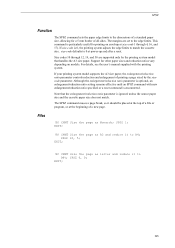
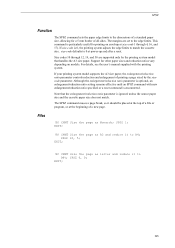
... 6, 9;
CMNT Size the page as A3 and reduce it should be placed at the top of a file or program, or at power-up and after a reset. Size codes 10 through 4, 16, and 17). SPSZ 10, 5; EXIT;
325 Note that handles the A3 size paper.
PRESCRIBE Commands Technical Reference Manual - Rev. 4.7 - Page 156
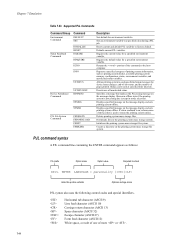
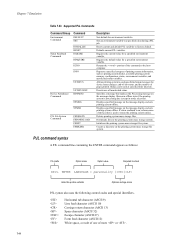
...readback is on, returns name of more or .
7-44
Requires the current value for device status changes, end-of-job status, and the number of printing system information, such...this portion verbatim
Optional carriage return
PJL syntax also uses the following control codes and special identifiers. Resets current and default PJL variables to the printing system mass storage system.
Displays...
PRESCRIBE Commands Technical Reference Manual - Rev. 4.7 - Page 250
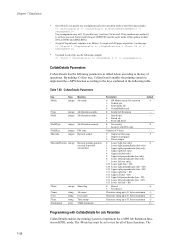
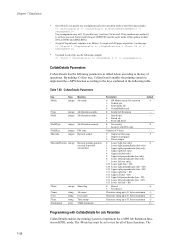
...Job Retention mode
/HoldType
/HoldKey /Barcode
integer Job Retention security
integer PIN code integer Barcode output
/BarcodePosition integer Barcode printing position
(viewed in portrait ...Retention
-
1: QuickCopy
-
2: Stored job
3: Proof and Hold
0: No security
0
1: Security with PIN code
Number of 4 bytes
-
0: Output on first page
2
1: Output on the page: >> setpagedevice
d...
KX Driver User Guide Version 5.90 - Page 97
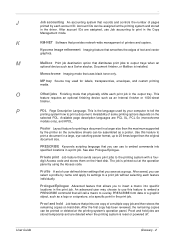
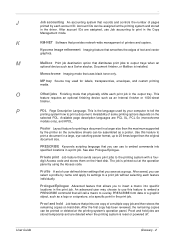
...feature that uses black toner only. K
KM-NET Software that sends secure print jobs ...stacker, Document finisher, or Mailbox is reset or powered off.
See also Prologue/Epilogue.
...Access code. After account IDs are deleted when the printing system is installed. Kyocera ...
graphics. This
feature requires an optional finishing device such as a group.
Availability of a ...
Network Fax Online Manual (Revision) - Page 28
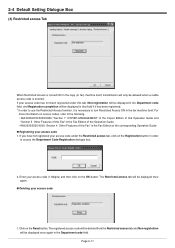
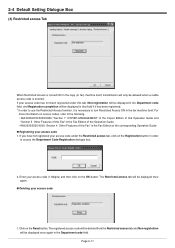
...Edition of the Operation Guide • KM-2530/3530/4030: "Section 4 Other Features of this tab, Non-registration will be displayed in the Department code field, and Registration completion will be ...code field. Click on the OK button. If you have not registered your access code (1-8digits) and then click on the Reset button. G Deleting your access code 1. Page 2-11 If your access code...
Scan System (F) Operation Guide (Setup Edition) - Page 15


... the Enter key.
IP Address
Check the entered IP address and then press the Enter key if it is 1600 for the 16 ppm
Enter Pin Code using # key. Screen will not need to change to the IP address setting screen. Use the S and T keys to move D to set the network address...
Scan System (F) Operation Guide (Setup Edition) - Page 16
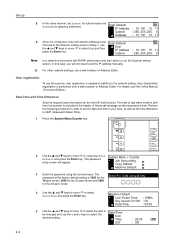
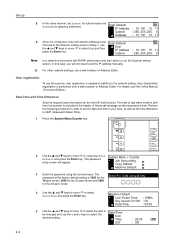
... Job Accounting Copy Default
Machine Default
3
Enter the password using # key.
16 ppm model, 2000 for the 20 ppm model and 2500
for the
Enter Pin Code using the numeric keys.
The password
entry screen will not need to select the desired setting. Date/Time End Time
DST
: 09:35 : Off
2-4
User...
1650/2050/2550 Operation Guide (Advanced) - Page 98
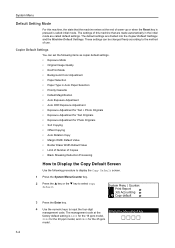
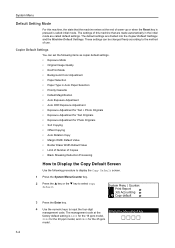
...You can be changed freely according to the method of use. The management code at the end of warm-up or when the Reset key is pressed is 1600 for the 16 ppm model,
2000 for ... initial mode.
System Menu
Default Setting Mode
For this machine that the machine enters at the
Enter pin code using # key. The settings of this machine, the state that are divided into the Copier Default...
1650/2050/2550 Operation Guide (Advanced) - Page 108
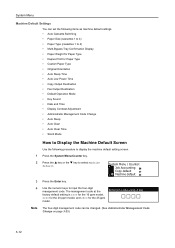
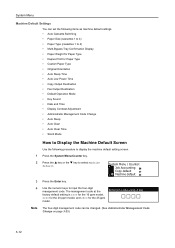
...: Job Accounting Copy default Machine default
3 Press the Enter key.
4 Use the numeric keys to select Machine default. The management code at the
Enter pin code using # key. Note The four-digit management code can set the following procedure to display the machine default setting screen.
1 Press the System Menu/Counter key.
2 Press the...
1650/2050/2550 Operation Guide (Advanced) - Page 133
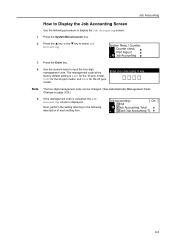
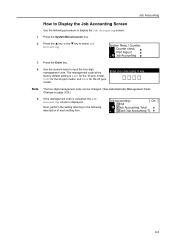
... to display the Job Accounting screen.
1 Press the System Menu/Counter key.
2 Press the S key or the T key to select Job Accounting. The management code at the
Enter pin code using # key. Job Accounting:
[ On ]
End
Job Accounting Total
Each Job Accounting TL
4-3 System Menu / Counter: Counter check Print Report Job Accounting
3 Press...
1650/2050/2550 Operation Guide Rev-4 (Basic) - Page 19
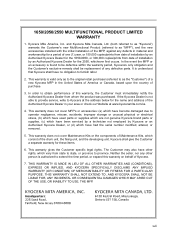
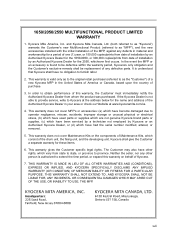
... for these items.
6. Neither the seller, nor any defects in your area or check our Website at www.kyoceramita.com/us.
4. 1650/2050/2550 MULTIFUNCTIONAL PRODUCT LIMITED WARRANTY
1. Kyocera Mita America, Inc. This warranty does not cover MFP's or accessories: (a) which have become damaged due to as "MFP"), and the new accessories installed...
1650/2050/2550 Operation Guide Rev-4 (Basic) - Page 51
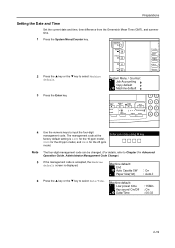
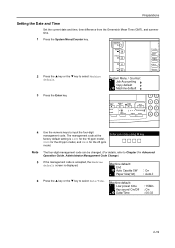
... the numeric keys to Chapter 3 in Advanced Operation Guide, Administrator Management Code Change.)
5 If the management code is accepted, the Machine default screen is 1600 for the 16 ppm ...model.
Note The four-digit management code can be changed. (For details, refer to input the four-digit management code. The management code at the
Enter pin code using # key.
Machine default:
...
Fax System (L) Operation Guide - Page 27
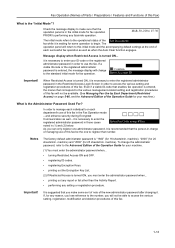
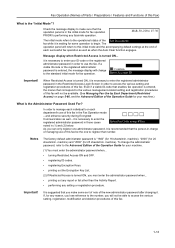
...administrator password in the Restricted Access Login Screen in those cases
Enter Pin Code using # Key. Even if a viable ID-code that enables fax operation is entered, the menus that the person... individual's or each successful fax operation as well as well -
If a viable ID-code or the registered administrator password is waiting for fax operation.
:Confirm Enter Account ID
Important...
Fax System (L) Operation Guide - Page 152
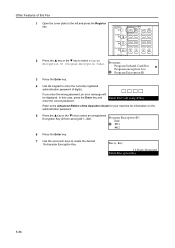
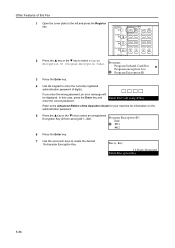
... Edition of this case, press the Enter key and
Enter Pin Code using # Key. In this Fax
1 Open the cover plate to the left and press the Register key.
2
Press the S key or the T key to select Program Encryption ID [Program Encryption Code].
Other Features of the Operation Guide for your machine for...
Fax System (L) Operation Guide - Page 154
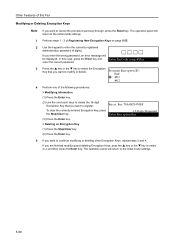
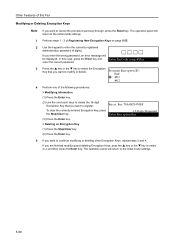
... Registering New Encryption Keys on page 5-55.
2 Use the keypad to cancel the procedure part way through, press the Reset key.
Other Features of this case, press the Enter key and
Enter Pin Code using # Key.
If you are finished modifying and deleting Encryption Keys, pess the S key or the T key to modify...
Fax System (L) Operation Guide - Page 160
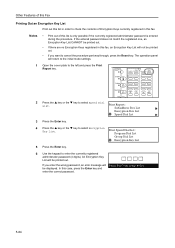
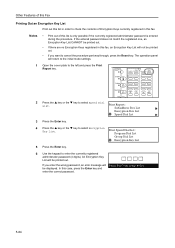
...will be printed out.
• If you enter the wrong password, an error message will Enter Pin Code using # Key. Print Report: Subaddress Box List
Encryption Box List
Speed Dial List
3 Press ....
5-64
be displayed. If you want to cancel the procedure part way through, press the Reset key. Notes • Print out of Encryption Keys currently registered in this fax.
Other Features of...
Fax System (L) Operation Guide - Page 165
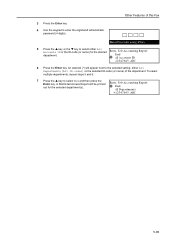
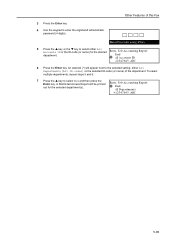
... Features of this Fax
3 Press the Enter key.
4 Use the keypad to the selected setting, either All Accounts ID or the ID-code (or name) for the selected department(s). Enter Pin Code using # Key.
5
Press the S key or the T key to select End and then press the Enter key. Job Accounting Report End...
Similar Questions
Need A Pin Code On Kyc Taskalfa 4500i
Hello, please i need to put a pin codeto limit the use of certain persons.
Hello, please i need to put a pin codeto limit the use of certain persons.
(Posted by ziadmaa 2 years ago)
How To Connect Scanner From My Multifunction Printer Km-2050
(Posted by halBookem 10 years ago)
What Is The Default 4 Digit Pin Code For Kyocera Km-2550 Printers
(Posted by woBoow 10 years ago)

