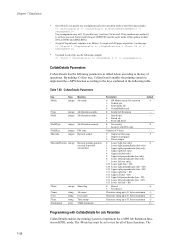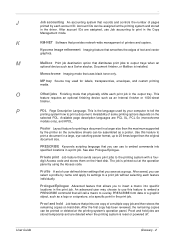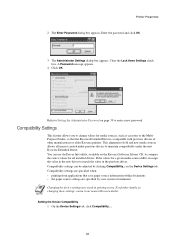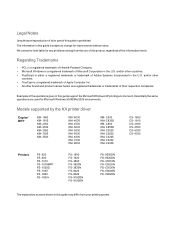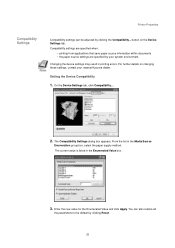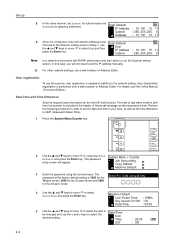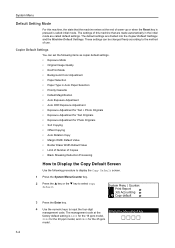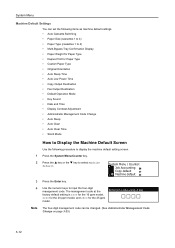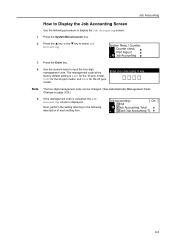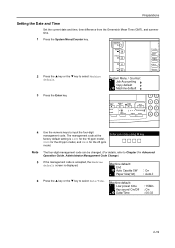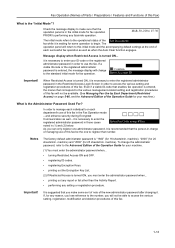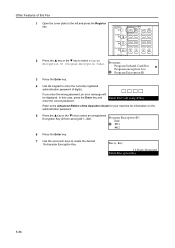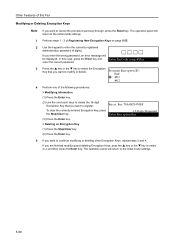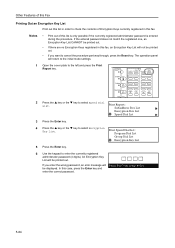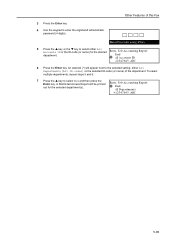Kyocera KM-2050 Support Question
Find answers below for this question about Kyocera KM-2050.Need a Kyocera KM-2050 manual? We have 21 online manuals for this item!
Question posted by emm5damon on May 23rd, 2014
What Is The Pin Code For My Kyocera Km 2050
The person who posted this question about this Kyocera product did not include a detailed explanation. Please use the "Request More Information" button to the right if more details would help you to answer this question.
Current Answers
Related Kyocera KM-2050 Manual Pages
Similar Questions
Need A Pin Code On Kyc Taskalfa 4500i
Hello, please i need to put a pin codeto limit the use of certain persons.
Hello, please i need to put a pin codeto limit the use of certain persons.
(Posted by ziadmaa 2 years ago)
Hard Drive In A Km 2050 How Can I Tell If It Has One
Getting a new MFP printer and would like to know if the KM 2050 stores data on a hard drive.If it ha...
Getting a new MFP printer and would like to know if the KM 2050 stores data on a hard drive.If it ha...
(Posted by sgrey 9 years ago)
What Is The Default 4 Digit Pin Code For Kyocera Km-2550 Printers
(Posted by woBoow 10 years ago)
Nip For Kyocera Km 2050 Agj 3061914
PLEAS I WANT NUMBER NIP FOR KYOCERA KM 2050 NUMBER MACHINE AGJ 3061914
PLEAS I WANT NUMBER NIP FOR KYOCERA KM 2050 NUMBER MACHINE AGJ 3061914
(Posted by taoudreda 11 years ago)