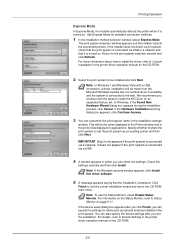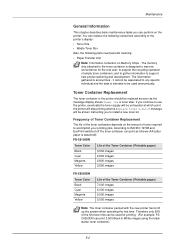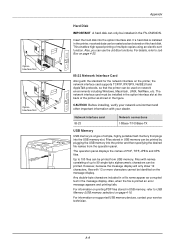Kyocera FS-C5250DN Support Question
Find answers below for this question about Kyocera FS-C5250DN.Need a Kyocera FS-C5250DN manual? We have 8 online manuals for this item!
Question posted by admin88287 on January 7th, 2014
Have Replaced Black Toner And Still Very Pale Grey Print
Current Answers
Answer #1: Posted by justanswer89539 on August 6th, 2014 5:05 PM
First print your test sheets, just to make sure the printer itself does not have an error. My 2126 has has a multitude of toner/fuser problems since new, both in and out of warranty. The cost of repairs has exceeded the cost of the printer.
If your printer does not have Postscript as a language and you are printing from OS X, then the page will be printed as an image of what's on the screen, which will make the text less defined and possibly fuzzy.
Kyocera Printer Setup Utility allows you to set the page-description language (PDL) for your Kyocera printer to the Kyocera Page Description Language (KPDL-Kyocera’s version of Postscript). The factory default for Kyocera printers is PCL (Printer Control Language). To communicate and print correctly with Kyocera printers, Macintosh OSX requires KPDL. There are two KPDL modes: KPDL and KPDL Auto. KPDL is the recommended setting for a printer used exclusively with a Macintosh OSX system. To use the printer with additional operating systems, a KPDL Auto selection is recommended. KPDL Auto allows a printer to automatically select the appropriate page-description language.
If you have Windows, then you are likely using a PCL printer driver which requires the printer to be set to PCL or KPDL Auto (if you also have OS X).
Another problem that can arise is that all your blacks are being printed using CMYK toners rather than just black (K)! This probably means each page will be costing several dollars to print, as toner replacements are expensive now that colour lasers follow the cheap hardware and exhorbitant consumables model of inkjet printers. Depending on your printer driver it may be hard to ensure black only - I know it took a year for Kyocera techs to be able to tell me how to turn off the colour for black only prints which cost me over $650 in wasted toner.
So in summary;
1_ Check printer functionality via it's test print page
2_ Ensure you have KPDL for Mac OS X or PCL for Windows drivers
3_ Check your printed page is not using all colours for black only
4_ See if you have a Grey Compensation setting in the printer driver.
Many modern webpages are presented in an awful barely legible grey text, and this is faithfully reproduced in awful barely legible grey text by the printer. Unless you get grey compensation to function, your only option is to copy and paste the text and convert it to black in a word processor, or if you have OS X you can use the 'Reader' function in Safari to render just the informational part of the page as a document with it's graphics but black text.
Mac OS X also has the CUPS printer driver system installed (Common Unix Printer System) which often allows access to third party drivers that perform a function that is missing in the OEM drivers. However just as often they are bare basic drivers. It's worth a look though, if you have a problem. Access CUPS via http://127.0.0.1:631 in a web browser.
If you are using OS X another option is ColorSync. [Search ColorSync on Wikipedia] which a) allows you to choose various filters, and b) allows you to create filters to apply to text, graphics, images or shading via the Intermediate Transform section. You could save a default profile including one of these settings.
Hope this helps you, as there is nothing more frustrating than printing something to read and finding it is even worse than the on-screen version.
Related Kyocera FS-C5250DN Manual Pages
Similar Questions
My Ecosys FS-C5150DN printer prints both yellow and magenta very pale, even when new toner cartridge...
How to check Kyocera FS-C5250DN toner status
My Kyocera will not print in color even though all the settings are set to color and there are fresh...
my kyocerafs-c5250dn says replace toner and I have replaced the cartridge but It doesn't seem to see...