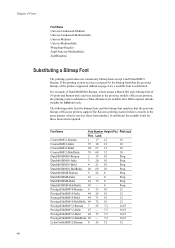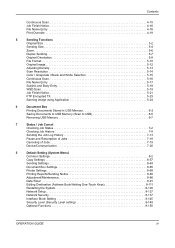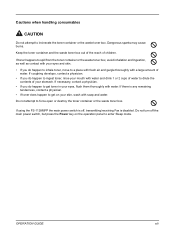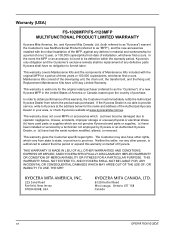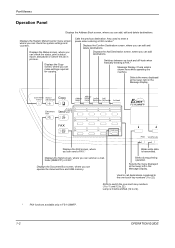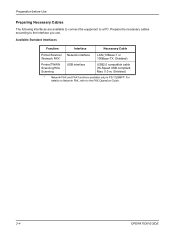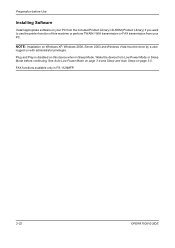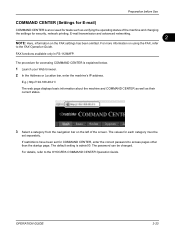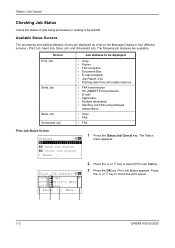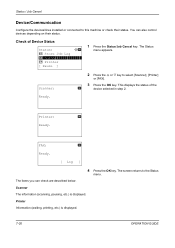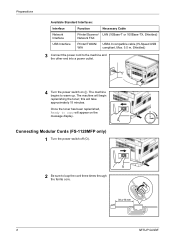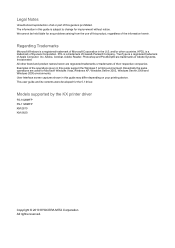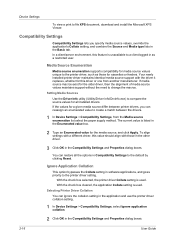Kyocera FS-1128MFP Support Question
Find answers below for this question about Kyocera FS-1128MFP.Need a Kyocera FS-1128MFP manual? We have 13 online manuals for this item!
Question posted by mdridTonybu on May 31st, 2014
How To Check Toner Status In Kyocera Printer Fs-1128mfp
The person who posted this question about this Kyocera product did not include a detailed explanation. Please use the "Request More Information" button to the right if more details would help you to answer this question.
Current Answers
Answer #1: Posted by freginold on July 23rd, 2014 5:05 PM
Hi, the toner level should be included on the status page. Instructions for printing the status page can be found here:
- How to print a status page from a Kyocera FS-1128MFP
- How to print a status page from a Kyocera FS-1128MFP
Related Kyocera FS-1128MFP Manual Pages
Similar Questions
Kyocera Fs-c5250dn Check Toner Status
How to check Kyocera FS-C5250DN toner status
How to check Kyocera FS-C5250DN toner status
(Posted by geirfinnur 2 years ago)
Where Is The Waste Toner Container In Kyocera 1128mfp
(Posted by pgipara 9 years ago)
How To Add Email Addresses To Kyocera Printer Fs-1128mfp
(Posted by mkalmmas 10 years ago)
Replace Toner Clean Printer
How can i clean the printer. Kyocera FS1750 Printer
How can i clean the printer. Kyocera FS1750 Printer
(Posted by meethemanta 10 years ago)
Kyocera Fs-1128mfp Wireless
I have a fs-1128mfp that I am trying to access via wireless connection. I have the printer/copier pl...
I have a fs-1128mfp that I am trying to access via wireless connection. I have the printer/copier pl...
(Posted by prechrchet 10 years ago)