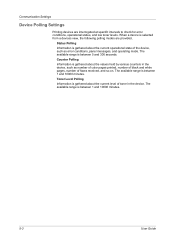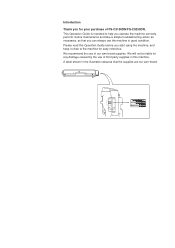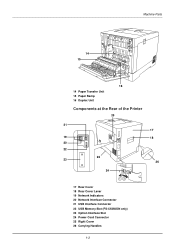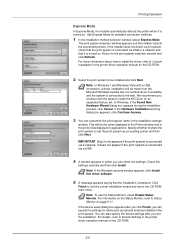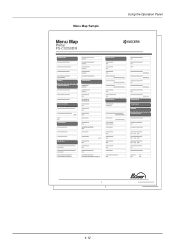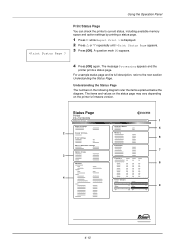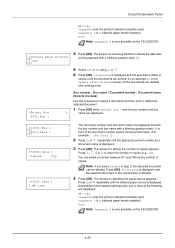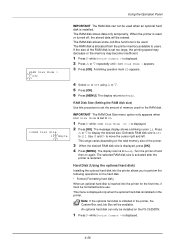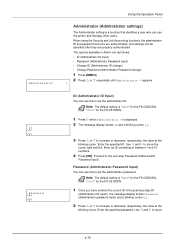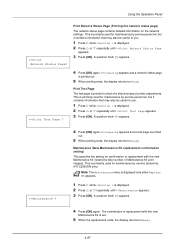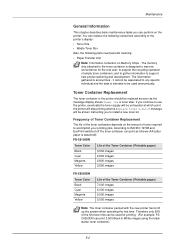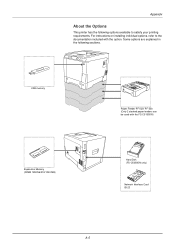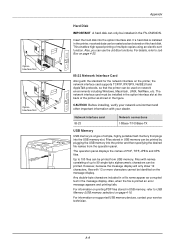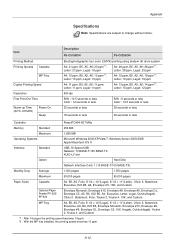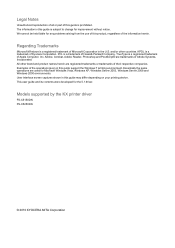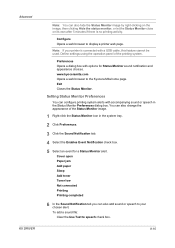Kyocera FS-C5250DN Support Question
Find answers below for this question about Kyocera FS-C5250DN.Need a Kyocera FS-C5250DN manual? We have 8 online manuals for this item!
Question posted by geirfinnur on May 17th, 2021
Kyocera Fs-c5250dn Check Toner Status
How to check Kyocera FS-C5250DN toner status
Current Answers
Answer #1: Posted by SonuKumar on May 17th, 2021 6:57 PM
Please respond to my effort to provide you with the best possible solution by using the "Acceptable Solution" and/or the "Helpful" buttons when the answer has proven to be helpful.
Regards,
Sonu
Your search handyman for all e-support needs!!
Related Kyocera FS-C5250DN Manual Pages
Similar Questions
Sleep Mode And Waking Up
We just got a refurbished Kyocera FS-C5250DN with 9765 printed pages. The problem is the printer goe...
We just got a refurbished Kyocera FS-C5250DN with 9765 printed pages. The problem is the printer goe...
(Posted by hbooker 8 years ago)
Connecting A Kyocera Fs-c5250dn To More Than One Pc?
Is it possible to connect a Kyocera FS-c5250DN to more than one PC? I have it connected directly t...
Is it possible to connect a Kyocera FS-c5250DN to more than one PC? I have it connected directly t...
(Posted by robbishop1966 9 years ago)
How To Check Toner Status In Kyocera Printer Fs-1128mfp
(Posted by mdridTonybu 9 years ago)
How To Check Printer Status For Kyocera Mode Fs-1135mfp
(Posted by boyatjsp 9 years ago)
My Fs-c5250dn Says Replace Toner And I Have Replaced The Cartridge
my kyocerafs-c5250dn says replace toner and I have replaced the cartridge but It doesn't seem to see...
my kyocerafs-c5250dn says replace toner and I have replaced the cartridge but It doesn't seem to see...
(Posted by petrodelange 10 years ago)