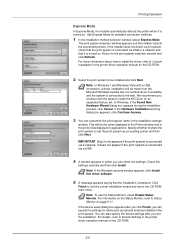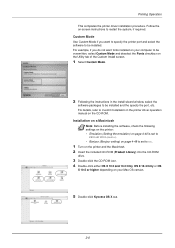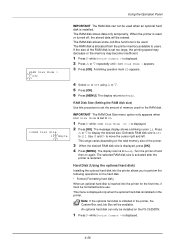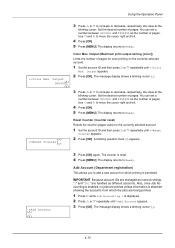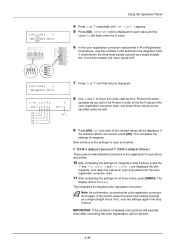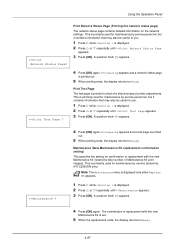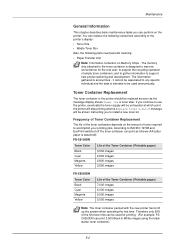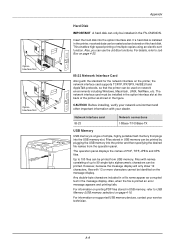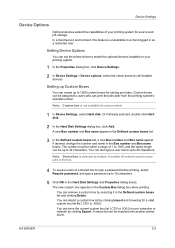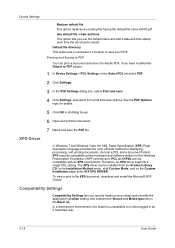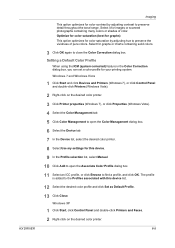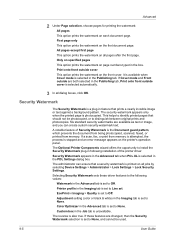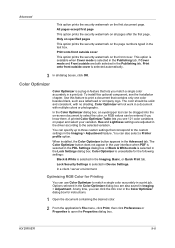Kyocera FS-C5150DN Support Question
Find answers below for this question about Kyocera FS-C5150DN.Need a Kyocera FS-C5150DN manual? We have 8 online manuals for this item!
Question posted by norbertzeug on December 6th, 2023
Kyocera Ecosys Fs-c5150dn Doesn't Print M And Y Even With New Cartridges
Current Answers
Answer #1: Posted by SonuKumar on December 6th, 2023 9:49 AM
Here are some troubleshooting steps you can try:
1. Check the toner cartridges:
Make sure that the new toner cartridges are properly installed and that the protective seals have been removed.
Check the expiration date on the toner cartridges. Expired toner can cause printing problems.
Try cleaning the toner cartridge contacts with a dry, lint-free cloth.
If you have another toner cartridge of the same color, try replacing the current toner cartridge to see if that resolves the issue.
2. Check the laser unit:
The laser unit is a sensitive component of the printer and should not be touched directly.
If you have access to compressed air, try blowing gently into the laser unit to remove any dust or debris.
You can also try cleaning the laser unit with a lint-free cloth dampened with rubbing alcohol.
Be sure to follow the instructions in your printer's user manual for cleaning the laser unit.
3. Check the drum unit:
The drum unit is another sensitive component of the printer and should not be touched directly.
If you have access to a drum cleaning kit, you can try cleaning the drum unit according to the manufacturer's instructions.
If the drum unit is damaged, it will need to be replaced.
4. Run service functions:
You mentioned that you don't know how to enable the service functions DEV-CLN, LSU, and Drum. These functions can be used to clean the printer's internal components and may help to resolve your printing problems.
To enable these functions, you will need to consult your printer's user manual or contact Kyocera support for assistance.
5. Contact Kyocera support:
If you've tried all of the troubleshooting steps above and your printer is still not printing correctly, you may need to contact Kyocera support for assistance.
They will be able to help you diagnose the problem and recommend the best course of action.
Here are some additional resources that you may find helpful:
Kyocera FS-C5150DN User Manual: https://www.manualslib.com/manual/433374/Kyocera-Fs-C5150dn.html
Kyocera Support Website: https://www.kyoceradocumentsolutions.us/en/support.html
I hope this helps!
Please respond to my effort to provide you with the best possible solution by using the "Acceptable Solution" and/or the "Helpful" buttons when the answer has proven to be helpful.
Regards,
Sonu
Your search handyman for all e-support needs!!
Related Kyocera FS-C5150DN Manual Pages
Similar Questions
Please my Kyocera FS 3040MFP+ is not printing, showing "close the rear unit"What do I do, it's been ...
I was using my printer amd the paper jammed. I got it out, but now it says " Check Cassette" Not sur...
the paper has been removed from de Multi purpose lade, but the printer wont stop giving message
# of envelopes this printer holds
I am running MAC OS X 10.6, what driver for Ecosys FS C5016N will run this printer?