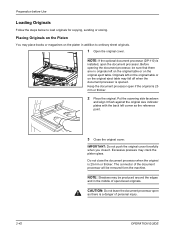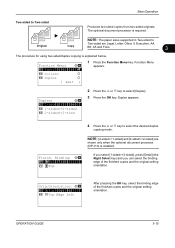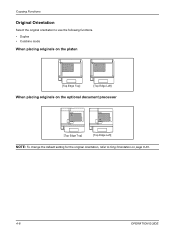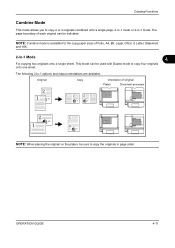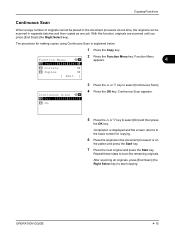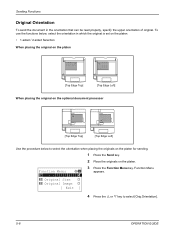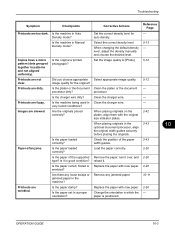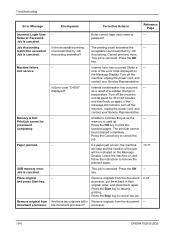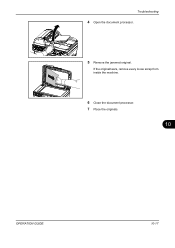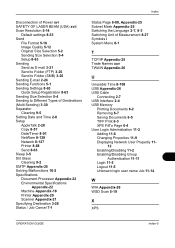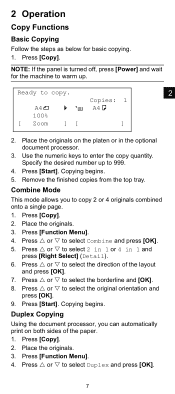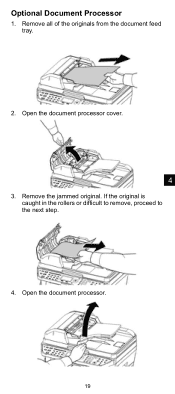Kyocera FS-1128MFP Support Question
Find answers below for this question about Kyocera FS-1128MFP.Need a Kyocera FS-1128MFP manual? We have 13 online manuals for this item!
Question posted by garbasuleh on November 12th, 2019
Removing Original Document From The Processor
Current Answers
Answer #1: Posted by waelsaidani1 on November 12th, 2019 12:28 PM
processor when the power is turned on. It also appears
when the paper has jammed while being fed from the
document processor because of the way it was placed.
Remove all the document pages inside the document
processor, and set them again correctly