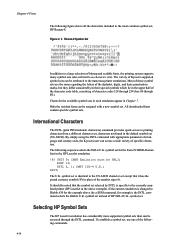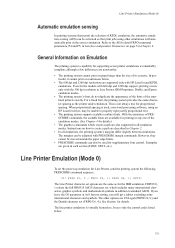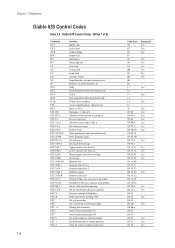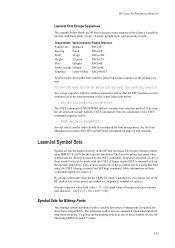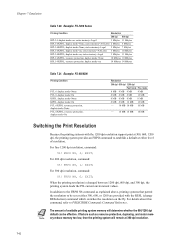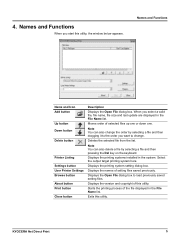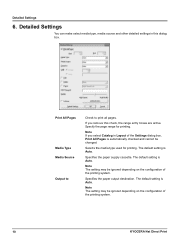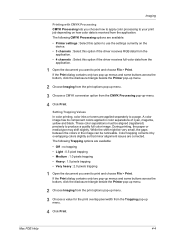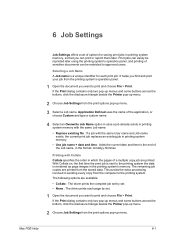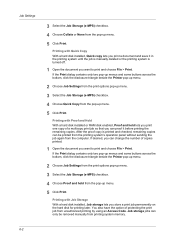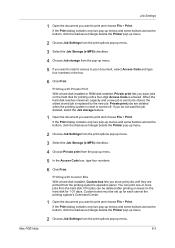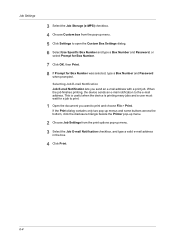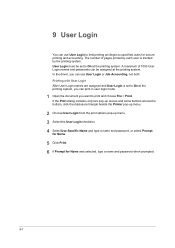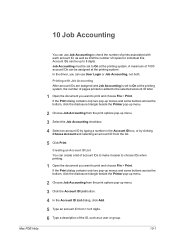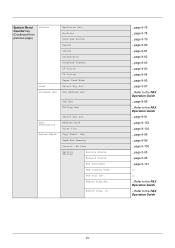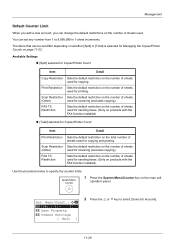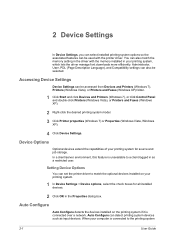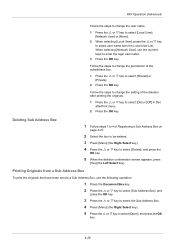Kyocera ECOSYS FS-1135MFP Support Question
Find answers below for this question about Kyocera ECOSYS FS-1135MFP.Need a Kyocera ECOSYS FS-1135MFP manual? We have 11 online manuals for this item!
Question posted by kjc3369 on December 5th, 2013
Kyocera Fs-1135mfp Fax Confirmation.
How to set up a Kyocera FS-1135MP to automatically print out a fax confirmation
Current Answers
Related Kyocera ECOSYS FS-1135MFP Manual Pages
Similar Questions
My Printer Reads No Suitable Paper. How Do I Get It To Print Letter
My printer will not print anything, it says no suitable paper. I just want it to print letter size f...
My printer will not print anything, it says no suitable paper. I just want it to print letter size f...
(Posted by ksimmons9902 5 years ago)
How Do I Receive A Fax Confirmation
what are the settings to receive a fax confirmation whether or not it went through?
what are the settings to receive a fax confirmation whether or not it went through?
(Posted by eastes 9 years ago)
Why Is My Kyocera Fs-1120d Not Printing Straight? The A4 Print Is Leaning Left
Why is my Kyocera FS-1120D not printing straight? The A4 print is leaning to the left. I ahve tried ...
Why is my Kyocera FS-1120D not printing straight? The A4 print is leaning to the left. I ahve tried ...
(Posted by adminjfd 9 years ago)
Ecosys Fs-1135mfp Error Type: Setting
I just had this printer installed yesterday however when i go to scan a document a page prints out t...
I just had this printer installed yesterday however when i go to scan a document a page prints out t...
(Posted by tysmom1234 10 years ago)