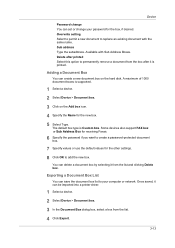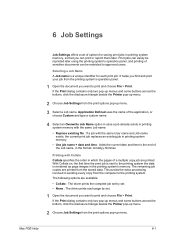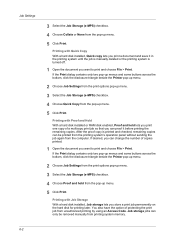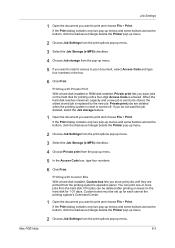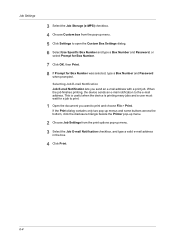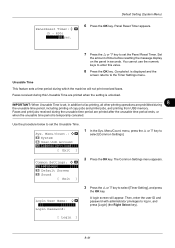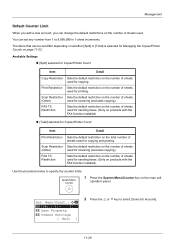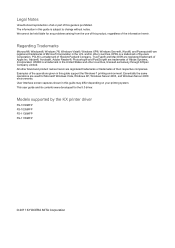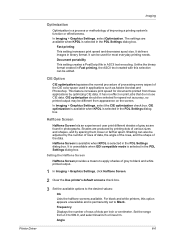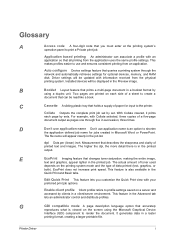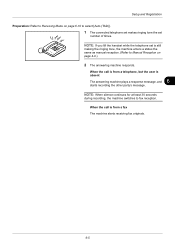Kyocera ECOSYS FS-1135MFP Support Question
Find answers below for this question about Kyocera ECOSYS FS-1135MFP.Need a Kyocera ECOSYS FS-1135MFP manual? We have 11 online manuals for this item!
Question posted by eastes on November 16th, 2014
How Do I Receive A Fax Confirmation
what are the settings to receive a fax confirmation whether or not it went through?
Current Answers
Answer #1: Posted by TommyKervz on November 16th, 2014 9:27 AM
Follow the instructions on page 105 below
http://www.manualslib.com/manual/450349/Kyocera-Ecosys-Fs-1135mfp.html?page=105
Related Kyocera ECOSYS FS-1135MFP Manual Pages
Similar Questions
Initialization And Reset Parameters For Printer Kyocera Fs-1320d Kx
Hi Sir, Please let me know these details as i want to setup this printer in oracle applications r12....
Hi Sir, Please let me know these details as i want to setup this printer in oracle applications r12....
(Posted by kuppalabhanu 6 years ago)
Kyocera Fs-1135mfp Fax Confirmation.
How to set up a Kyocera FS-1135MP to automatically print out a fax confirmation
How to set up a Kyocera FS-1135MP to automatically print out a fax confirmation
(Posted by kjc3369 10 years ago)
Fax Send Confirmation
How do I print a fax confirmation from log?
How do I print a fax confirmation from log?
(Posted by janetschaefer 10 years ago)