Konica Minolta bizhub C35 Support Question
Find answers below for this question about Konica Minolta bizhub C35.Need a Konica Minolta bizhub C35 manual? We have 7 online manuals for this item!
Question posted by rodFalcon on January 31st, 2014
Konica Minolta C35 Does Not Re Set The Black Imaging
The person who posted this question about this Konica Minolta product did not include a detailed explanation. Please use the "Request More Information" button to the right if more details would help you to answer this question.
Current Answers
There are currently no answers that have been posted for this question.
Be the first to post an answer! Remember that you can earn up to 1,100 points for every answer you submit. The better the quality of your answer, the better chance it has to be accepted.
Be the first to post an answer! Remember that you can earn up to 1,100 points for every answer you submit. The better the quality of your answer, the better chance it has to be accepted.
Related Konica Minolta bizhub C35 Manual Pages
bizhub C35 Printer/Copier/Scanner User Guide - Page 4
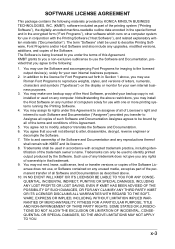
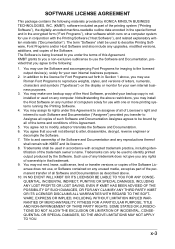
...the Software and Documentation, provided that you agree to the licensed output device(s), solely for Font Programs set forth in Section 1 above, you any unused media, except as ... on the display or monitor for imaging to the following materials provided by the Software. You agree not to identify printed output produced by KONICA MINOLTA BUSINESS TECHNOLOGIES, INC. (KMBT): software...
bizhub C35 Printer/Copier/Scanner User Guide - Page 165


Right-click the KONICA MINOLTA bizhub C35 PCL6 or KONICA MINOLTA bizhub C35 PS printer icon and choose [Properties].
- (Windows 2000) From the [Start] menu, choose [Settings] and then [Printers] to display the [Devices and Printers] directory. Otherwise, skip
to step 9.
3 Select the [Configure] tab. 4 Check that the installed options are advised to automatically configure installed
options.
...
bizhub C35 Printer/Copier/Scanner User Guide - Page 168


...] to display the
[Devices and Printers] directory.
2 Right-click the KONICA MINOLTA bizhub C35 PCL6, KONICA MINOLTA
bizhub C35 PS or KONICA MINOLTA bizhub C35 XPS printer icon, and then click [Printing Preferences].
Displaying Printer Driver Settings (for Windows)
5-5 ers and Faxes] directory.
2 Right-click the KONICA MINOLTA bizhub C35 PCL6 or KONICA
MINOLTA bizhub C35 PS printer icon and...
bizhub C35 Printer/Copier/Scanner User Guide - Page 332
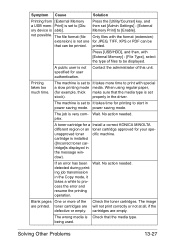
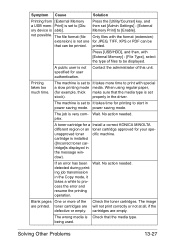
...image will not print correctly or not at all, if the cartridges are
defective or empty.
Press [USB/HDD], and then, with special
a slow printing mode media. When using regular paper,
(for your speunapproved toner cific machine. A toner cartridge for a Install a correct KONICA MINOLTA...] key, and then set
stock). Contact the administrator of files to [Disory device is displayed in the ...
bizhub C35 Printer/Copier/Scanner User Guide - Page 334
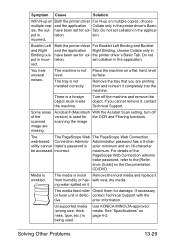
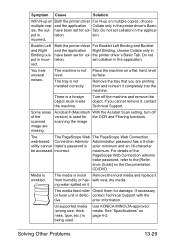
...8 (Macintosh With the Acrobat Scan setting, turn off the machine and remove the object. trator password, refer to the [Refer-
The tray is used .
scanning the image. incorrect. ence Guide] on a...machine. Use KONICA MINOLTA-approved media. Both the printer driver For Booklet Left Binding and Booklet
and the application Right Binding, choose Collate only in
have been set collation in...
bizhub C35 Printer/Copier/Scanner User Guide - Page 339
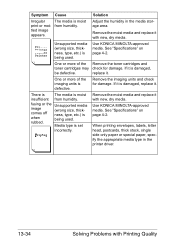
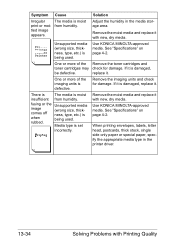
...thickness, type, etc.) is moist
insufficient from humidity. Use KONICA MINOLTA-approved media.
fusing or the Unsupported media
image
(wrong size, thick- Remove the moist media and replace...imaging units is damaged,
be defective. Remove the imaging units and check for damage. If it is set
incorrectly.
rubbed.
replace it . Symptom Cause
Solution
Irregular print or mottled image...
bizhub C35 Reference Guide - Page 4
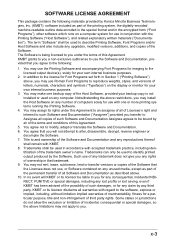
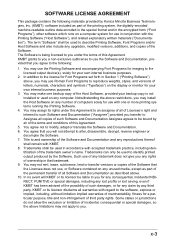
...Trademarks can only be bound by Konica Minolta Business Technologies, Inc. (KMBT): ...the Printing Software and accompanying Font Programs for imaging to such Software and Documentation ("Assignee") provided... right and interest to the licensed output device(s), solely for your own internal business purposes.... of merchantability, fitness for Font Programs set forth in that you . Such use...
bizhub C35 Reference Guide - Page 38


6 Select [bizhub C35] in the [Product] list.
" If [bizhub C35] does not appear, check that the printer is turned on
and the USB cable is connected, and then restart the computer.
7 Select [KONICA MINOLTA] from the [Printer Model] pop-up menu. 8 Select [KONICA MINOLTA bizhub C35 PPD] in the [Model Name] list.
9 Click [Add].
Print Center Settings (Mac OS X 10.2.8)
1-11
bizhub C35 Reference Guide - Page 41


... accessed by clicking Startup Disk, then
[Applications], then [Utilities].
1-14
Print Center Settings (Mac OS X 10.2.8) The new printer appears in the [Model Name] list.
8 Click [Add].
Rendezvous Setting
1 Connect the printer to "Selecting
Print Options" on page 1-60. 7 Select [KONICA MINOLTA bizhub C35 PPD] in the [Printer List] screen.
" If any options are installed, select...
bizhub C35 Reference Guide - Page 42


Print Center Settings (Mac OS X 10.2.8)
1-15 mal).
6 Select [KONICA MINOLTA] from the pop-up menu.
3 Click [Add] in the [Printer List]. 4 Select [Rendezvous] from the [Printer Model] pop-up menu.
5 Select [KONICA MINOLTA bizhub C35(xx:xx:xx)].
" "xx:xx:xx" refers to the last six digits of the MAC address (in hexadeci-
bizhub C35 Reference Guide - Page 43


The new printer appears in the [Model Name] list.
8 Click [Add]. For details, refer to "Selecting
Print Options" on page 1-60.
1-16
Print Center Settings (Mac OS X 10.2.8) 7 Select [KONICA MINOLTA bizhub C35 PPD] in the [Printer List] screen.
" If any options are installed, select them.
bizhub C35 Reference Guide - Page 45


5 Enter the IP address for the printer in the [Printer's Address] text box.
6 Select [KONICA MINOLTA] from the [Printer Model] pop-up menu. 7 Select [KONICA MINOLTA bizhub C35 PPD] in the [Model Name] list.
8 Click [Add].
1-18
Print Center Settings (Mac OS X 10.2.8)
bizhub C35 Reference Guide - Page 49


For details, refer to "Selecting
Print Options" on page 1-60.
1-22
Print Center Settings (Mac OS X 10.2.8) 9 Select [KONICA MINOLTA bizhub C35 PPD] in the [Printer List] screen.
" If any options are installed, select them. The new printer appears in the [Name] list.
10 Click [Add].
bizhub C35 Reference Guide - Page 52


The new printer appears in the [Name] list.
10 Click [Add]. For details, refer to "Selecting
Print Options" on page 1-60. Print Center Settings (Mac OS X 10.2.8)
1-25
9 Select [KONICA MINOLTA bizhub C35 PPD] in the [Printer List] screen.
" If any options are installed, select them.
bizhub C35 Reference Guide - Page 54


... printer is selected in the
[Printer Model] list.
8 Click [Add].
Printer Setup Utility Settings (Mac OS X 10.3)
1-27 The new printer appears in the [Printer List] screen.
" If any options are installed, select them. 6 Select [bizhub C35] in the [Product] list.
" If [bizhub C35] does not appear, check that [KONICA MINOLTA bizhub C35 PPD] is turned on page 1-60.
bizhub C35 Reference Guide - Page 56


... Model] pop-up menu. 7 Select [KONICA MINOLTA bizhub C35 PPD] in hexadec-
5 Select [BHC35-xxxxxx] in the [Name] list.
" "XXXXXX" refers to "Selecting
Print Options" on page 1-60.
For details, refer to the last six digits of the MAC address (in the [Model Name] list.
8 Click [Add]. Printer Setup Utility Settings (Mac OS X 10.3)
1-29...
bizhub C35 Reference Guide - Page 57


mal).
1-30
Printer Setup Utility Settings (Mac OS X 10.3) Rendezvous Setting
1 Connect the printer to an Ethernet network. 2 Open [Printer Setup Utility], which can be accessed by clicking Startup
Disk, then [Applications], then [Utilities].
3 Click [Add] in the [Printer List].
4 Select [Rendezvous] from the pop-up menu.
5 Select [KONICA MINOLTA bizhub C35(xx:xx:xx)] in the...
bizhub C35 Reference Guide - Page 291


Range: Up to 127 characters Default: http://pagescope.com
Sets the KONICA MINOLTA corporate web site address. [Online Assistance]
The [System] - [Online Assistance] - [Online Assistance] window allows you to configure the following items.
Item [Contact Name]
[Contact Information] [Product Help URL]
[Corporate URL]
Description
Sets the name of the person or organization responsible for ...
bizhub C35 Security Operations User Guide - Page 93


... the image processing application.
2 From the [File] menu, click [Read], and then select [KONICA MINOLTA bizhub C35 TWAIN Ver.1].
3 Select the "Login as the Registered user" radio button and enter the User Name and the 8-to-64-digit
User Password.
% If [External Server] (Active Directory) is set for the authentication purpose appears as a TWAIN device. To cancel...
Installation Guide - Page 1


...device. Customers should consider multiple machines if average monthly volume approaches duty cycle on a continual basis.
1 Konica Minolta bizhub C35 Specification & Installation Guide
bizhub C35... sheets
Warm-up Time
45 seconds or less
Image Loss Width
Position Leading edge: Trailing edge:... seconds or less Black: 10.1 seconds or less
First Print
Full Color: 12.9 seconds Black: 12.9 seconds...
Similar Questions
How Do You Set Black And White Default On Konica Minolta Bizhub C360 Printer
(Posted by jongbRene 9 years ago)
How To Replace A Black Imaging Unit In A Konica Minolta Bizhub C550 Printer
(Posted by chirielibir 10 years ago)
Konica Minolta Bizhub C280 How To Set Black And White Print
(Posted by maaaNa 10 years ago)
How To Set Black & White Printing Bizhub C35
(Posted by turbwald 10 years ago)
How Do You Re Set The Imaging Unit Black
(Posted by protecks2000 11 years ago)

