Konica Minolta bizhub C280 Support Question
Find answers below for this question about Konica Minolta bizhub C280.Need a Konica Minolta bizhub C280 manual? We have 21 online manuals for this item!
Question posted by maaaNa on October 7th, 2013
Konica Minolta Bizhub C280 How To Set Black And White Print
The person who posted this question about this Konica Minolta product did not include a detailed explanation. Please use the "Request More Information" button to the right if more details would help you to answer this question.
Current Answers
There are currently no answers that have been posted for this question.
Be the first to post an answer! Remember that you can earn up to 1,100 points for every answer you submit. The better the quality of your answer, the better chance it has to be accepted.
Be the first to post an answer! Remember that you can earn up to 1,100 points for every answer you submit. The better the quality of your answer, the better chance it has to be accepted.
Related Konica Minolta bizhub C280 Manual Pages
bizhub C220/C280/C360 Advanced Function Operations User Guide - Page 64
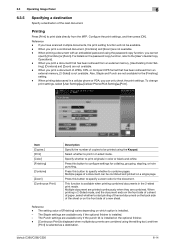
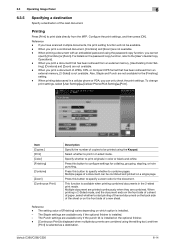
... not available. - Also, Staple and Punch are combined. Multiple document are printed continuously when they are not available for collating, grouping, stapling, or hole punching. bizhub C360/C280/C220
6-14 To change print settings, select [User Settings]ö[Cellular Phone/PDA Setting]ö[Print].
When you print a document of JPEG, XPS, or Compact XPS format that has been...
bizhub C220/C280/C360 Box Operations User Guide - Page 201


...page 7-8. Binding Position
When you select 2-Sided in color or black and white.
bizhub C360/C280/C220
7-96 Color
Specify whether to display the following screen.... printing, punching, or stapling are not supported for JPEG and XPS files.
Print
Select 1-Sided or 2-Sided.
Basic
Press [Print] to print the document in [Print], select the binding position. Finishing
For the setting ...
bizhub C220/C280/C360 Box Operations User Guide - Page 272
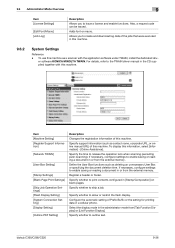
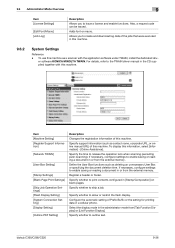
...Page Print Settings]
[Skip Job Operation Settings] [Flash Display Setting] [System Connection Setting] [Display Setting]
[Outline PDF Setting]
Description
Changes the registration information of this machine.
Select the display mode in [Stamp/Composition] on blank pages. Specify support information (such as a scanner with this machine.
9.6.2
System Settings
Reference -
bizhub C360/C280...
bizhub C220/C280/C360 Copy Operations User Guide - Page 61
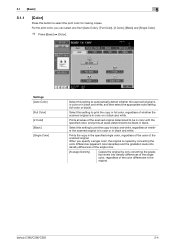
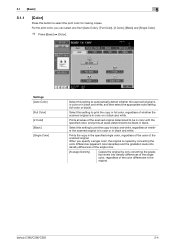
... original determined to be black in black.
bizhub C360/C280/C220
5-4 Settings [Auto Color]
[Full Color] [2 Color] [Black] [Single Color]
Select this setting to select the print color for making copies.
5.1 [Basic]
5
5.1.1
[Color]
Press this button to automatically detect whether the scanned original is in color or in black and white, and then select the appropriate...
bizhub C220/C280/C360 Copy Operations User Guide - Page 147
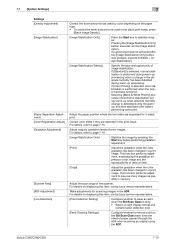
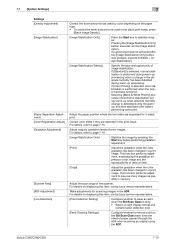
... Detection Setting]
Configure whether to issue an alert when the Slit Scan Glass is performed when the power has been turned on displaying this item, contact your service representative. Adjust the scan range of paper passes through the ADF when scanning an original using the ADF. Make adjustments for 2-sided print. Selecting [Black & White...
bizhub C220/C280/C360 Network Administrator User Guide - Page 109
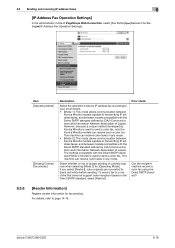
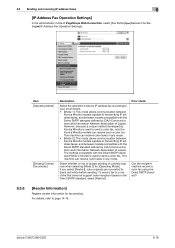
...Operation Settings]
In the administrator mode of Japan). bizhub C360/C280/C220...
6-18 If you select [Restrict], color originals are converted to page 14-19. Item [Operating Mode]
[Sending Colored Documents]
Description
Select the operation mode for fax sending. For details, refer to black and white... allows communication between
Konica Minolta models capable of ...
bizhub C220/C280/C360 Network Scan/Fax/Network Fax Operations User Guide - Page 260
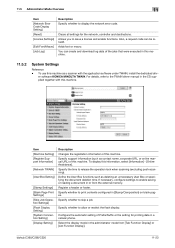
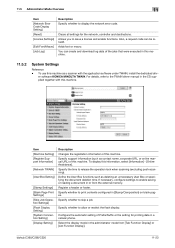
...Setting] [Reset] [License Settings]
[Edit Font/Macro] [Job Log]
Description Specify whether to release the operation lock when scanning (excluding push-scanning).
er software KONICA MINOLTA TWAIN. Clears all settings for printing... log data of this machine.
11.5.2
System Settings
Reference - If necessary, configure settings to issue a license and enable functions.
To...
bizhub C220/C280/C360 Print Operations User Guide - Page 70
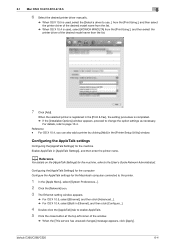
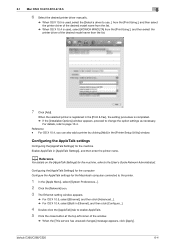
... click [Advanced...]. % For OS X 10.4, select [Built-in [AppleTalk Settings], and then enter the printer name.
For OS X 10.4, you can also add a printer by clicking [Add] in the [Print & Fax], the setting procedure is used, select [KONICA MINOLTA] from the list.
7 Click [Add].
bizhub C360/C280/C220
6-4 Reference -
When the selected printer is registered in the...
bizhub C220/C280/C360 Print Operations User Guide - Page 73
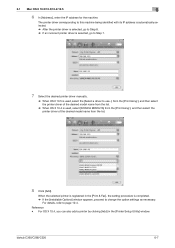
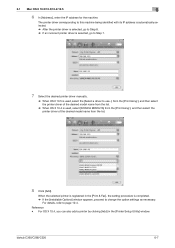
bizhub C360/C280/C220
6-7 The printer driver corresponding to this machine being identified with its IP ...Installable Options] window appears, proceed to page 10-4. For details, refer to change the option settings as necessary.
When the selected printer is used, select [KONICA MINOLTA] from the [Print Using:], and then select the printer driver of the desired model name from the list.
...
bizhub C220/C280/C360 Print Operations User Guide - Page 75
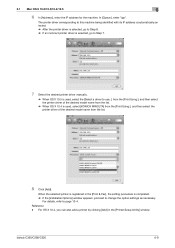
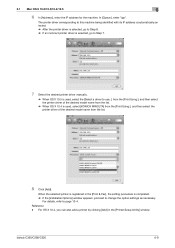
... the [Select a driver to use...] from the [Print Using:], and then select the printer driver of the desired...Print & Fax], the setting procedure is used, select [KONICA MINOLTA] from the [Print Using:], and then select the printer driver of the desired model name from the list.
% When OS X 10.4 is completed. % If the [Installable Options] window appears, proceed to page 10-4. bizhub C360/C280...
bizhub C220/C280/C360 Print Operations User Guide - Page 77
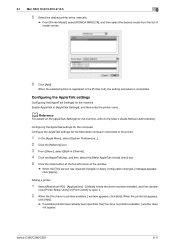
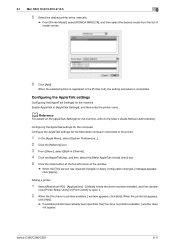
... been specified, the [You have no printers available. ] window does
not appear.
bizhub C360/C280/C220
6-11 d Reference
For details on the [AppleTalk Settings] for the machine Enable AppleTalk in [AppleTalk Settings], and then enter the printer name. click [Printer Setup Utility] or [Print Center] to open it.
2 When the [You have no printers available...
bizhub C220/C280/C360 Print Operations User Guide - Page 78
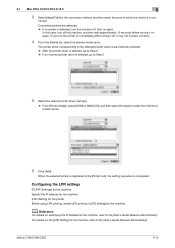
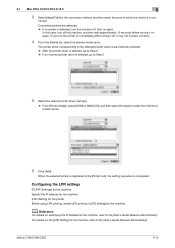
... Network Administrator].
d Reference
For details on again.
Configuring the LPR settings
[TCP/IP Settings] for the machine Specify the IP address for the machine. [LPD Setting] for the printer Before using LPR printing, enable LPD printing in the [Printer List], the setting procedure is con-
bizhub C360/C280/C220
6-12 6.1 Mac OS X 10.2/10.3/10.4/10.5
6
3 Select [AppleTalk...
bizhub C220/C280/C360 Print Operations User Guide - Page 79
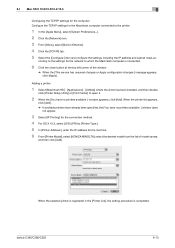
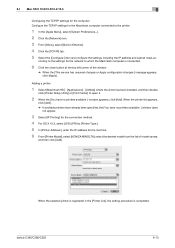
...Printing] for the connection method. 4 For OS X 10.3, select [LPD/LPR] for [Printer Type:]. 5 In [Printer Address:], enter the IP address for the machine. 6 From [Printer Model], select [KONICA MINOLTA...settings for the computer Configure the TCP/IP settings for the Macintosh computer connected to open it.
2 When the [You have no printers available. ] window appears, click [Add]. bizhub C360/C280...
bizhub C220/C280/C360 Print Operations User Guide - Page 115
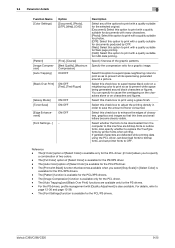
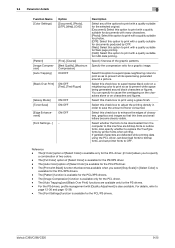
...white space being generated around black characters or figures. 9.4 Parameter details
9
Function Name [Color Settings]
[Pattern] [Image Compression] [Auto Trapping] [Black Over Print]
[Glossy Mode] [Toner Save] [Edge Enhancement] [Font Settings...available when you to this machine are detected while printing data using a gloss finish. bizhub C360/C280/C220
9-25 You can specify to save the ...
bizhub C220/C280/C360 Print Operations User Guide - Page 139


... image quality. Select this check box to superimpose black color on a neighboring color to print so as to prevent white space being generated around a picture. d Reference
For details on characters and figures. Adjust the text, photos, figures, tables, and graphs in each original. bizhub C360/C280/C220
10-23 Profiles can specify to cause the...
bizhub C220/C280/C360 Print Operations User Guide - Page 146


... Mode:] [Color Settings:] [Auto Trapping:]
[Black Over Print:]
[Color Matching (Text):] [Pure Black (Text):]
[Screen (Text):] [Color Matching (Photo):] [Pure Black (Photo):]
[Screen...print so as to prevent white space being generated around black characters or figures. Select this option to print using a gloss finish. Select this check box to attach a back cover page. bizhub C360/C280...
Product Guide - Page 20
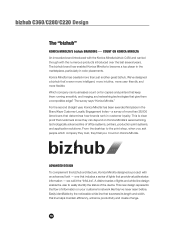
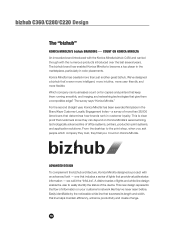
... the numerous products introduced over the last several years. The survey says "Konica Minolta." one that includes a series of the device. Easily identifiable by the noticeable white line that provide valuable status information - bizhub C360/C280/C220 Design
The "bizhub"
KONICA MINOLTA'S bizhub BRANDING - From the desktop to easily identify the status of lights that traverses...
Product Guide - Page 21
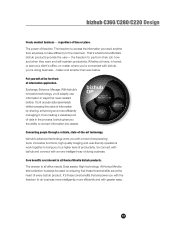
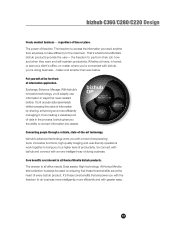
...-art technology. That's what Konica Minolta's bizhub products provide the user- Enhance. bizhub's advanced technology arms you with the freedom to all Konica Minolta bizhub products. At Konica Minolta strict attention is always focused ..., in ways that empower you with greater ease.
17 bizhub C360/C280/C220 Design
Freely conduct business - the freedom to convert information into assets....
Product Guide - Page 59
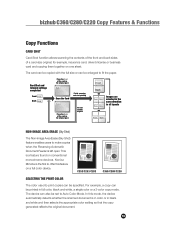
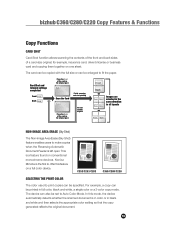
In this feature on a full color device.
Konica Minolta is the first to make copies when the Reversing Automatic Document Feeder is left open. Card Shot and relevent settings completed
Front
Back
Place the Front of the card on the original glass
Scan the Card
Finish scanning and start printing
Place the Back of a card...
Product Guide - Page 98
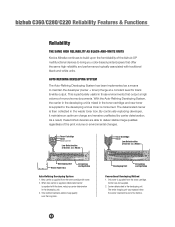
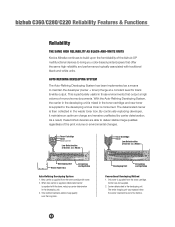
...toner) charge at a constant level for black & white output. Developing Unit
Circulation and Agitation
Conventional Developing Method 1. bizhub C360/C280/C220 Reliability Features & Functions
Reliability
THE SAME HIGH RELIABILITY AS BLACK-AND-WHITE UNITS
Konica Minolta continues to build upon the formidability of the bizhub OP multifunctional devices to bring you color-based printer/copiers that...
Similar Questions
Konica Minolta C280 How To Change From Color To Black And White Prints
(Posted by winFELI 10 years ago)
How To Set Up Default Black And White Prints Konico Minolta C360
(Posted by b9581Knari 10 years ago)
Konica Minolta Bizhub C280, How To Set Default Print As Black & White
(Posted by cbjgmca 10 years ago)
How To Set Black & White Printing Bizhub C35
(Posted by turbwald 10 years ago)
How Do I Set Up Secure Printing?
How to set up secure printing on Konica Bizhub c280 i.e. printing after entering correct PIN code.
How to set up secure printing on Konica Bizhub c280 i.e. printing after entering correct PIN code.
(Posted by michalgrotthuss 11 years ago)

