Konica Minolta bizhub 161f Support Question
Find answers below for this question about Konica Minolta bizhub 161f.Need a Konica Minolta bizhub 161f manual? We have 2 online manuals for this item!
Question posted by DeaKptnN on July 27th, 2014
Is There A Setting On A Bizhub 751 To Automatically Switch From Tray 1 To Tray
2 when tray 1 is empty
Current Answers
There are currently no answers that have been posted for this question.
Be the first to post an answer! Remember that you can earn up to 1,100 points for every answer you submit. The better the quality of your answer, the better chance it has to be accepted.
Be the first to post an answer! Remember that you can earn up to 1,100 points for every answer you submit. The better the quality of your answer, the better chance it has to be accepted.
Related Konica Minolta bizhub 161f Manual Pages
SU-502 User Guide - Page 146
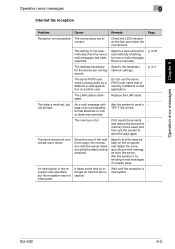
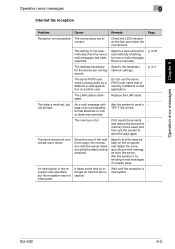
... use the same
-
The same document is -
Wait until the reception is re- but not printed.
Specify a time interval for automatically checking for the device are incorrect. Receive manually. p. 3-25
The settings necessary Specify the necessary for new e-mail messages. istered.
The memory is
used , and then ask the sender to try
sending...
bizhub 161f User Guide - Page 6
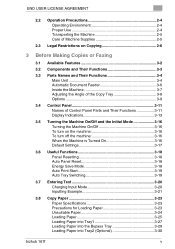
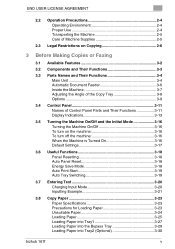
... Auto Print Start 3-19 Auto Tray Switching 3-19
3.7 Entering Text 3-20 Charging Input Mode 3-20 Inputting Example 3-21
3.8 Copy Paper 3-23 Paper Specifications 3-23 Precautions for Loading Paper 3-23 Unsuitable Paper 3-24 Loading Paper 3-25 Loading Paper into Tray1 3-27 Loading Paper into the Bypass Tray 3-29 Loading Paper into Tray2 (Optional 3-30
bizhub 161f
v
bizhub 161f User Guide - Page 9
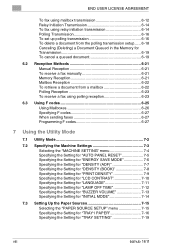
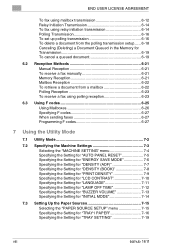
... CONTRAST 7-10 Specifying the Setting for "LANGUAGE 7-11 Specifying the Setting for "LAMP OFF TIME 7-12 Specifying the Setting for "BUZZER VOLUME 7-13 Specifying the Setting for "INITIAL MODE 7-14
7.3 Setting Up the Paper Sources 7-15 Selecting the "PAPER SOURCE SETUP" menu 7-15 Specifying the Setting for "TRAY1 PAPER 7-16 Specifying the Setting for "TRAY SETTING 7-19
viii
bizhub 161f
bizhub 161f User Guide - Page 11
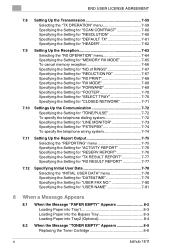
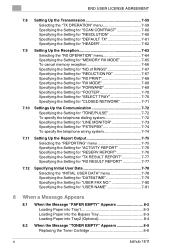
...Setting for "DATE&TIME 7-79 Specifying the Setting for "USER FAX NO 7-80 Specifying the Setting for "USER NAME 7-81
8 When a Message Appears
8.1 When the Message "PAPER EMPTY" Appears 8-2 Loading Paper into Tray1 8-3 Loading Paper into the Bypass Tray 8-3 Loading Paper into Tray2 (Optional 8-4
8.2 When the Message "TONER EMPTY" Appears 8-5 Replacing the Toner Cartridge 8-6
x
bizhub 161f
bizhub 161f User Guide - Page 12
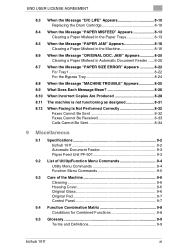
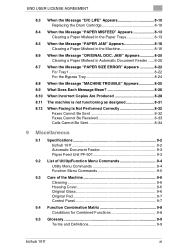
...13 Clearing a Paper Misfeed in the Paper Trays 8-13
8.5 When the Message "PAPER JAM" Appears 8-16 Clearing a Paper Misfeed in Automatic Document Feeder ......8-20
8.7 When the Message ...Cannot Be Received 8-33 Calls Cannot Be Sent 8-34
9 Miscellaneous
9.1 Specifications 9-2 bizhub 161f 9-2 Automatic Document Feeder 9-3 Paper Feed Unit PF-501 9-3
9.2 List of Utility/Function Menu Commands ...
bizhub 161f User Guide - Page 27


...
This device is equipped with another item of Telepermitted equipment of a different make automatic calls to the Telecom '111' Emergency Service.
of Rings? setting must be set to ... certified as other words, the machine does not produce hazardous laser radiation.
1-14
bizhub 161f
This equipment should NOT contact the Telecom Faults Service. The Reception Operation - Laser Safety...
bizhub 161f User Guide - Page 33
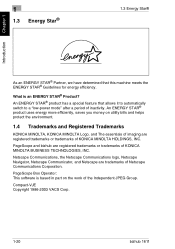
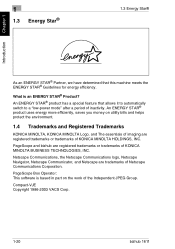
... trademarks or trademarks of KONICA MINOLTA BUSINESS TECHNOLOGIES, INC. Compact-VJE Copyright 1986-2003 VACS Corp.
1-20
bizhub 161f An ENERGY STAR® product has a special feature that this machine meets the ENERGY STAR® Guidelines for...174;
As an ENERGY STAR® Partner, we have determined that allows it to automatically switch to a "low-power mode" after a period of inactivity.
bizhub 161f User Guide - Page 48


...Tray can be specified. For details on specifying the setting, refer to "Selecting the "MACHINE SETTING" menu" on page 7-4.
10 Original Scales
Use to align the original. (p. 3-33)
11 Power Switch...
4 Bypass Tray
Use for its application. (p. 3-8)
7 Tray1
Holds up to different paper sizes. Holds up to 250 sheets of paper and easily adjusts to 10 sheets of paper. bizhub 161f
3-5 The ...
bizhub 161f User Guide - Page 55


... settings... of settings specified ...settings. Press to select the paper tray...settings and information, in Fax mode. Press to switch... the 10-Key Pad between × 0.25 and × 4.00 in × 0.01 increments.
• Press to hang up when the memory transmission function is selected. Press to reset all print functions and settings...settings. • The indicator lights up when the automatic...
bizhub 161f User Guide - Page 62


... or Faxing Chapter 3
bizhub 161f
3-19
If the optional Paper Feed Unit is installed, a maximum of paper while printing, the machine will automatically start the print cycle as soon as it is ready to make print, the machine will automatically switch to a different paper source and continue printing provided that the new tray contains paper of...
bizhub 161f User Guide - Page 75
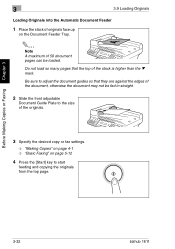
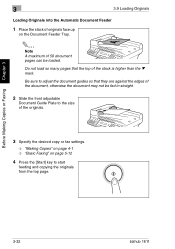
... into the Automatic Document Feeder
1 Place the stack of originals face up
on page 5-12
4 Press the [Start] key to start
feeding and copying the originals from the top page.
3-32
bizhub 161f
Do not ...the originals.
3 Specify the desired copy or fax settings.
❍ "Making Copies" on page 4-1 ❍ "Basic Faxing" on the Document Feeder Tray.
✎
Note A maximum of the stack is higher than...
bizhub 161f User Guide - Page 102
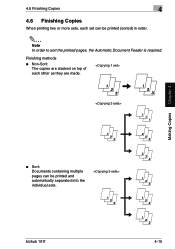
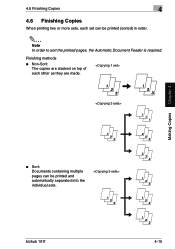
... stacked on top of each set can be printed (sorted) in order.
✎
Note In order to sort the printed pages, the Automatic Document Feeder is required.
Making Copies Chapter 4
G Sort: Documents containing multiple pages can be printed and automatically separated into the individual sets. Finishing methods
G Non-Sort: The copies are made. bizhub 161f
4-15
bizhub 161f User Guide - Page 140
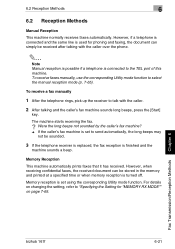
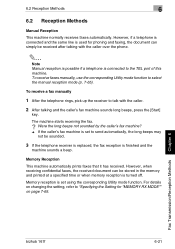
...the telephone receiver is replaced, the fax reception is set to the TEL port of this machine.
Fax Transmission/Reception Methods Chapter 6
bizhub 161f
6-21 However, when receiving confidential faxes, the received ...phone.
✎
Note Manual reception is possible if a telephone is connected to send automatically, the long beeps may not be stored in the memory and printed at a ...
bizhub 161f User Guide - Page 149
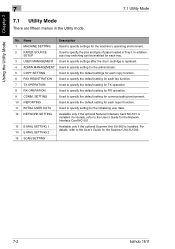
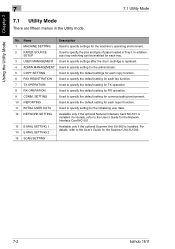
... SU-502.
15 SCAN SETTING
7-2
bizhub 161f For details, refer to the User's Guide for the Network Interface Card NC-501.
13 E-MAIL SETTING 1 14 E-MAIL SETTING 2
Available only if the optional Scanner Unit SU-502 is installed. In addition, auto tray switching can be enabled for each tray.
3 USER MANAGEMENT Used to specify settings after the drum cartridge...
bizhub 161f User Guide - Page 162
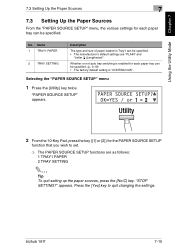
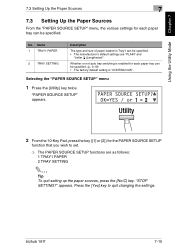
... menu, the various settings for each paper tray can be specified. (p. 3-19) • The factory default setting is enabled for each paper tray can be specified. • The manufacturer's default settings are as follows: 1 TRAY1 PAPER 2 TRAY SETTING
✎
Tip To quit setting up the paper sources, press the [No/C] key. Whether or not auto tray switching is "CONTINUOUS". bizhub 161f
7-15
bizhub 161f User Guide - Page 166
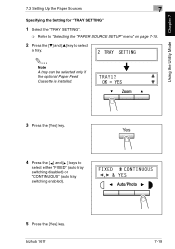
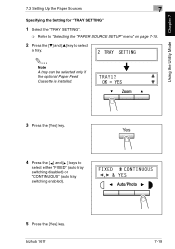
..." menu" on page 7-15.
2 Press the [M] and [L] key to select
a tray.
✎
Note A tray can be selected only if the optional Paper Feed Cassette is installed.
Ö
3 Press the [Yes] key.
4 Press the [ ] and [Ö ] keys to
select either "FIXED" (auto tray switching disabled) or "CONTINUOUS" (auto tray switching enabled).
Yes
5 Press the [Yes] key.
bizhub 161f
7-19
bizhub 161f User Guide - Page 172
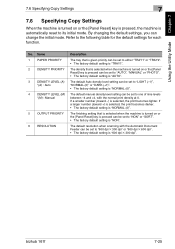
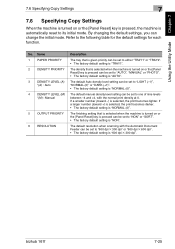
... or the [Panel Reset] key is pressed can be set to "LIGHT (-1)", "NORMAL (0)" or "DARK (+1)". • The factory default setting is "NON". bizhub 161f
7-25 By changing the default settings, you can be set to one of nine levels between -4 and +4, with the Automatic Document
Feeder can be set to "600 dpi × 300 dpi" or "600 dpi...
bizhub 161f User Guide - Page 210


...set. Forward ("ON"): The received document is forwarded to automatic reception ("AUTO RX") or manual reception ("MANUAL RX"). bizhub 161f
7-63 RX OPERATION
Characteristic/Description
1 MEMORY RX MODE This function can be set... document. • The manufacturer's default setting is "OFF".
8 SELECT TRAY
This function can be used to select which paper tray can be used to supply paper when ...
bizhub 161f User Guide - Page 279
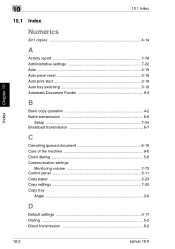
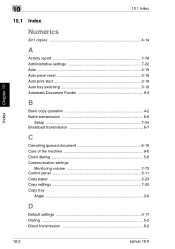
...copies 4-14
A
Activity report 7-76 Administrative settings 7-22 Auto 3-19 Auto panel reset 3-18 Auto print start 3-19 Auto tray switching 3-19 Automatic Document Feeder 9-3
B
Basic copy operation 4-2...settings
Monitoring volume 7-73 Control panel 3-11 Copy paper 3-23 Copy settings 7-25 Copy tray
Angle 3-8
D
Default settings 3-17 Dialing 5-2 Direct transmission 6-3
10-2
bizhub 161f
bizhub 161f User Guide - Page 280
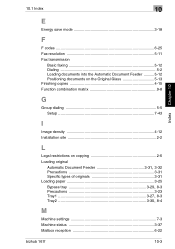
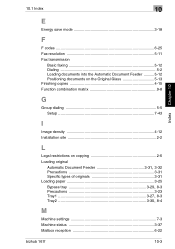
... dialing 5-5 Setup 7-43
I
Image density 4-12 Installation site 2-2
L
Legal restrictions on copying 2-6 Loading original
Automatic Document Feeder 3-31, 3-32
Precautions 3-31 Specific types of originals 3-31 Loading paper 3-25
Bypass tray 3-29, 8-3
Precautions 3-23
Tray1 3-27, 8-3 Tray2 3-30, 8-4
M
Machine settings 7-3 Machine status 3-37 Mailbox reception 6-22
bizhub 161f
10-3
Similar Questions
How To Set Paper Quality For Each Tray On A Bizhub C35
(Posted by Rodmwb3e 9 years ago)
How To Set Bizhub 751/601 How To Set To Scan To Flash Drive
(Posted by bosil 10 years ago)
Parts List Guide Bizhub C550
Service Manual Bizhub C550
(Posted by tecnocomercial 12 years ago)

