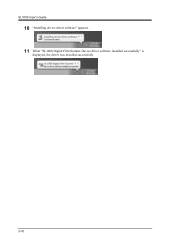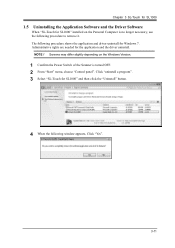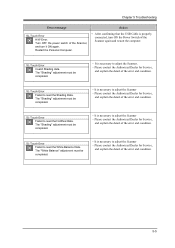Konica Minolta SL1000 Microfiche Support Question
Find answers below for this question about Konica Minolta SL1000 Microfiche.Need a Konica Minolta SL1000 Microfiche manual? We have 1 online manual for this item!
Question posted by stonet2 on October 15th, 2015
Error Message On Sl1000
When trying to capture and save a document the SL1000 gives an error messge of "Save in refers to loation that is unavlailable". we have never gotten this message before. After shutting completely down it will save again but after a while it stops and throws out the message again. Any help would be greatly appreciated. Thank you
Current Answers
Answer #1: Posted by TommyKervz on October 15th, 2015 9:52 AM
- It is due to the non-detection of USB Memory or the shortage of the memory capacity in the preservation place.
- Please change the preservation setting to the large capacity place or insert the USB Memory etc.
- There is a possibility that the file is not normally preserved before displaying when this message is displayed.
Related Konica Minolta SL1000 Microfiche Manual Pages
Similar Questions
What Is Your Price For The Konica Minolta Sl1000 Digital Film Scanner? Thank You
What is your price for the Konica Minolta SL1000 Digital Film Scanner? Thank you.
What is your price for the Konica Minolta SL1000 Digital Film Scanner? Thank you.
(Posted by mstewart179 7 years ago)
Location Of The Extension Spring
Good Morning our scanner had a paper jam. then the lady that's working on it, remove the jam,but whi...
Good Morning our scanner had a paper jam. then the lady that's working on it, remove the jam,but whi...
(Posted by jerryguilambo 8 years ago)
Price Of Sl1000 Digital Film Scanner
how much the Konica Minolta SL1000 Digital Film Scanner.??thanks
how much the Konica Minolta SL1000 Digital Film Scanner.??thanks
(Posted by jtorito 8 years ago)
U6 Error Message On The I4600 Scanner
How do I resolve the U6 error message on the i4600 scanner? What does it mean?
How do I resolve the U6 error message on the i4600 scanner? What does it mean?
(Posted by EnverFisher 11 years ago)