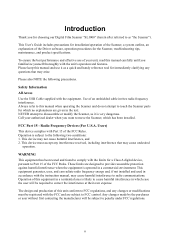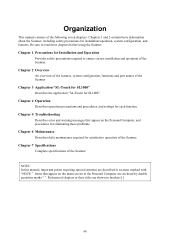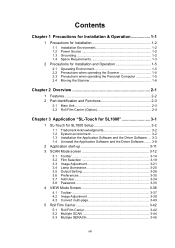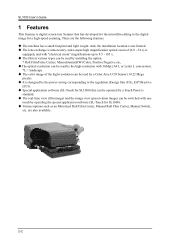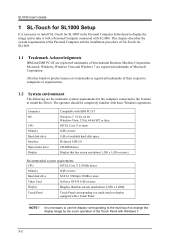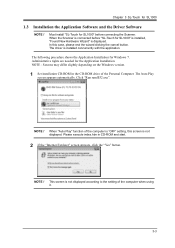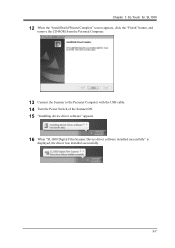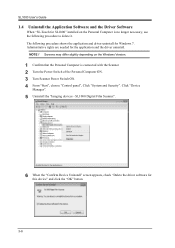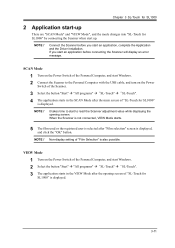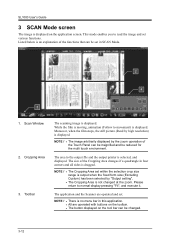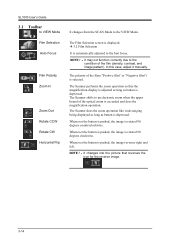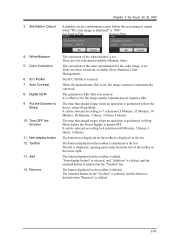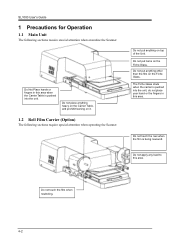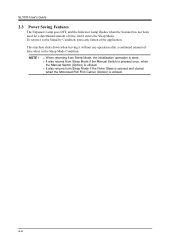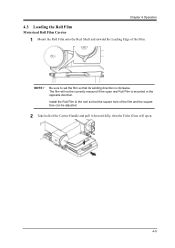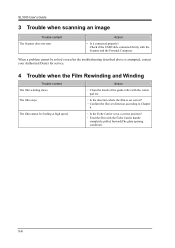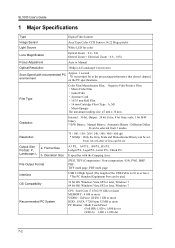Konica Minolta SL1000 Digital Film Scanner Support Question
Find answers below for this question about Konica Minolta SL1000 Digital Film Scanner.Need a Konica Minolta SL1000 Digital Film Scanner manual? We have 1 online manual for this item!
Question posted by houssameg on August 30th, 2013
Pricing Question
hello kindly send me the price quotation for the follwoing item KYOKKO SEIKO MS 6000 MKII / A4 SIZE SCREEN, 16 / 35 OPEN SPOOL ROLL FILM , MICROFICH SCANNER
Current Answers
Related Konica Minolta SL1000 Digital Film Scanner Manual Pages
Similar Questions
What Is Your Price For The Konica Minolta Sl1000 Digital Film Scanner? Thank You
What is your price for the Konica Minolta SL1000 Digital Film Scanner? Thank you.
What is your price for the Konica Minolta SL1000 Digital Film Scanner? Thank you.
(Posted by mstewart179 7 years ago)
Book Scanner Ps 7000 Driver (scsi Port)
Hi,I'm looking for a safe driver for the Minolta book scanner PS 7000 under Windows 7, is there any ...
Hi,I'm looking for a safe driver for the Minolta book scanner PS 7000 under Windows 7, is there any ...
(Posted by Anonymous-155392 8 years ago)
Price Of Sl1000 Digital Film Scanner
how much the Konica Minolta SL1000 Digital Film Scanner.??thanks
how much the Konica Minolta SL1000 Digital Film Scanner.??thanks
(Posted by jtorito 8 years ago)
Minolta Ms 6000 Micro Film Machinetrouble Shooting
The Machine Is Showing P2 And Will Not Allow Me To Print Off Any Documents
The Machine Is Showing P2 And Will Not Allow Me To Print Off Any Documents
(Posted by CRICKETBLUE 10 years ago)
Can We Scan 35mm X 100' Color Perforated Roll Film With The Sl 1000?
Thank You.
(Posted by lcdenault 11 years ago)