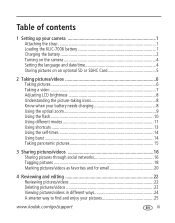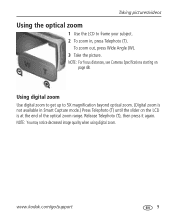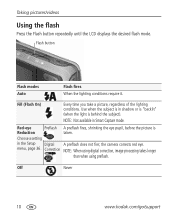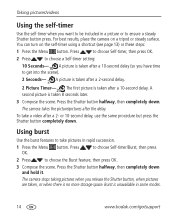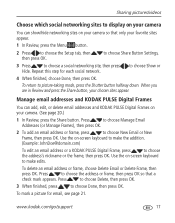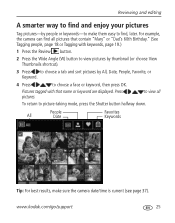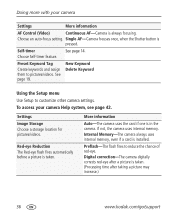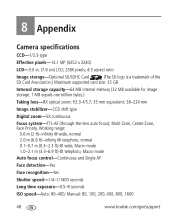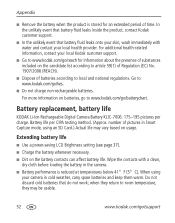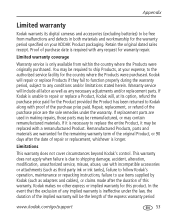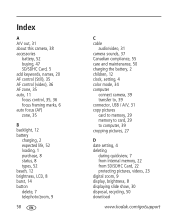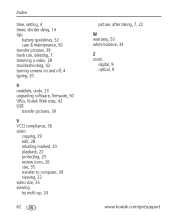Kodak M580 Support Question
Find answers below for this question about Kodak M580 - Easyshare Digital Camera.Need a Kodak M580 manual? We have 1 online manual for this item!
Question posted by rlittles on April 7th, 2014
Video Date/time Stamping
How do you date and time stamp a video On a kodac m580 digital camera?
Current Answers
Related Kodak M580 Manual Pages
Similar Questions
Kodak Easyshare V1253 Camera Clock Reset
Kodak EasyShare V1253 camera date and time reset when battery removed. Why?Here is the accurate answ...
Kodak EasyShare V1253 camera date and time reset when battery removed. Why?Here is the accurate answ...
(Posted by dbarcon 5 years ago)
Show How To Load The Sd Card Into M580 Digital Camera
(Posted by Rubcr 9 years ago)
How Do I Set The Date/time In Kodax Easyshare C180 Camera
(Posted by ro6wll 11 years ago)
How To Correct Date
When I received my new camera and was setting it up, I accidentally pressed the wrong date and "OK."...
When I received my new camera and was setting it up, I accidentally pressed the wrong date and "OK."...
(Posted by shoobydoo2 11 years ago)
How Do I Correct The Date In My Camera
When I received my new camera, I entered the wrong date and pressed"OK". Please help me correct it. ...
When I received my new camera, I entered the wrong date and pressed"OK". Please help me correct it. ...
(Posted by shoobydoo2 11 years ago)