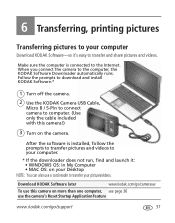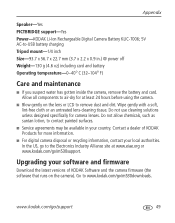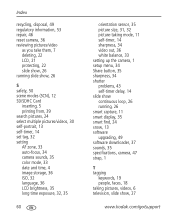Kodak M530 Support Question
Find answers below for this question about Kodak M530 - Easyshare Digital Camera.Need a Kodak M530 manual? We have 2 online manuals for this item!
Question posted by mscblittle on May 19th, 2014
How Do I Download My Pictures From My Kodak M530 On To My Laptop
Need to know how to download my pictures from my Kodak M530 onto my laptop
Current Answers
Answer #1: Posted by TheWiz on May 19th, 2014 1:56 PM
The easiest way to do that would be to use an SD card reader. Simply take the card out of the camera, put it into the card reader, and then plug it into your PC. You may have an SD card reader built into your laptop so you might want to check before buying one.
Related Kodak M530 Manual Pages
Similar Questions
Kodak Easyshare V1253 Camera Clock Reset
Kodak EasyShare V1253 camera date and time reset when battery removed. Why?Here is the accurate answ...
Kodak EasyShare V1253 camera date and time reset when battery removed. Why?Here is the accurate answ...
(Posted by dbarcon 5 years ago)
Do You Do Support On Kodak Easyshare Digital Camera
my kodak digital camera won't come on after being charged.
my kodak digital camera won't come on after being charged.
(Posted by cfulkerson1 9 years ago)
Kodak Easyshare M530 My Camera Wont Take Pictures At Night
(Posted by kck1Info 9 years ago)
How To Download Pictures From Kodak M530
(Posted by koluuho 10 years ago)
How To Take Apart Kodak Easyshare Camera M530
(Posted by jsMrPro 10 years ago)