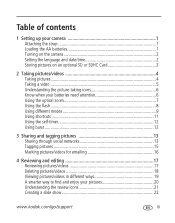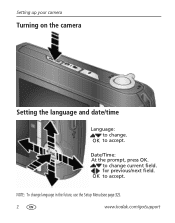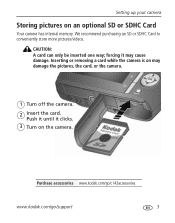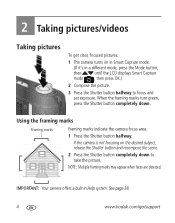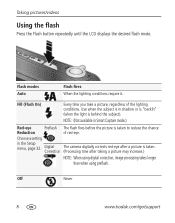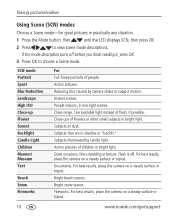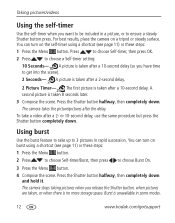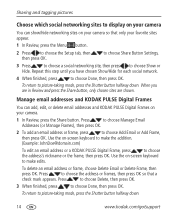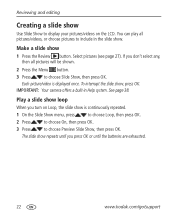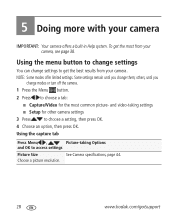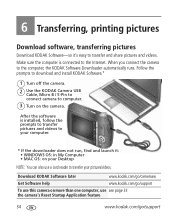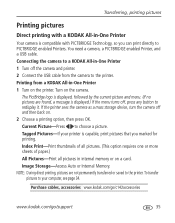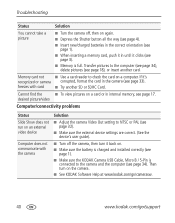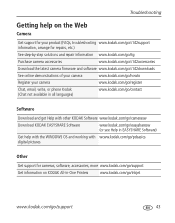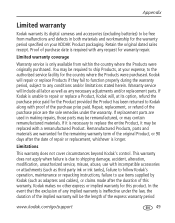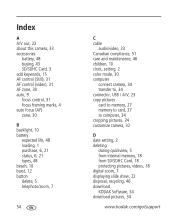Kodak C142 Support Question
Find answers below for this question about Kodak C142 - Easyshare Digital Camera.Need a Kodak C142 manual? We have 1 online manual for this item!
Question posted by marcuseditz7 on December 30th, 2012
My Camera Wont Turn On
When i just recently took a photo i hit the share button as i was sharing the camera had froze up and the lens was stuck when i removed the batteries the lens retracted but now my camera wont turn on Please help
Current Answers
Related Kodak C142 Manual Pages
Similar Questions
Do You Do Support On Kodak Easyshare Digital Camera
my kodak digital camera won't come on after being charged.
my kodak digital camera won't come on after being charged.
(Posted by cfulkerson1 9 years ago)
Kodak Z710 Easyshare Digital Camera Memory Card
Everytime I put this new Kodak Memory card in it is showing Unuseable. I tried another Memory card (...
Everytime I put this new Kodak Memory card in it is showing Unuseable. I tried another Memory card (...
(Posted by sharonwerner 9 years ago)
Kodak Easyshare C142 Camera Wont Turn On
(Posted by 073theath 9 years ago)
Kodak C142 Kodak Easyshare C142 Wont Turn On
Hi I've got a brand new Kodak C142 It worked OK for a couple of days. Then I thought it was taking p...
Hi I've got a brand new Kodak C142 It worked OK for a couple of days. Then I thought it was taking p...
(Posted by Anonymous-64975 11 years ago)
Camera Won't Connect To Laptop
Hi, I bought a C142 on Sunday, took pictures and uploaded them onto my laptop with no problems, inst...
Hi, I bought a C142 on Sunday, took pictures and uploaded them onto my laptop with no problems, inst...
(Posted by whitecathie 13 years ago)