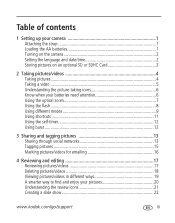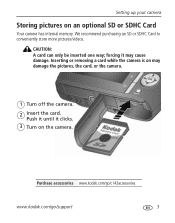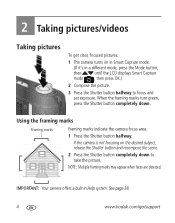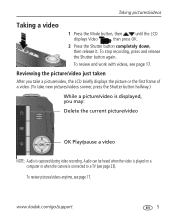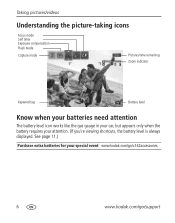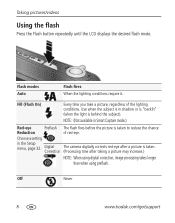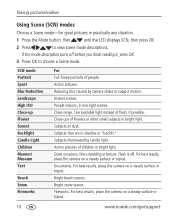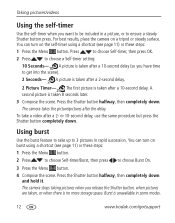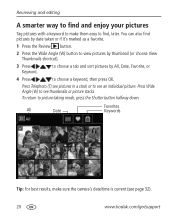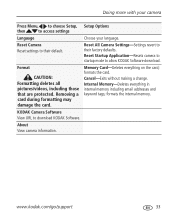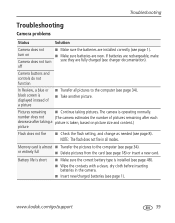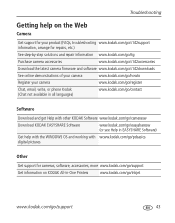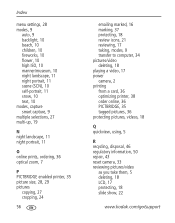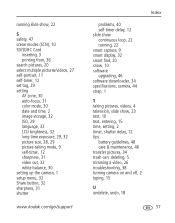Kodak C142 Support Question
Find answers below for this question about Kodak C142 - Easyshare Digital Camera.Need a Kodak C142 manual? We have 1 online manual for this item!
Question posted by Anonymous-64975 on July 2nd, 2012
Kodak C142 Kodak Easyshare C142 Wont Turn On
Hi I've got a brand new Kodak C142 It worked OK for a couple of days. Then I thought it was taking pictures but it hadn't saved them. Now it won't even turn on. Can you help please.
Current Answers
Related Kodak C142 Manual Pages
Similar Questions
Kodak Easyshare M1033 Wont Turn On
(Posted by jsauvCro 9 years ago)
Display Wont Turn On Or Even Stay Turned On
I Have Had This Camera For Some Time Now And Have Never Had Anything Wrong With It As I Have This Pa...
I Have Had This Camera For Some Time Now And Have Never Had Anything Wrong With It As I Have This Pa...
(Posted by jwwarren 9 years ago)
Kodak Easyshare C142 Camera Wont Turn On
(Posted by 073theath 9 years ago)
Sd Card From The Kodak C142 Will Not Work In My Cannon Camera
I often take my Kodak C142 camera of vacation because it is compact. However, if I put the SD card w...
I often take my Kodak C142 camera of vacation because it is compact. However, if I put the SD card w...
(Posted by wjukes 10 years ago)
My Camera Wont Turn On
When i just recently took a photo i hit the share button as i was sharing the camera had froze up an...
When i just recently took a photo i hit the share button as i was sharing the camera had froze up an...
(Posted by marcuseditz7 11 years ago)