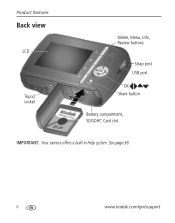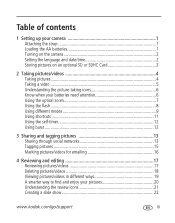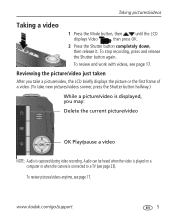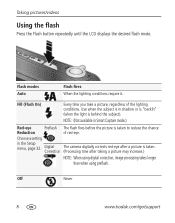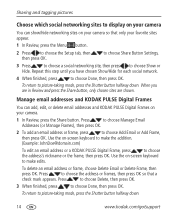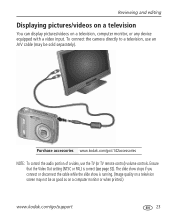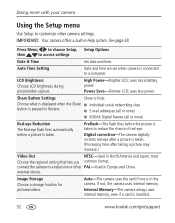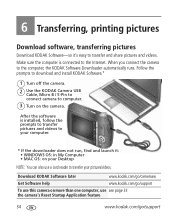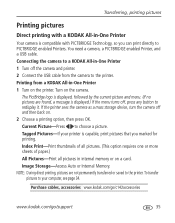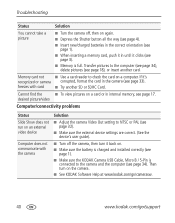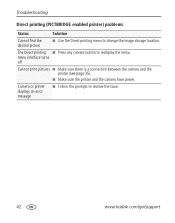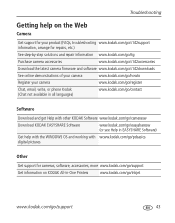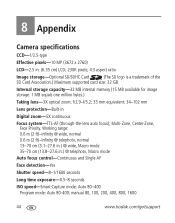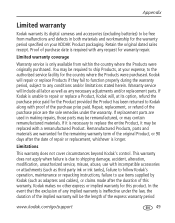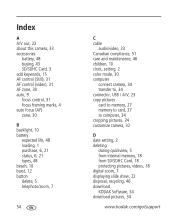Kodak C142 Support Question
Find answers below for this question about Kodak C142 - Easyshare Digital Camera.Need a Kodak C142 manual? We have 1 online manual for this item!
Question posted by whitecathie on July 13th, 2010
Camera Won't Connect To Laptop
Hi, I bought a C142 on Sunday, took pictures and uploaded them onto my laptop with no problems, installing all the software as instructed.
When I went to upload some more today, I plugged in the USB and switched the camera on but the laptop won't even recognise that something's been plugged into it, let alone upload anything.
Could it be the USB cable?
Thanks, Cathie
Current Answers
Related Kodak C142 Manual Pages
Similar Questions
Does The Usb Cable Come With The Camera, Or Do You Need To Purchase It Separatel
Do I need to buy a usb cable cable for my Kodak c763 , or does it come with the camera?
Do I need to buy a usb cable cable for my Kodak c763 , or does it come with the camera?
(Posted by mactaquac45 8 years ago)
Kodak C 142 Is Not Connecting To Computer Via Usb Cable
(Posted by khadijasadaf12 9 years ago)
Where Can I Purchase A Usb Cable Model U-8?
where can I purchase a USB cable, model U-8?
where can I purchase a USB cable, model U-8?
(Posted by vinjac 10 years ago)
Ihav Connect My Camera To My Pc.but Not Connecting Why
(Posted by mallareddyot69 11 years ago)
I Lost The Usb Cable That Connects Camera To Computer.how Do I Replace?
(Posted by loislockhart 11 years ago)