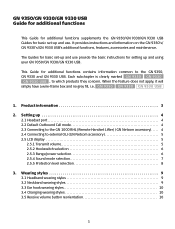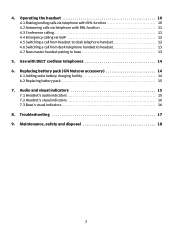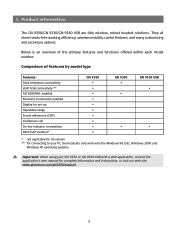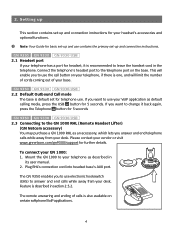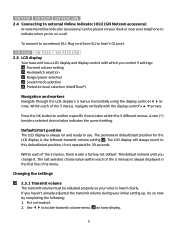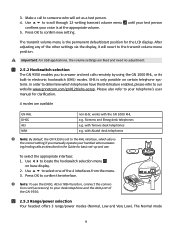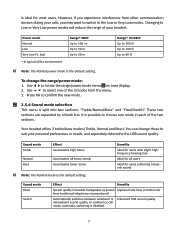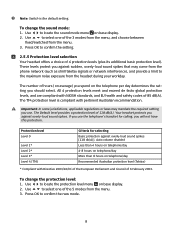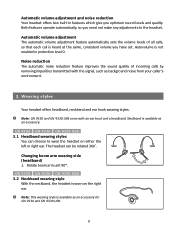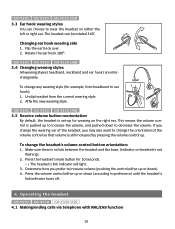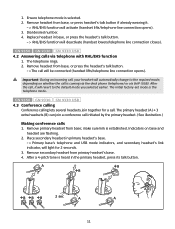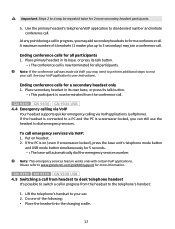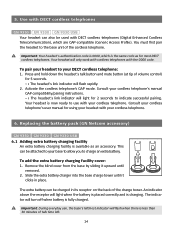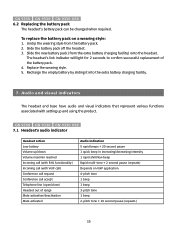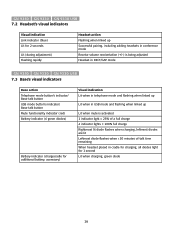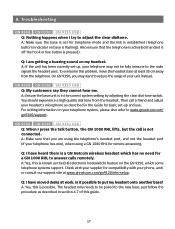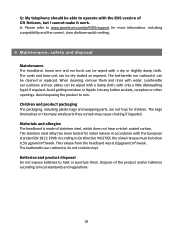Jabra GN9330 Support Question
Find answers below for this question about Jabra GN9330 - Headset - Over-the-ear.Need a Jabra GN9330 manual? We have 1 online manual for this item!
Question posted by lgreen41723 on July 12th, 2011
Not Useing The Lifter
can I connect the microphone directly to the head set base rather than the lifter
Current Answers
Answer #1: Posted by infoUK on July 13th, 2011 3:36 AM
It connects to the base always. (not the telephone) [email protected] should you have any further enquiries on this.
Related Jabra GN9330 Manual Pages
Similar Questions
Headset Gn9330 Jabra
The headset no longer works (no sound). The base is flashing all proper lights. I have reset both ba...
The headset no longer works (no sound). The base is flashing all proper lights. I have reset both ba...
(Posted by sylviedamir 1 year ago)
Can I Charge The Head Set With Out Using The Base
Can I charge the head set with out using the base
Can I charge the head set with out using the base
(Posted by stormzena1963 2 years ago)
Unable To Use Handset When Headset Is Connected.
If I receive a call I have to put on the headset. It has not always been this way. I need to be able...
If I receive a call I have to put on the headset. It has not always been this way. I need to be able...
(Posted by pmay89833 11 years ago)
How To Turn Up The Volume On Headset
(Posted by denisem222 11 years ago)
Gn9330 Low Microphone Volume
GB9330 connected in XP machine using zultys MXIE. User complaining that when they talked people at o...
GB9330 connected in XP machine using zultys MXIE. User complaining that when they talked people at o...
(Posted by mukesh 14 years ago)