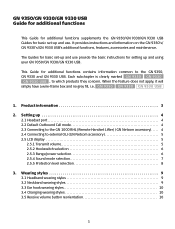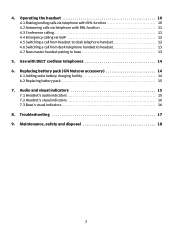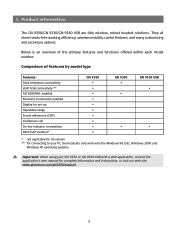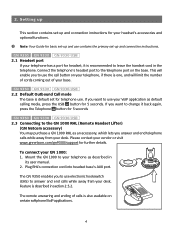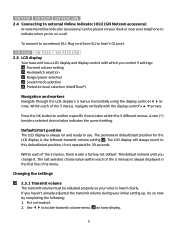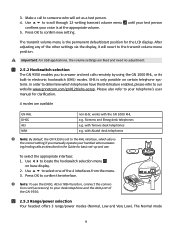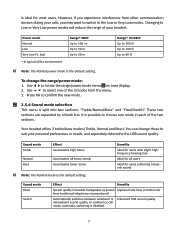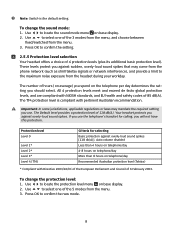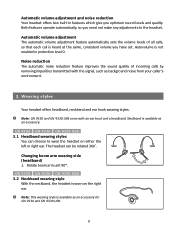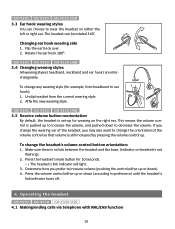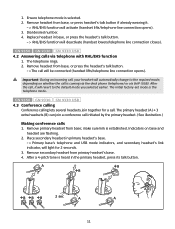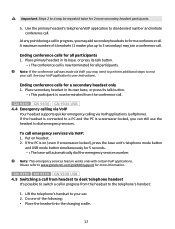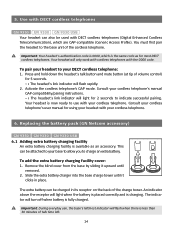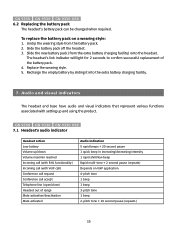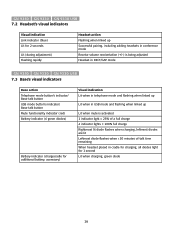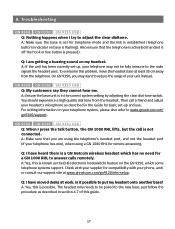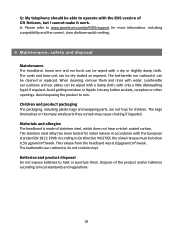Jabra GN9330 Support Question
Find answers below for this question about Jabra GN9330 - Headset - Over-the-ear.Need a Jabra GN9330 manual? We have 1 online manual for this item!
Question posted by denisem222 on May 17th, 2012
How To Turn Up The Volume On Headset
Current Answers
Answer #1: Posted by JabraSupport on May 17th, 2012 8:13 AM
There is a volume control on the headset itself and the headset can also utilize the volume control of your phone.
If you have any further questions, in North America you can contact Jabra's Product Support Group for Office Products by calling 866-697-8757 or email them at [email protected].
Related Jabra GN9330 Manual Pages
Similar Questions
The headset no longer works (no sound). The base is flashing all proper lights. I have reset both ba...
Believe I need a new driver but can't seem to find one