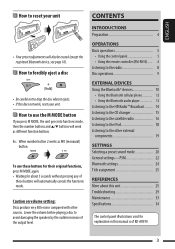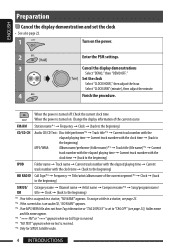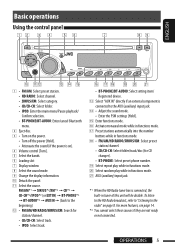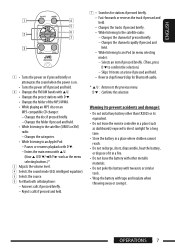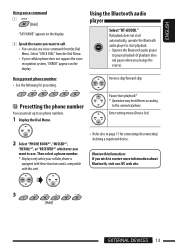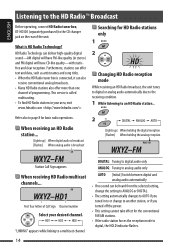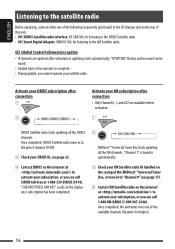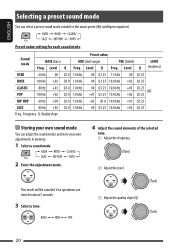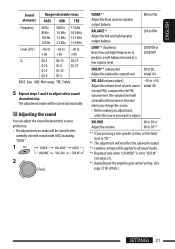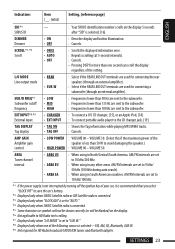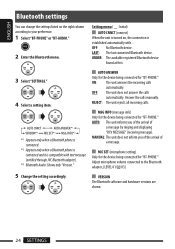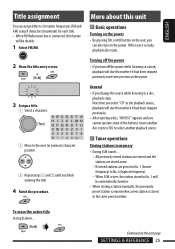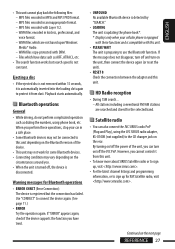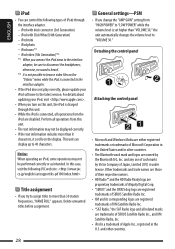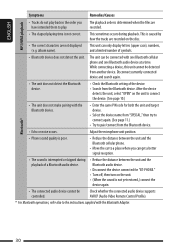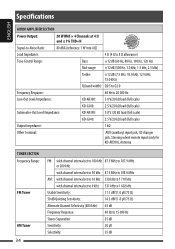JVC KD-G340 Support Question
Find answers below for this question about JVC KD-G340 - Radio / CD.Need a JVC KD-G340 manual? We have 2 online manuals for this item!
Question posted by ippondu on June 6th, 2014
How Did You Set Your Bass, Mid, Treble On Jvc
The person who posted this question about this JVC product did not include a detailed explanation. Please use the "Request More Information" button to the right if more details would help you to answer this question.
Current Answers
Related JVC KD-G340 Manual Pages
JVC Knowledge Base Results
We have determined that the information below may contain an answer to this question. If you find an answer, please remember to return to this page and add it here using the "I KNOW THE ANSWER!" button above. It's that easy to earn points!-
FAQ - Mobile Navigation: KD-NX5000/KW-NX7000
... radio Enable Audio Video input The current software version (for example 0.1.2.3) is only designed for DVD playback. Instructions and download are equipped with KD-NX5000? Guidance settings (like in KD-G340 KD-G430 KD-BT11 KD-BT1 KD-AR390 KD-AR480 KD-ABT22 KD-AVX33 KD-PDR80 KD-S34 KD-ADV8490 KD-ADV38 KD... -
FAQ - DVD Recorders & Players
... regions. Scan version of empty space on your local Radio Shack, Circuit City, or Best Buy. You would ...to press the VFP button on the top & I have Audio/Video inputs, how can only be distorted when output status is connected ... upgrade available that will resolve this they need to perform the set to guarantee an exclusive market. Other countries use different region codes... -
FAQ - Mobile Audio/Video
... is not more or less than 30 degrees from horizontal. Check to see if the CD is no Loud button on them. Check to see if the speaker wires are properly ...or to ground. Mobile Audio/Video I am unable to select "FM" as a source on my KD-R610/KD-A615/KD-R618, how can I set the preset radio stations? (Models, KD-R900, KD-R800, KD-R600, KD-HDR50, KD-HDR20 and KD-R300. Cell Phone work ...
Similar Questions
How Do You Set The Bass And Treble On A Jvc Kd-g340 Radio
(Posted by Ersal 9 years ago)
How Do You Set The Jvc Kd-s25 Bass And Treble
(Posted by Beang 9 years ago)
How Do I Set The Equalizer And Adjust The Bass And Treble
(Posted by dwayneholmes5 10 years ago)
How To Adjust The Bass And Treble On A Jvc Kd-g340
(Posted by dpPuddyn 10 years ago)