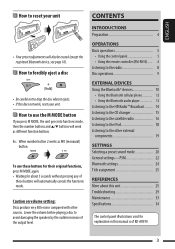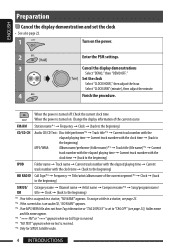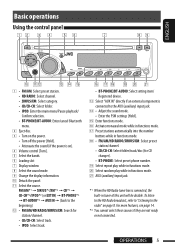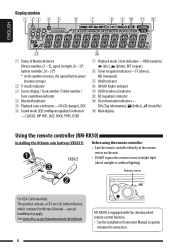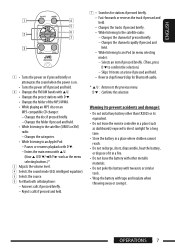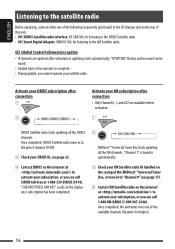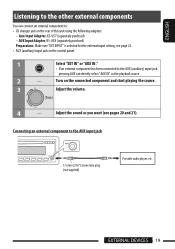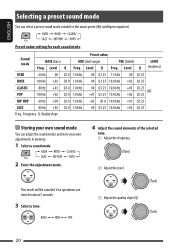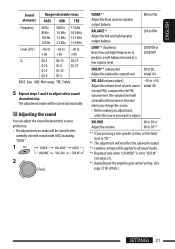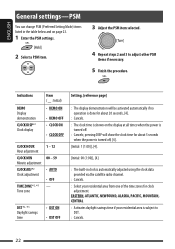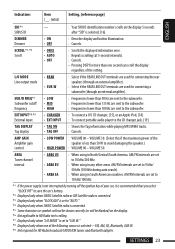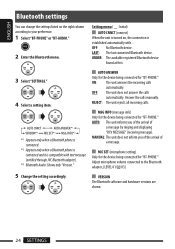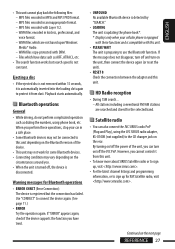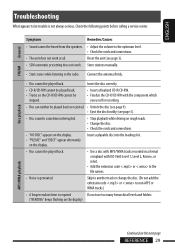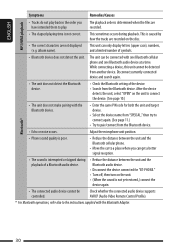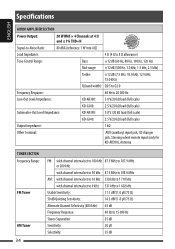JVC KD-G340 Support Question
Find answers below for this question about JVC KD-G340 - Radio / CD.Need a JVC KD-G340 manual? We have 2 online manuals for this item!
Question posted by dpPuddyn on August 22nd, 2013
How To Adjust The Bass And Treble On A Jvc Kd-g340
The person who posted this question about this JVC product did not include a detailed explanation. Please use the "Request More Information" button to the right if more details would help you to answer this question.
Current Answers
Related JVC KD-G340 Manual Pages
JVC Knowledge Base Results
We have determined that the information below may contain an answer to this question. If you find an answer, please remember to return to this page and add it here using the "I KNOW THE ANSWER!" button above. It's that easy to earn points!-
FAQ - Mobile Navigation: KD-NX5000/KW-NX7000
... showing the same position on /Sport Mobile Navigation: KD-NX5000/KW-NX7000 Newest software update for KD-NX5000 Car Navigation for US/CANADA model, Version 1.400 is only designed for example. How can I tell if I need to connect my Bluetooth Cell Phone to radio Enable Audio Video input What do I can be reset... -
FAQ - Mobile Navigation: KD-NX5000/KW-NX7000
... speed sensor wire? Instructions and download are equipped with KDNX5000. This is different with your unit would have to radio Enable Audio Video input It is recommended to connect speed sensor wire of KD-NX5000 on boat or motorcycle? Can the navigation screen be used on the boat. Touch VEHICLE INFO. This is... -
FAQ - Mobile Audio/Video
... that will not play or ejects the disc, this problem check the main data cable connection between the radio and the CD changer. Mobile Audio/Video I am unable to select "FM" as a source on my KD-R610/KD-A615/KD-R618, how can I correct this feature? I am unable to select "FM" as the KS-PD100 adapter with...
Similar Questions
How Do You Set The Bass And Treble On A Jvc Kd-g340 Radio
(Posted by Ersal 9 years ago)
How To Adjust Bass On A Jvc Kd-s25 Owners Manual
(Posted by jb5godz 9 years ago)