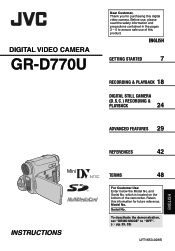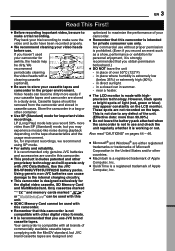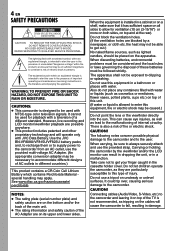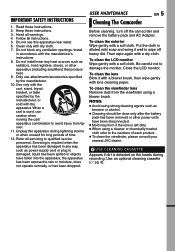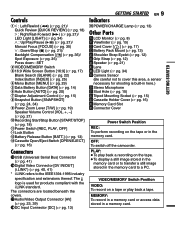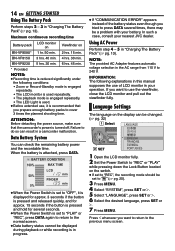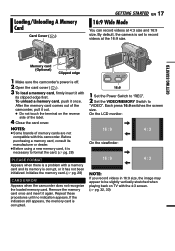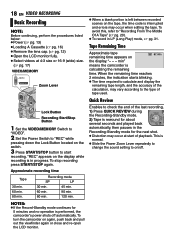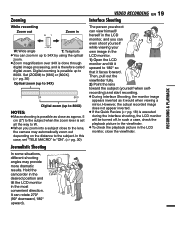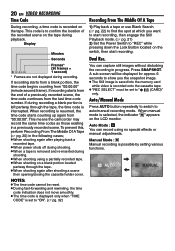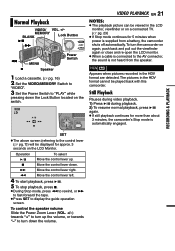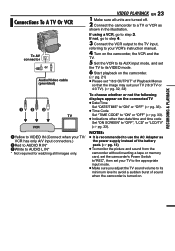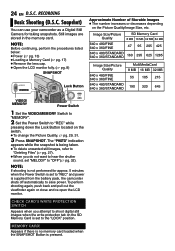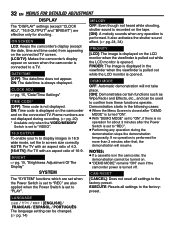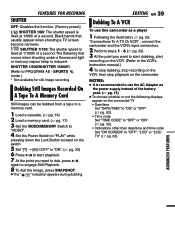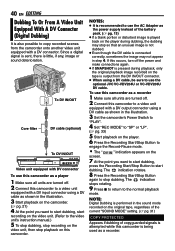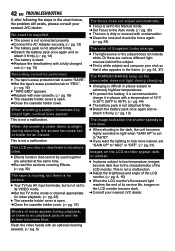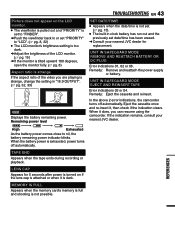JVC GR D770 Support Question
Find answers below for this question about JVC GR D770 - Camcorder - 680 KP.Need a JVC GR D770 manual? We have 1 online manual for this item!
Question posted by sunilcs20 on August 17th, 2012
Pls Let Me Know How To Play Files Recorded In Jvc Camcorder In Pc?
whenever I try copying video files from camcorder, those files cannot be played in computer. the format is not playable using any of computer video players? Is there any settings to be made? Pls let me know more about this.
with regards,
sunil
Current Answers
Related JVC GR D770 Manual Pages
JVC Knowledge Base Results
We have determined that the information below may contain an answer to this question. If you find an answer, please remember to return to this page and add it here using the "I KNOW THE ANSWER!" button above. It's that easy to earn points!-
FAQ - Everio/Standard Definition
... 16:9 format, only 4:3 is the video quality of Everio cameras with JVC Share Stations (external DVD burners) To solve this disc so perform it after copying MOD files from our Accessory store There is compatible with Windows Media Player). Models; GZ-MG330A GZ-MG330H GZ-MG330R Can I send my EVERIO for editing with some camcorders, then... -
FAQ - Everio/Standard Definition
... 6 HD and do I fix this situation, perform the reset procedure: For best results JVC recommends downloading the video files to PC. It uses USB 2.0 (backward compatible with some camcorders, then upload directly to Settings -> EVERIO cameras records video in MPEG2-PS (program stream) which is bundled with 1.0) for this program is already shown as described in the... -
FAQ - Everio/High Definition (Archived and General Questions)
..., then MOV010.TOD, MOV011.TOD and so forth. Can I play HD Everio video on the PC, use chronological not alphabetical order of files. Some scenes are some FHD, XP, SP or LP recorded scenes. Can I fix this issue? QuickTime couldn't parse it depends on the camera screen. PROCEDURE 1. ...
Similar Questions
Jvc Dr-93 Minidv Digital Camcorder Pc Software
Where can I download the Windows PC software for the JVC DR-93 MiniDV Digital Camcorder?
Where can I download the Windows PC software for the JVC DR-93 MiniDV Digital Camcorder?
(Posted by dkwhite 1 year ago)
Video Camera Problem
Sir my jvc video camera dv cable usb cable connecting problem iam cannecting camera to pc usb cab...
Sir my jvc video camera dv cable usb cable connecting problem iam cannecting camera to pc usb cab...
(Posted by sundarkkr 11 years ago)
Video Recording Transfer To Computer Files.
I have a JVc digital video camera # GR-D770 and I want to transfer video tape recordigs to a compute...
I have a JVc digital video camera # GR-D770 and I want to transfer video tape recordigs to a compute...
(Posted by jedragon82 12 years ago)
Audio Video Output Cable Diagram
I own a JVC Camcorder VHS-C format model GR-AX 43. I loose the A/V output cable, and i would like ...
I own a JVC Camcorder VHS-C format model GR-AX 43. I loose the A/V output cable, and i would like ...
(Posted by antogilde 12 years ago)
Camcorder Gr-d770-u Doesn't Work
When I insert the tape, the video cam show me this message:"UNIT IN SAFEWARD MODE EJECT AND REINSERT...
When I insert the tape, the video cam show me this message:"UNIT IN SAFEWARD MODE EJECT AND REINSERT...
(Posted by eduardosegobia 13 years ago)