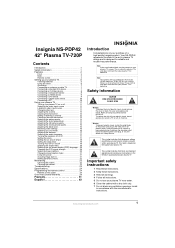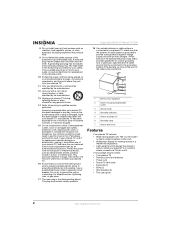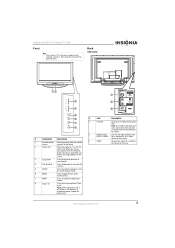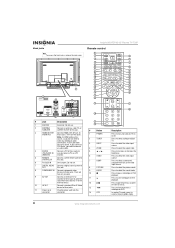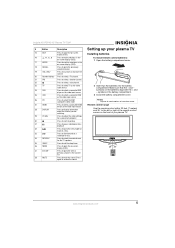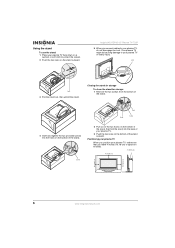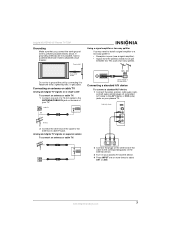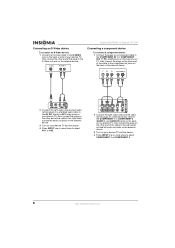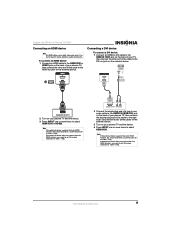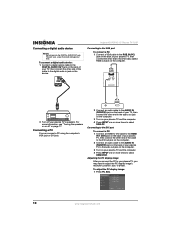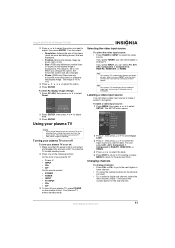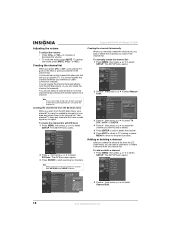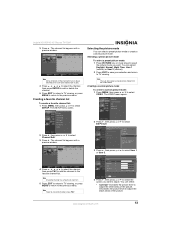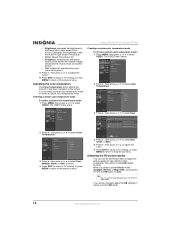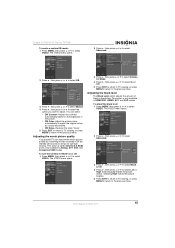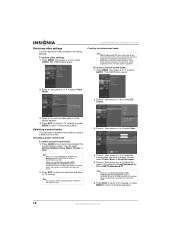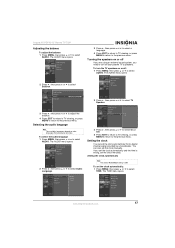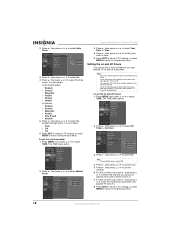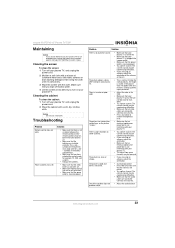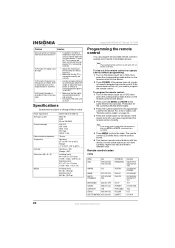Insignia NS-PDP42 Support Question
Find answers below for this question about Insignia NS-PDP42.Need a Insignia NS-PDP42 manual? We have 3 online manuals for this item!
Question posted by jamesnscott on December 11th, 2011
Where Can I Order A Picture Board For My Insignia Ns-pdp42 Hdtv Plasma ?
I have sound but no picture on the tv
Current Answers
Related Insignia NS-PDP42 Manual Pages
Similar Questions
Is The Insignia Ns-46l240a13 Compatible With The Insignia Ns-sb212 Sound Bar?
(Posted by carolstafford 9 years ago)
Insignia Tv -ns-39e480a13 Is This Tv Edge Lit Or Backlit. Thank You Bob
insignia tv ns 39e480a13 is this tv edge lit of backlit thank you bob.
insignia tv ns 39e480a13 is this tv edge lit of backlit thank you bob.
(Posted by bobarty 11 years ago)
Where Can I Get/buy A Power Cord For Ns Pdp42 Insignia 42'? Pls Help
Hi, I recently moved in, and the power cord is misplaced, totally lost now, where can i get a power...
Hi, I recently moved in, and the power cord is misplaced, totally lost now, where can i get a power...
(Posted by raventoring 11 years ago)
Ir Boards
how much and where can i get a IR board for a insignia plasma tv model NS-PDP42
how much and where can i get a IR board for a insignia plasma tv model NS-PDP42
(Posted by Anonymous-47716 12 years ago)
Blown Fs2 Fuse On Ysus Board.
set is dead except for relay clicking.After replacing fuse set is still dead.Do I need a power suppl...
set is dead except for relay clicking.After replacing fuse set is still dead.Do I need a power suppl...
(Posted by kenneshiro 12 years ago)