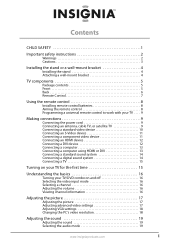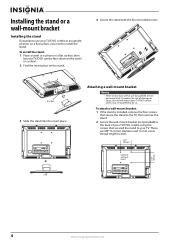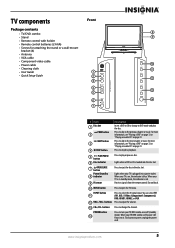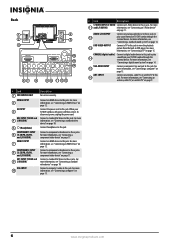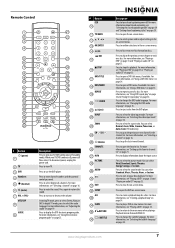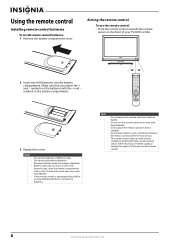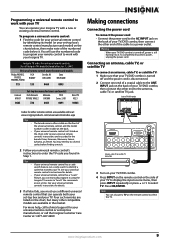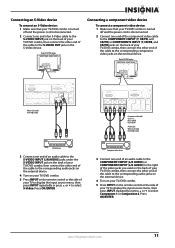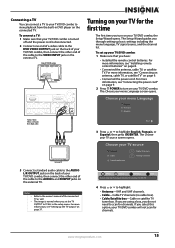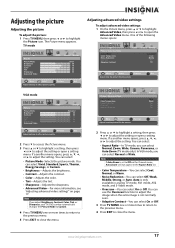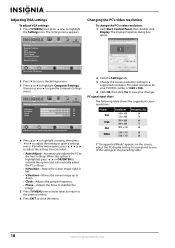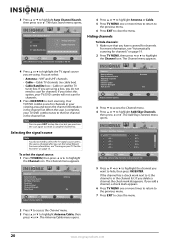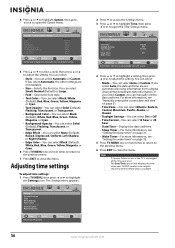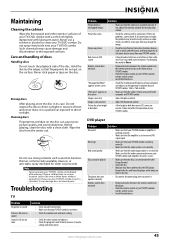Insignia NS-LDVD19Q-10A Support Question
Find answers below for this question about Insignia NS-LDVD19Q-10A - 19" LCD TV.Need a Insignia NS-LDVD19Q-10A manual? We have 5 online manuals for this item!
Question posted by pcsavior on February 14th, 2019
Stand, Anyone?
Current Answers
Answer #1: Posted by BusterDoogen on February 15th, 2019 10:47 AM
I hope this is helpful to you!
Please respond to my effort to provide you with the best possible solution by using the "Acceptable Solution" and/or the "Helpful" buttons when the answer has proven to be helpful. Please feel free to submit further info for your question, if a solution was not provided. I appreciate the opportunity to serve you!
Answer #2: Posted by Odin on February 14th, 2019 12:08 PM
Hope this is useful. Please don't forget to click the Accept This Answer button if you do accept it. My aim is to provide reliable helpful answers, not just a lot of them. See https://www.helpowl.com/profile/Odin.
Related Insignia NS-LDVD19Q-10A Manual Pages
Similar Questions
Picture went out, has sound, using flashlight at an angle I can see some picture. Replaced inverter ...
Had a 1080p Flat Panel LCD HDTV for approx 5 years with no issues. Last few days volume goes to 0 ...
Insignia NS-LCD19 19 in. LCD TV Driver for Windows 7 Thanks in advance!