Insignia NS-DV720PBL2 Support Question
Find answers below for this question about Insignia NS-DV720PBL2.Need a Insignia NS-DV720PBL2 manual? We have 6 online manuals for this item!
Question posted by futureimages77 on October 8th, 2011
How To Use Insignia Ns-dv720pbl2
how do i go back and change the language preference? does the insignia works without the power (battery charger) plug
Current Answers
There are currently no answers that have been posted for this question.
Be the first to post an answer! Remember that you can earn up to 1,100 points for every answer you submit. The better the quality of your answer, the better chance it has to be accepted.
Be the first to post an answer! Remember that you can earn up to 1,100 points for every answer you submit. The better the quality of your answer, the better chance it has to be accepted.
Related Insignia NS-DV720PBL2 Manual Pages
Quick Setup Guide (English) - Page 1
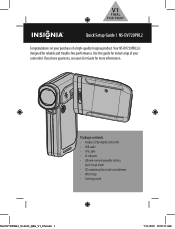
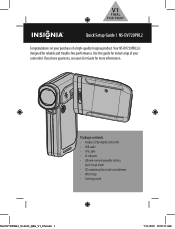
... battery • Quick Setup Guide • CD containing User Guide and software • Wrist strap • Carrying pouch
NS-DV720PBL2_10-0624_QSG_V1_EN.indd 1
7/13/2010 10:03:35 AM Use this guide for reliable and trouble-free performance. If you have questions, see your camcorder. Your NS-DV720PBL2 is designed for initial setup of a high-quality Insignia...
Quick Setup Guide (English) - Page 4
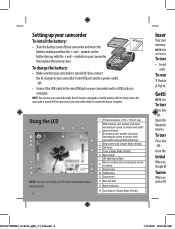
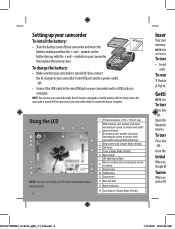
... inse
• Insert and t
To rem
1 Push in , but the battery will not charge unless the camcorder is turned off , then connect the AC charger to your camcorder's mini USB port and to a power outlet. - symbols on CD for more information about using your computer. symbols on your camcorder and to your LCD
4
1 Picture...
Quick Setup Guide (English) - Page 5
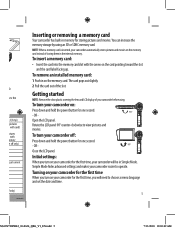
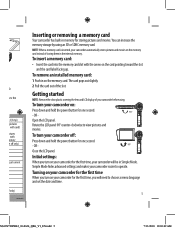
... be in memory for the first time, your camcorder will need to choose a menu language and set the date and time.
5
NS-DV720PBL2_10-0624_QSG_V1_EN.indd 5
7/13/2010 10:03:49 AM a
ess the
4 (5 ... and hold the power button for one second. - The card pops out slightly. 2 Pull the card out of your camcorder for one second. - To turn your camcorder on your camcorder before using an SD or ...
Quick Setup Guide (English) - Page 6
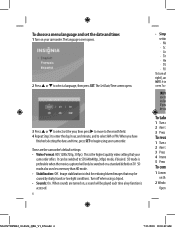
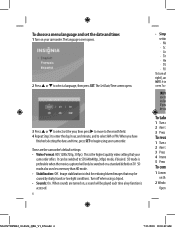
... to begin using a tripod. • Sounds: On. Image stabilization is the highest quality video setting that may be ea
To take
1 Turn o 2 Aim t 3 Press
To reco
1 Turn o 2 Aim t 3 Press 4 Imme 5 Press
To conn
1 Connec on your
camcorder offers. Turn off right), an
NOTE: A sim screen. It can be switched to select a language, then...
Quick Setup Guide (English) - Page 7
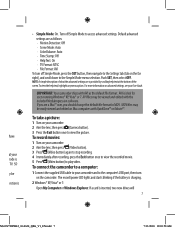
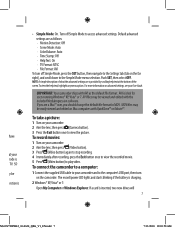
...Aim the lens, then press (Camera button). 3 Press the Exit button... (Video button) to access advanced settings. The record/power LED lights and starts blinking if the battery is inserted, two new drives will
7
NS-DV720PBL2_10....Toviewthehelptext,highlightanymenuoption.
If you are a Mac™ user, you should change the default file format to the Settings tab (tab on the camcorder....
Quick Setup Guide (English) - Page 8
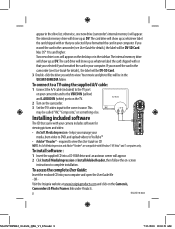
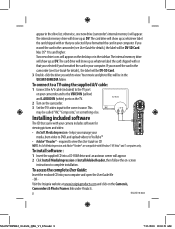
...with your computer. Visit the Insignia website at www.insigniaproducts.com ...the drive list;
To connect to a TV using the supplied A/V cable:
1 Connect the A/V ...VIDEO IN (yellow)
and L AUDIO IN (white) ports on the TV.
2 Turn on the camcorder.
3 Set the TV's video input to view the User Guide on the Camera's,
Camcorders & Photo Frames link under Products.
8
ENGLISH 10-0624
NS...
User Manual (English) - Page 2
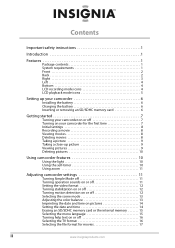
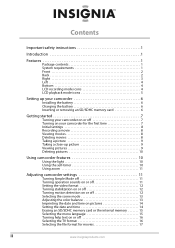
...battery 6 Inserting or removing an SD/SDHC memory card 6
Getting started 7
Turning your camcorder on or off 7 Turning on your camcorder for the first time 7 Initial settings 8 Recording a movie 8 Viewing movies 8 Deleting movies 8 Taking a picture 9 Taking a close-up picture 9 Viewing pictures 9 Deleting pictures 10
Using camcorder features 10
Using the light 10 Using... language 15 ...
User Manual (English) - Page 5


...Insignia product. Introduction
Congratulations on it.
14 Batteries should not be exposed to excessive heat such as power-supply cord or plug is required if you want to
burn movies to DVD using your camcorder easy
Package contents
• NS-DV720PBL2 720p HD digital camcorder • USB cable • A/V cable • AC adapter/charger... memory is available for video and still image capture)...
User Manual (English) - Page 6
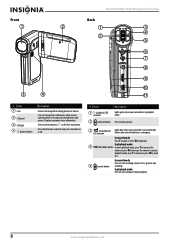
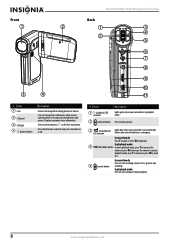
NS-DV720PBL2 720p HD Digital Camcorder
Front
Back
1
2
1
3
4 2
5
6 7
8
9
10
3
4
11
# Item 1 Lens
2 LCD panel
3 LED light 4 (power button)
Description
Focuses the image when taking pictures or movies. Lets you are capturing them. Flashes blue when the battery is in or press W to zoom out. In picture playback mode, press T to zoom in playback mode.
2 (camera) button...
User Manual (English) - Page 8


... card's unused memory.
71
If no memory card is inserted, indicates the number of
pictures that can be taken at the current resolution
with movies. NS-DV720PBL2 720p HD Digital Camcorder
Left
LCD recording mode icons
1
1
2
3
7 8
9 10
11
# Item 1 Speaker 2 Microphone
Bottom
# Item 1 SD card slot 2 Tripod socket
2
Description In playback mode...
User Manual (English) - Page 10
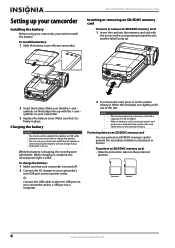
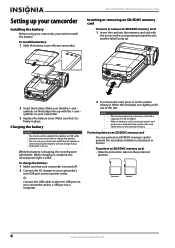
NS-DV720PBL2 720p HD Digital Camcorder
Inserting or removing an SD/SDHC memory card
To insert or remove an SD/SDHC memory card: 1 Insert the card into the protected
position. While the battery is solid. Or,
Connect the USB cable to the mini USB port on your camcorder and to power your camcorder or charge...
User Manual (English) - Page 12
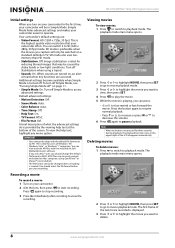
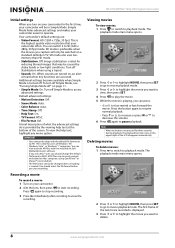
...using QuickTime™ or iMovie™ (not included). A brief description of what the advanced settings do is provided by shaky hands or low-light conditions. AVI is preferable...
the highest quality video resolution that may be easily viewed and edited on Mac computers using a tripod. ... be changed after recording to pause playback. The first frame of the screen. NS-DV720PBL2 720p HD...
User Manual (English) - Page 14
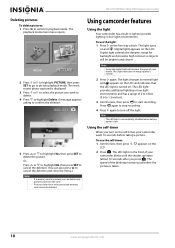
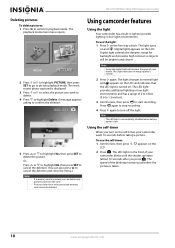
...in low-light environments. The light changes to cancel the deletion and close ...Using camcorder features
Using the light
Your camcorder has a built-in low-light environments and has a range of the blinking increases just before taking a picture. Note
The LED light is automatically disabled when battery power...playback mode.
Using the self-timer
When you press . NS-DV720PBL2 720p HD Digital...
User Manual (English) - Page 16
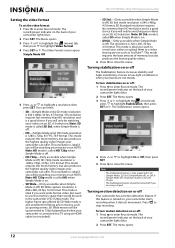
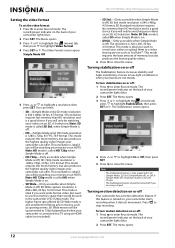
... SD, 4:3 television.
This resolution is ideal if you want wide-format video, but also produces the lowest quality videos.
6 Press to close the menu. mode resolution is also excellent for still images.
NS-DV720PBL2 720p HD Digital Camcorder
Setting the video format
To set the video format: 1 Press to stop recording. This mode requires the most...
User Manual (English) - Page 18
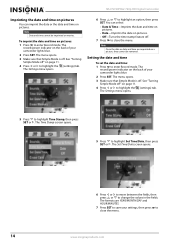
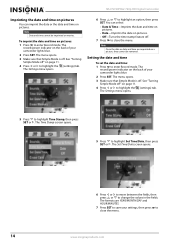
...or to highlight Time Stamp, then press SET or . NS-DV720PBL2 720p HD Digital Camcorder
Imprinting the date and time on pictures... a picture, they cannot be imprinted on pictures: 1 Press to change the values in the fields.
The Time Stamp screen opens.
5 ...the fields, then press or to enter Record mode. The
record/power indicator on the back of your camcorder lights blue.
2 Press ...
User Manual (English) - Page 20
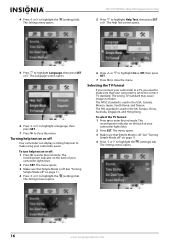
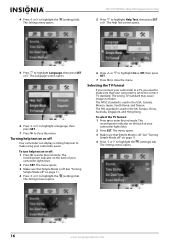
... Press to highlight the (settings) tab. The wrong TV standard may cause images to highlight Language, then press SET or . The PAL standard is off . The Settings menu opens.
To...16
www.insigniaproducts.com The
record/power indicator on the back of your camcorder is used in the USA, Canada, Mexico, Japan, South Korea, and Taiwan.
NS-DV720PBL2 720p HD Digital Camcorder
5 Press...
User Manual (English) - Page 22
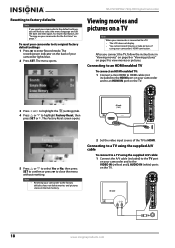
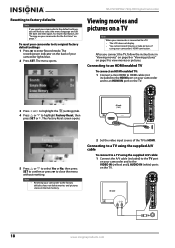
...VIDEO IN (yellow) and L AUDIO IN (white) ports on the TV. The
record/power... a TV using your camcorder's HDMI connection. NS-DV720PBL2 720p HD ...video input source of your camcorder lights blue.
2 Press SET.
The Factory Reset screen opens.
5 Press or to select Yes or No, then press SET to confirm or press to select the menu language and set the date and time again. Connecting to a TV using...
User Manual (English) - Page 24
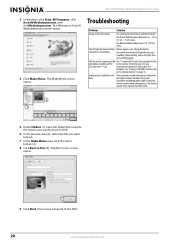
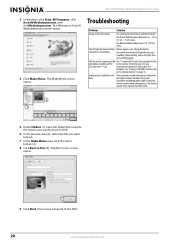
... the light, then
start
recording.
The Burn to format your card instead of the Battery power is not working
You cannot turn on the LED light after you want to burn to Disc (4). ...low-light or indoor conditions. Use Normal mode for several seconds when taking pictures.
The LED light on page 15. The files on the memory card do The "!" NS-DV720PBL2 720p HD Digital Camcorder
3...
User Manual (English) - Page 26
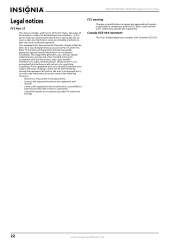
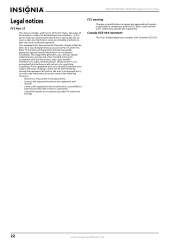
Operation of the FCC Rules. NS-DV720PBL2 720p HD Digital Camcorder
Legal notices
FCC Part 15
This device complies with ... interference that interference will not occur in a residential installation. FCC warning
Changes or modifications not expressly approved by one or more of the FCC Rules. This equipment generates, uses, and can be determined by turning the equipment off and on, the...
User Manual (English) - Page 27
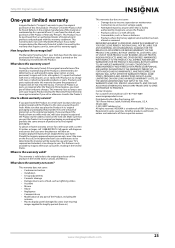
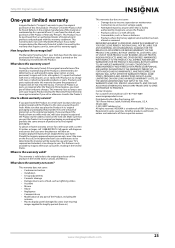
...Insignia television (size and features to be defective by this warranty cover? www.insigniaproducts.com
23 This Product must pay all faults
• Consumables, such as fuses or batteries...Abuse • Negligence • Commercial use • Modification of any part of the Product ("Warranty Period"). INSIGNIA is valid only to Insignia television consumers residing in the United ...
Similar Questions
How To Charge A Insignia Ns-dv720pbl2 Without The Charger
(Posted by Maausto 9 years ago)
Insignia Camcorder Ns-dv720pbl2 How To Change Settings
(Posted by keolcz 10 years ago)
Insignia Ns-dv720pbl2
Memory Card
I have removed the memory card of my camcorder once and nowthe memory cardwill not stick in the card...
I have removed the memory card of my camcorder once and nowthe memory cardwill not stick in the card...
(Posted by eikeg09 12 years ago)

