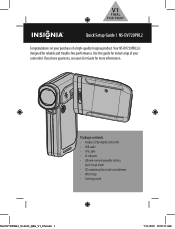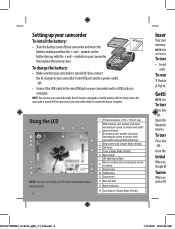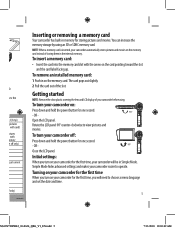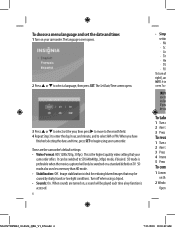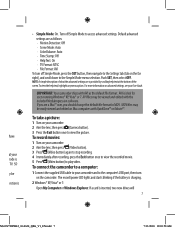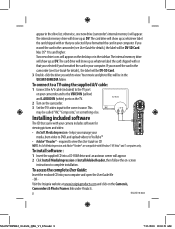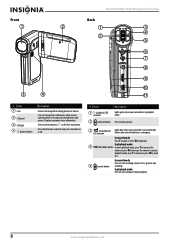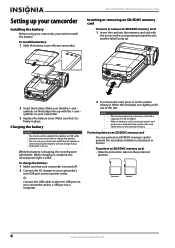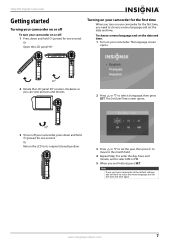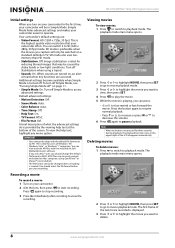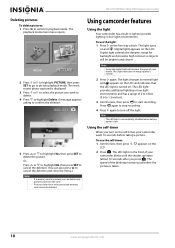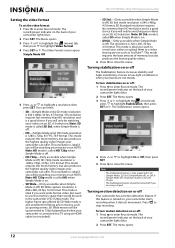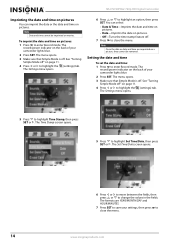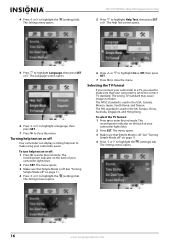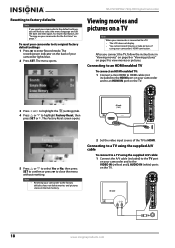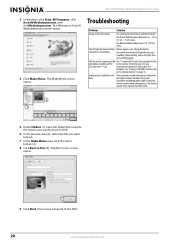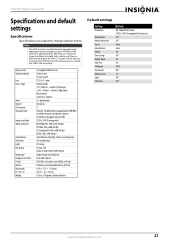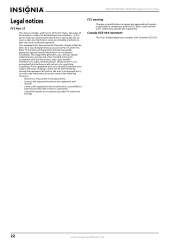Insignia NS-DV720PBL2 Support Question
Find answers below for this question about Insignia NS-DV720PBL2.Need a Insignia NS-DV720PBL2 manual? We have 6 online manuals for this item!
Question posted by keolcz on March 26th, 2014
Insignia Camcorder Ns-dv720pbl2 How To Change Settings
The person who posted this question about this Insignia product did not include a detailed explanation. Please use the "Request More Information" button to the right if more details would help you to answer this question.
Current Answers
Related Insignia NS-DV720PBL2 Manual Pages
Similar Questions
How Do I Program My Insignia Ns-dv720pbl2 Camcorder To Flash When Taking
pictures
pictures
(Posted by koanliz 9 years ago)
Insignia Camcorder Ns-dv720pbl2 How Long To Charge Battery
(Posted by CAthano 9 years ago)
How To Charge A Insignia Ns-dv720pbl2 Without The Charger
(Posted by Maausto 9 years ago)
How To Use Insignia Ns-dv720pbl2
how do i go back and change the language preference? does the insignia works without the power (batt...
how do i go back and change the language preference? does the insignia works without the power (batt...
(Posted by futureimages77 12 years ago)
Insignia Ns-dv720pbl2
Memory Card
I have removed the memory card of my camcorder once and nowthe memory cardwill not stick in the card...
I have removed the memory card of my camcorder once and nowthe memory cardwill not stick in the card...
(Posted by eikeg09 12 years ago)