Insignia NS-DV720PBL2 Support Question
Find answers below for this question about Insignia NS-DV720PBL2.Need a Insignia NS-DV720PBL2 manual? We have 6 online manuals for this item!
Question posted by eikeg09 on September 29th, 2011
Insignia Ns-dv720pbl2 Memory Card
I have removed the memory card of my camcorder once and now the memory card will not stick in the card slot.
E.
Current Answers
There are currently no answers that have been posted for this question.
Be the first to post an answer! Remember that you can earn up to 1,100 points for every answer you submit. The better the quality of your answer, the better chance it has to be accepted.
Be the first to post an answer! Remember that you can earn up to 1,100 points for every answer you submit. The better the quality of your answer, the better chance it has to be accepted.
Related Insignia NS-DV720PBL2 Manual Pages
Quick Setup Guide (English) - Page 1
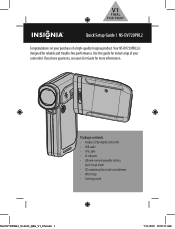
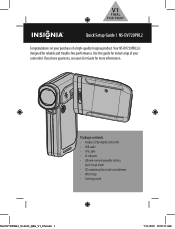
... questions, see your User Guide for initial setup of your purchase of a high-quality Insignia product. Use this guide for more information. V1
FINAL FOR PRINT
Quick Setup Guide l NS-DV720PBL2
Congratulations on your camcorder. Package contents • Insignia 720p digital camcorder • USB cable • A/V cable • AC Adapter • Lithium-ion rechargeable battery •...
Quick Setup Guide (English) - Page 4
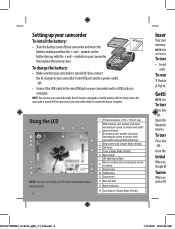
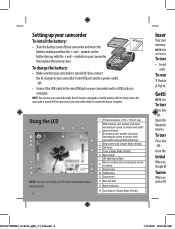
... at current resolution with card's
2
unused memory No memory card: number of pictures
remaining at current resolution with the + and -
OR Close the
Initial
When yo Simple M
Turnin
When yo and set th
NS-DV720PBL2_10-0624_QSG_V1_EN.indd 4
7/13/2010 10:03:48 AM To charge the battery:
• Make sure that your camcorder and insert the...
Quick Setup Guide (English) - Page 5
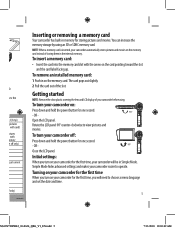
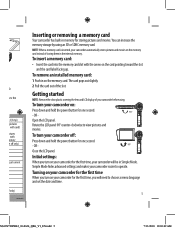
... Mode hides advanced settings and makes your camcorder automatically stores pictures and movies on the memory card. OR Close the LCD panel. Getting started
NOTE: Remove the clear plastic covering the lens and LCD display of your camcorder off only)
g at current
ff only)
Inserting or removing a memory card
Your camcorder has built-in on the memory card instead of the slot.
Quick Setup Guide (English) - Page 8
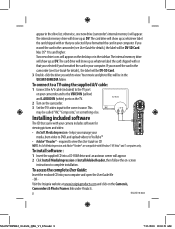
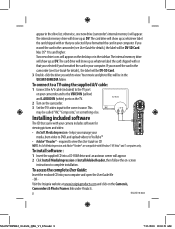
... memory) will be in your computer and open the UserGuide file
-
helps you manage your camcorder and to the VIDEO IN (yellow)
and L AUDIO IN (white) ports on the TV.
2 Turn on -screen
instructions to view the User Guide on the Camera's,
Camcorders & Photo Frames link under Products.
8
ENGLISH 10-0624
NS-DV720PBL2_10-0624_QSG_V1_EN.indd 8
7/13...
User Manual (English) - Page 2
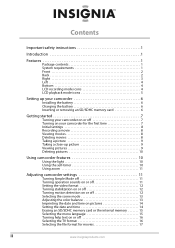
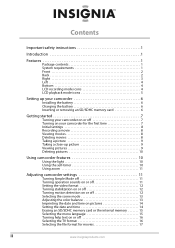
... mode icons 5
Setting up your camcorder 6
Installing the battery 6 Charging the battery 6 Inserting or removing an SD/SDHC memory card 6
Getting started 7
Turning your camcorder on or off 7 Turning on your camcorder for the first time 7 Initial... zoom 11
Adjusting camcorder settings 11
Turning Simple Mode off 11 Turning operation sounds on or off 11 Setting the video format 12 Turning ...
User Manual (English) - Page 5


... Your NS-DV720PBL2 is available for video and still image capture)
• Memory card slot lets you use your camcorder near any way, such as vases, shall be placed on your purchase of RAM (memory) ... Pentium®4 2.4GHz or higher processor • 512 MB of a high-quality Insignia product. Introduction
Congratulations on it.
14 Batteries should not be exposed to increase storage ...
User Manual (English) - Page 6
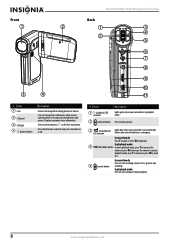
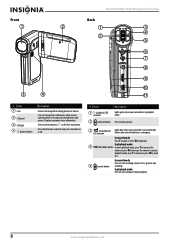
.../power)
LED indicator
Lights blue when your camcorder is in record mode. NS-DV720PBL2 720p HD Digital Camcorder
Front
Back
1
2
1
3
4 2
5
6 7
8
9
10
3
4
11
# Item 1 Lens
2 LCD panel
3 LED light 4 (power button)
Description
Focuses the image when taking pictures or movies. Flashes blue when the battery is in playback mode.
2 (camera) button Press to decrease the volume.
User Manual (English) - Page 8


... at the current resolution
2
with the card's unused memory.
71
If no memory card is inserted, indicates the number of
pictures that can be taken at the current resolution
with movies. NS-DV720PBL2 720p HD Digital Camcorder
Left
LCD recording mode icons
1
1
2
3
7 8
9 10
11
# Item 1 Speaker 2 Microphone
Bottom
# Item 1 SD card slot 2 Tripod socket
2
Description In playback mode...
User Manual (English) - Page 10
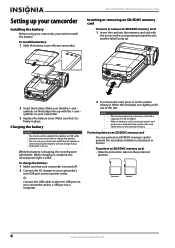
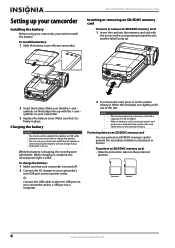
..., pull it out of pictures or movies. To protect an SD/SDHC memory card: • Slide the protection tab into the memory card slot with
the arrow on the battery line up .
2 Insert the battery.
NS-DV720PBL2 720p HD Digital Camcorder
Inserting or removing an SD/SDHC memory card
To insert or remove an SD/SDHC memory card: 1 Insert the card into the protected
position.
User Manual (English) - Page 12
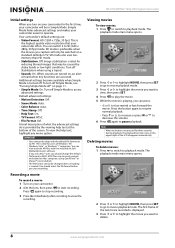
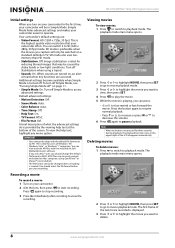
...is
the highest quality video resolution that may be watched on a standard definition TV. SD mode also uses less memory than HD mode. • Stabilization: Off. IMPORTANT
Your camcorder ships with the ...decrease the volume.
6 Press again to playback mode. NS-DV720PBL2 720p HD Digital Camcorder
Initial settings
When you turn off Simple Mode, see "Turning Simple Mode off .
User Manual (English) - Page 13
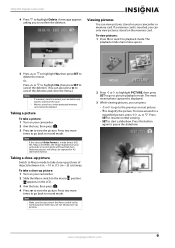
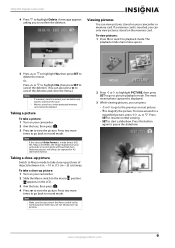
...
9
Press
SET to resume normal viewing
• SET to highlight Delete. Press this button again to delete the movie.
Movies stored on your camcorder or memory card. Note
If the selected Video Format is displayed.
3 While viewing pictures, you to picture playback mode.
The
playback mode main menu opens.
5 Press or to highlight Yes...
User Manual (English) - Page 14
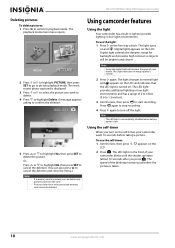
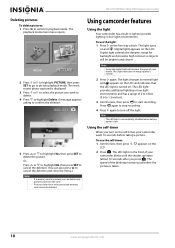
...the deletion and close the menu.)
Notes
•
•
If a memory card is turned on the self-timer, your camcorder waits 10 seconds before the picture is normal.
2 Press again. Press ... the light.
The light changes to start recording. appears on the LCD.
NS-DV720PBL2 720p HD Digital Camcorder
Deleting pictures
To delete pictures: 1 Press to switch to highlight Delete. LCD...
User Manual (English) - Page 16
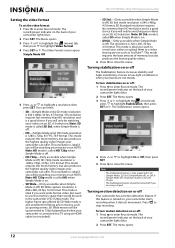
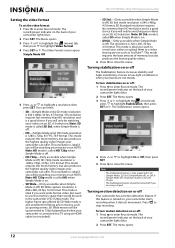
...resolution is called HD when Simple Mode is on the back of memory, but also produces the highest quality video images your camcorder is off ) The resolution is 1280 x 720p, 30 fps,...The Stabilization feature is 1280 x 720p, 30 FPS, 16:9 format. NS-DV720PBL2 720p HD Digital Camcorder
Setting the video format
To set the video format: 1 Press to close the menu. when Simple Mode is ...
User Manual (English) - Page 18
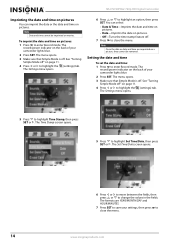
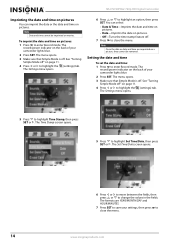
NS-DV720PBL2 720p HD Digital Camcorder
Imprinting the date and time on pictures
You can select:
• Date & Time-Imprints the date and time on pictures.
• Date-Imprints the date on the back of your camcorder...opens.
5 Press to highlight an option, then press SET. Note
Date and time cannot be removed. To imprint the date and time on movies. The Settings menu opens.
6 Press or to ...
User Manual (English) - Page 19
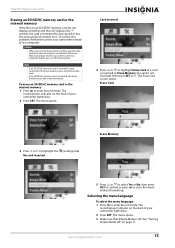
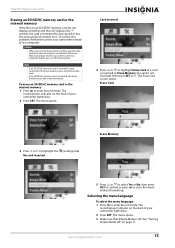
... displays the "!" See "Turning Simple Mode off . 720p HD Digital Camcorder
Erasing an SD/SDHC memory card or the internal memory
If the files on it. If no SD/SDHC memory card is inserted in internal memory are deleted. To erase an SD/SDHC memory card or the internal memory: 1 Press to close the menu without formatting. The menu opens...
User Manual (English) - Page 20
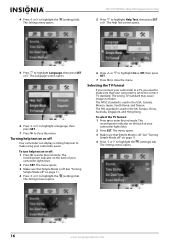
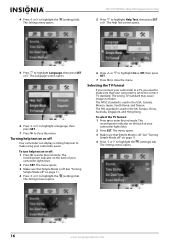
...press SET.
7 Press to make sure that Simple Mode is off " on the back of your camcorder is used in the UK, Europe, China, Australia, Singapore, and Hong Kong. Turning help text ...
The menu opens.
3 Make sure that your camcorder lights blue.
2 Press SET. 4 Press or to flicker. The Settings menu opens. NS-DV720PBL2 720p HD Digital Camcorder
5 Press to highlight the (settings) tab. ...
User Manual (English) - Page 22
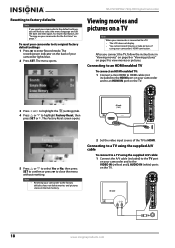
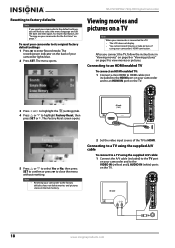
...memory.
2 Set the video input source of the TV to HDMI.
AV mode (16:9)
3 Press or to highlight the (settings) tab.
4 Press or to close the menu without resetting.
Note
•
Resetting your camcorder...TV.
AV mode
18
www.insigniaproducts.com NS-DV720PBL2 720p HD Digital Camcorder
Resetting to factory defaults
Note
If you reset your camcorder to the default settings, you connect the ...
User Manual (English) - Page 23
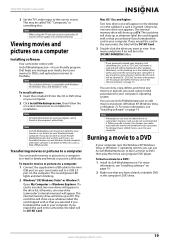
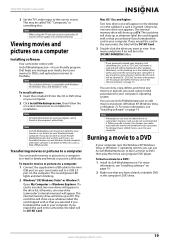
... to camcorder's memory card, we do not want to install ArcSoft MediaImpression, but want to DVD, then play the movie using your camcorder, all movies will be DV-SD Card. The internal memory drive ....insigniaproducts.com
19 720p HD Digital Camcorder
2 Set the TV's video input to complete the installation. Note
When using the TV out jack on your camcorder. If you want to YouTube. ...
User Manual (English) - Page 24
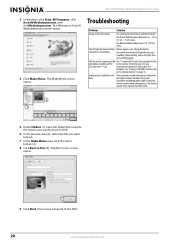
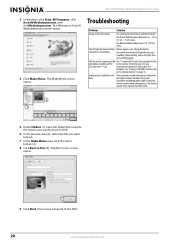
...memory card
or the internal memory" on the light, then
start
recording. Keep your card instead of the Battery power is low. The Welcome to Disc screen opens.
9 Click Start.
Stop recording, turn on the memory card do The "!" means the SD card...~ 10 in. (15 cm ~ 25 cm) away.
NS-DV720PBL2 720p HD Digital Camcorder
3 In Windows, click Start, All Programs, click ArcSoft ...
User Manual (English) - Page 26
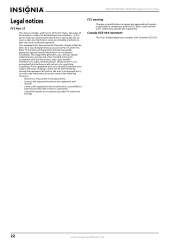
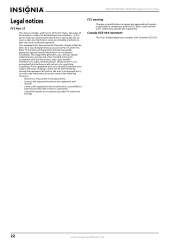
... device may not cause harmful interference, and (2) this product is connected. • Consult the dealer or an experienced radio/TV technician
for help. NS-DV720PBL2 720p HD Digital Camcorder
Legal notices
FCC Part 15
This device complies with the FCC Rules could void the user's authority to operate this equipment. This equipment generates...
Similar Questions
How To Charge A Insignia Ns-dv720pbl2 Without The Charger
(Posted by Maausto 9 years ago)
Insignia Camcorder Ns-dv720pbl2 How To Change Settings
(Posted by keolcz 10 years ago)
How To Use Insignia Ns-dv720pbl2
how do i go back and change the language preference? does the insignia works without the power (batt...
how do i go back and change the language preference? does the insignia works without the power (batt...
(Posted by futureimages77 12 years ago)

