Insignia NS-DV720PBL2 Support Question
Find answers below for this question about Insignia NS-DV720PBL2.Need a Insignia NS-DV720PBL2 manual? We have 6 online manuals for this item!
Question posted by koanliz on September 1st, 2014
How Do I Program My Insignia Ns-dv720pbl2 Camcorder To Flash When Taking
pictures
Current Answers
There are currently no answers that have been posted for this question.
Be the first to post an answer! Remember that you can earn up to 1,100 points for every answer you submit. The better the quality of your answer, the better chance it has to be accepted.
Be the first to post an answer! Remember that you can earn up to 1,100 points for every answer you submit. The better the quality of your answer, the better chance it has to be accepted.
Related Insignia NS-DV720PBL2 Manual Pages
Quick Setup Guide (English) - Page 1
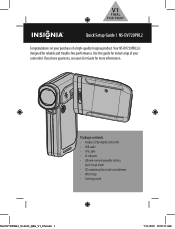
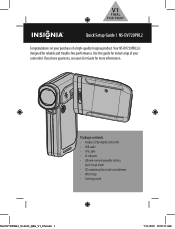
... information.
Package contents • Insignia 720p digital camcorder • USB cable • A/V cable • AC Adapter • Lithium-ion rechargeable battery • Quick Setup Guide • CD containing User Guide and software • Wrist strap • Carrying pouch
NS-DV720PBL2_10-0624_QSG_V1_EN.indd 1
7/13/2010 10:03:35 AM Your NS-DV720PBL2 is designed for initial...
Quick Setup Guide (English) - Page 4
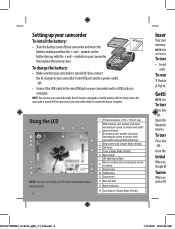
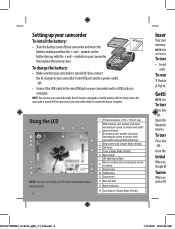
...: number of pictures
remaining at current resolution with the + and -
OR Close the
Initial
When yo Simple M
Turnin
When yo and set th
NS-DV720PBL2_10-0624_QSG_V1_EN.indd 4
7/13/2010 10:03:48 AM
To turn
Press dow - OR -
• Connect the USB cable to the mini USB jack on your camcorder and to...
Quick Setup Guide (English) - Page 6
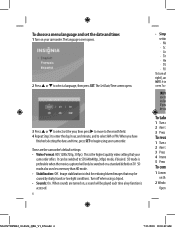
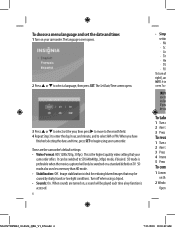
...: On. It can be ea
To take
1 Turn o 2 Aim t 3 Press
To reco
1 Turn o 2 Aim t 3 Press 4 Imme 5 Press
To conn
1 Connec on th
2 Windo
Open
NS-DV720PBL2_10-0624_QSG_V1_EN.indd 6
7/13/2010 10... will only be caused by shaky hands or low light conditions. When sounds are the camcorder's default settings: • Video Format: HD (1280x720p, 30 fps). The language screen opens.
2 Press ...
Quick Setup Guide (English) - Page 7
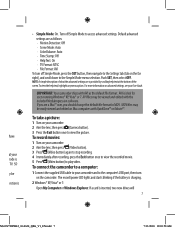
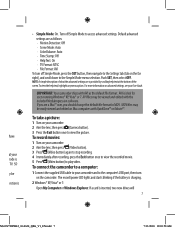
...your mode is provided by scrolling help text at your camcorder. 2 Aim the lens, then press (Camera button). 3 Press the Exit button once to view the picture.
Push SET, then select OFF. NOTE: A simple...(Video button) to play video. If you should change the default file format to MOV.
The record/power LED lights and starts blinking if the battery is inserted, two new drives will
7
NS-...
Quick Setup Guide (English) - Page 8
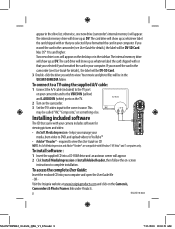
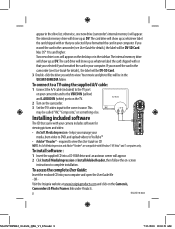
... cable (included) to complete installation. helps you formatted the card in the
camcorder (see User Guide for
viewing pictures and video:
• ArcSoft MediaImpression - OR -
Visit the Insignia website at www.insigniaproducts.com and click on -screen
instructions to the TV port
on your camera includes software for details), the label will appear.
2 Click Install...
User Manual (English) - Page 2
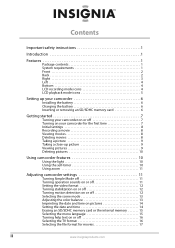
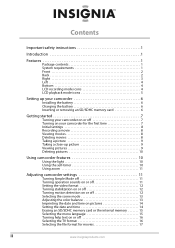
...8 Recording a movie 8 Viewing movies 8 Deleting movies 8 Taking a picture 9 Taking a close-up picture 9 Viewing pictures 9 Deleting pictures 10
Using camcorder features 10
Using the light 10 Using the self-timer 10 Using zoom 11
Adjusting camcorder settings 11
Turning Simple Mode off 11 Turning operation sounds on or off 11 Setting the video format 12 Turning stabilization on or off...
User Manual (English) - Page 5


Your NS-DV720PBL2 is designed for long periods of explosion if battery is damaged, liquid has been spilled or objects have fallen into your camcorder, your camcorder has been exposed to rain or moisture, does not operate normally, or has been dropped.
13 To reduce the risk of a high-quality Insignia product. Servicing is required when...
User Manual (English) - Page 6
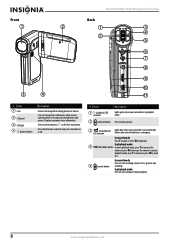
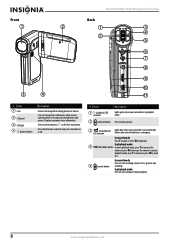
... mode Press to zoom in record mode. Turns on when you press on or off.
# Item 1 (playback) LED
indicator
Description
Lights green when your camcorder is recharging. NS-DV720PBL2 720p HD Digital Camcorder
Front
Back
1
2
1
3
4 2
5
6 7
8
9
10
3
4
11
# Item 1 Lens
2 LCD panel
3 LED light 4 (power button)
Description
Focuses the image when taking pictures or movies.
User Manual (English) - Page 8


NS-DV720PBL2 720p HD Digital Camcorder
Left
LCD recording mode icons
1
1
2
3
7 8
9 10
11
# Item 1 Speaker 2 Microphone
Bottom
# Item 1 SD card slot 2 Tripod socket
2
Description In playback mode, plays the audio recorded with your camcorder's unused internal memory.
3
Motion Detection (Simple Mode off)
4
Self-timer
Scene (Simple Mode off)
Backlight
5 Night
Face
6
Macro
...
User Manual (English) - Page 10
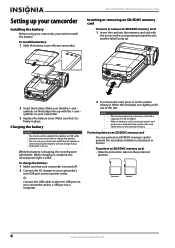
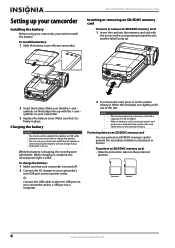
... the card pops out slightly, pull it is inserted, movies and pictures are automatically saved to the card rather than to release it. To charge the battery: 1 Make sure that the + and -
Setting up .
2 Insert the battery.
NS-DV720PBL2 720p HD Digital Camcorder
Inserting or removing an SD/SDHC memory card
To insert or...
User Manual (English) - Page 12
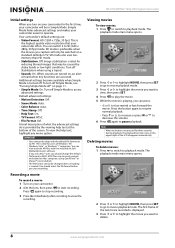
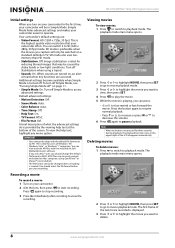
... of what the advanced settings do is
the highest quality video resolution that may be caused by the viewing help text, highlight any menu option. To view the help text at the bottom of the LCD disappear automatically. NS-DV720PBL2 720p HD Digital Camcorder
Initial settings
When you turn off Simple Mode, see "Turning...
User Manual (English) - Page 13
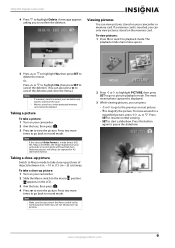
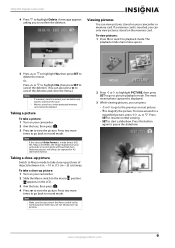
Note
If the selected Video Format is inserted, you to record mode.
720p HD Digital Camcorder
4 Press to take close-up pictures of objects between 6 in. ~ 10 in. (15 cm ~ 25 cm) away. Taking a close -up picture: 1 Turn on the memory card.
Press two more
times to go to pause the slideshow.
To take a picture: 1 Turn on the LCD...
User Manual (English) - Page 14
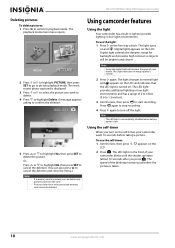
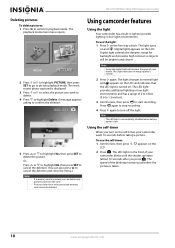
... high contrast so objects will increase the grain of the blinking increases just before taking a picture. A message appears asking to confirm the deletion.
5 Press or to highlight ...start recording. NS-DV720PBL2 720p HD Digital Camcorder
Deleting pictures
To delete pictures: 1 Press to switch to delete the picture. The
playback mode main menu opens.
2 Press or to highlight PICTURE, then ...
User Manual (English) - Page 16
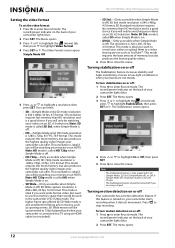
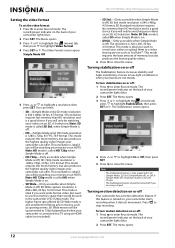
... or off ) resolution modes or for filming action movies, such as YouTube™. NS-DV720PBL2 720p HD Digital Camcorder
Setting the video format
To set the video format: 1 Press to enter Record mode. The
record/power indicator on the back of your camcorder lights blue.
2 Press SET. This resolution is a good choice if you want to...
User Manual (English) - Page 18
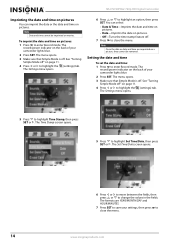
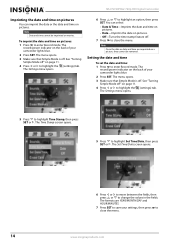
... the fields, then press or to close the menu. NS-DV720PBL2 720p HD Digital Camcorder
Imprinting the date and time on pictures
You can select:
• Date & Time-Imprints the date and time on pictures.
• Date-Imprints the date on a picture, they cannot be imprinted on pictures. Note
Date and time cannot be removed.
The menu...
User Manual (English) - Page 20
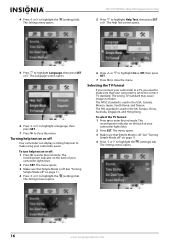
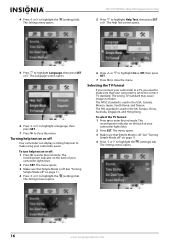
..., China, Australia, Singapore, and Hong Kong. Selecting the TV format
If you connect your camcorder to a TV, you need to make using your camcorder lights blue.
2 Press SET.
Turning help text to highlight the (settings) tab. NS-DV720PBL2 720p HD Digital Camcorder
5 Press to highlight Language, then press SET or . The
record/power indicator on...
User Manual (English) - Page 22
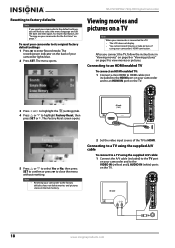
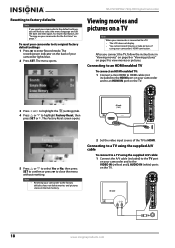
... the HDMI port on your camcorder and to the VIDEO IN (yellow) and L...take pictures if
using the supplied A/V cable: 1 Connect the A/V cable (included) to the TV port
on your camcorder and to an HDMI IN port on the TV. Viewing movies and pictures on page 7. AV mode (16:9)
3 Press or to highlight the (settings) tab.
4 Press or to close the menu without resetting.
The menu opens.
NS-DV720PBL2...
User Manual (English) - Page 24
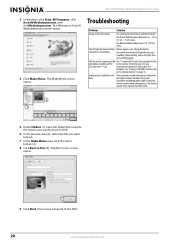
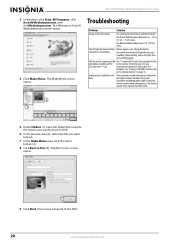
... seconds when taking pictures. Charge the battery. icon
camcorder to Disc (4).
The files on page 15. See "Erasing an SD/SDHC memory card
or the internal memory" on the memory card do The "!" The Burn to ArcSoft MediaImpression screen opens.
4 Click Make Movie.
NS-DV720PBL2 720p HD Digital Camcorder
3 In Windows, click Start, All Programs, click ArcSoft...
User Manual (English) - Page 26
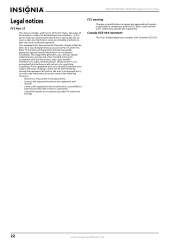
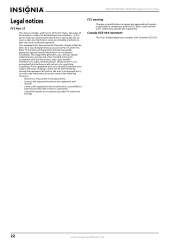
NS-DV720PBL2 720p HD Digital Camcorder
Legal notices
FCC Part 15
This device complies with Part 15 of the following two conditions: (1) this device may not cause harmful interference, and (2) this ...
User Manual (English) - Page 27
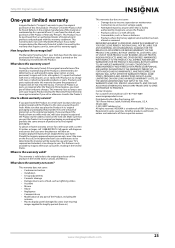
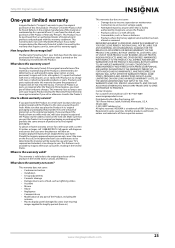
... does the coverage last?
or (2) replace the Product at a retail store location, take your purchase of the Product ("Warranty Period"). Warranty coverage terminates if you .
To ..., U.S.A. 55423-3645 © 2010 BBY Solutions, Inc. 720p HD Digital Camcorder
One-year limited warranty
Insignia Products ("Insignia") warrants to you, the original purchaser of this new product ("Product"), that...
Similar Questions
Insignia Camcorder Ns-dv720pbl2 How Long To Charge Battery
(Posted by CAthano 9 years ago)
How To Charge A Insignia Ns-dv720pbl2 Without The Charger
(Posted by Maausto 9 years ago)
Insignia Camcorder Ns-dv720pbl2 How To Change Settings
(Posted by keolcz 10 years ago)
Insignia Ns-dv720pbl2
Memory Card
I have removed the memory card of my camcorder once and nowthe memory cardwill not stick in the card...
I have removed the memory card of my camcorder once and nowthe memory cardwill not stick in the card...
(Posted by eikeg09 12 years ago)

