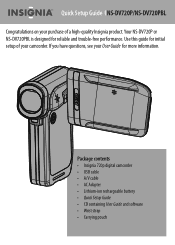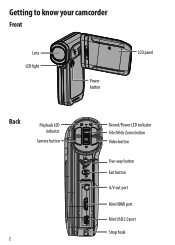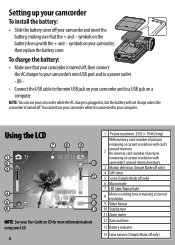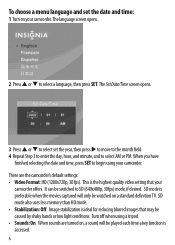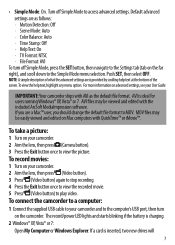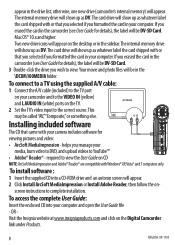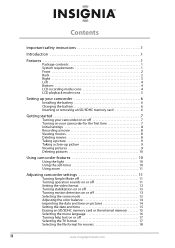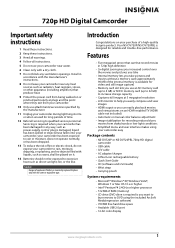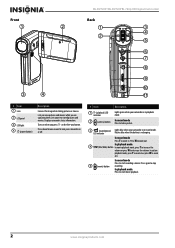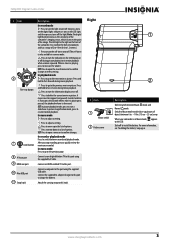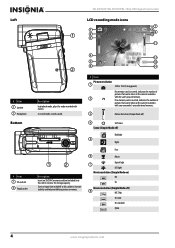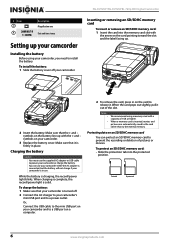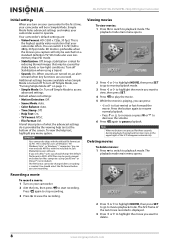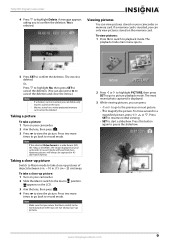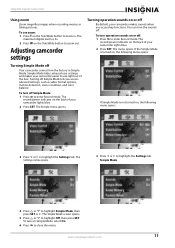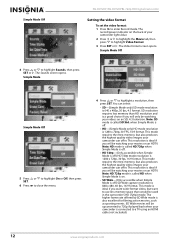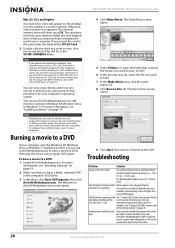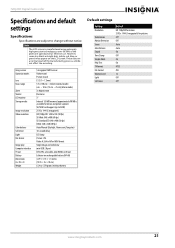Insignia NS-DV720P Support Question
Find answers below for this question about Insignia NS-DV720P.Need a Insignia NS-DV720P manual? We have 10 online manuals for this item!
Question posted by jmpombo on July 3rd, 2011
Is There A Mic For This That You Can Plug Into The Camera For Better Sound?
The person who posted this question about this Insignia product did not include a detailed explanation. Please use the "Request More Information" button to the right if more details would help you to answer this question.
Current Answers
Related Insignia NS-DV720P Manual Pages
Similar Questions
No Sound
no sound on playback after seeing and hearing it a few times
no sound on playback after seeing and hearing it a few times
(Posted by comish516 12 years ago)
How Do I Get My Camera To Record Videos. Again?
i was able to record videos when i first got my camera a little less than a year ago. now when i swi...
i was able to record videos when i first got my camera a little less than a year ago. now when i swi...
(Posted by misspreciado 12 years ago)
Volume Issues
How do fix the volume of my camera NS-DV720PBL2? I PRESS REC AND THEN WHEN I PLAY AGAIN TO SEE WHAT...
How do fix the volume of my camera NS-DV720PBL2? I PRESS REC AND THEN WHEN I PLAY AGAIN TO SEE WHAT...
(Posted by gnobre 12 years ago)
How Do I Get The New Driver?
When I bought the camera I installed the drive that came on the CD. That was months ago. Now all of ...
When I bought the camera I installed the drive that came on the CD. That was months ago. Now all of ...
(Posted by plasticdrummerboi 12 years ago)